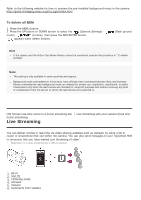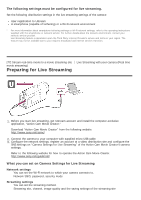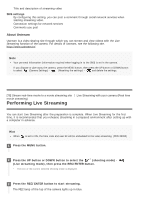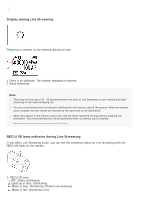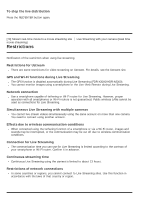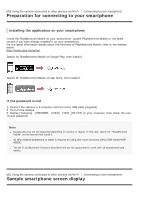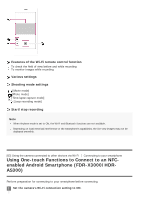Sony HDR-AS300R Help Guide - Page 81
Preparation for connecting to your smartphone, Sample smartphone screen display
 |
View all Sony HDR-AS300R manuals
Add to My Manuals
Save this manual to your list of manuals |
Page 81 highlights
[80] Using the camera connected to other devices via Wi-Fi Connecting to your smartphone Preparation for connecting to your smartphone Installing the application on your smartphone Install the PlayMemories Mobile on your smartphone. Update PlayMemories Mobile to the latest version if you have already installed it on your smartphone. For the latest information details about the functions of PlayMemories Mobile, refer to the website below. http://www.sony.net/pmm/ Search for PlayMemories Mobile on Google Play, then install it. Search for PlayMemories Mobile on App Store, then install it. If the password is lost 1. Connect the camera to a computer with the micro USB cable (supplied). 2. Turn on the camera. 3. Display [Compute] - [PMHOME] - [INFO] - [WIFI_INF.TXT] on your computer, then check the user ID and password. Note Google play may not be supported depending on country or region. In this case, search for "PlayMemories Mobile" on the internet then install it. An NFC-enabled smartphone or tablet is required for using One-touch functions (NFC) (FDR-X3000/HDRAS300). The Wi-Fi and Bluetooth functions described here are not guaranteed to work with all smartphones and tablets. [81] Using the camera connected to other devices via Wi-Fi Connecting to your smartphone Sample smartphone screen display