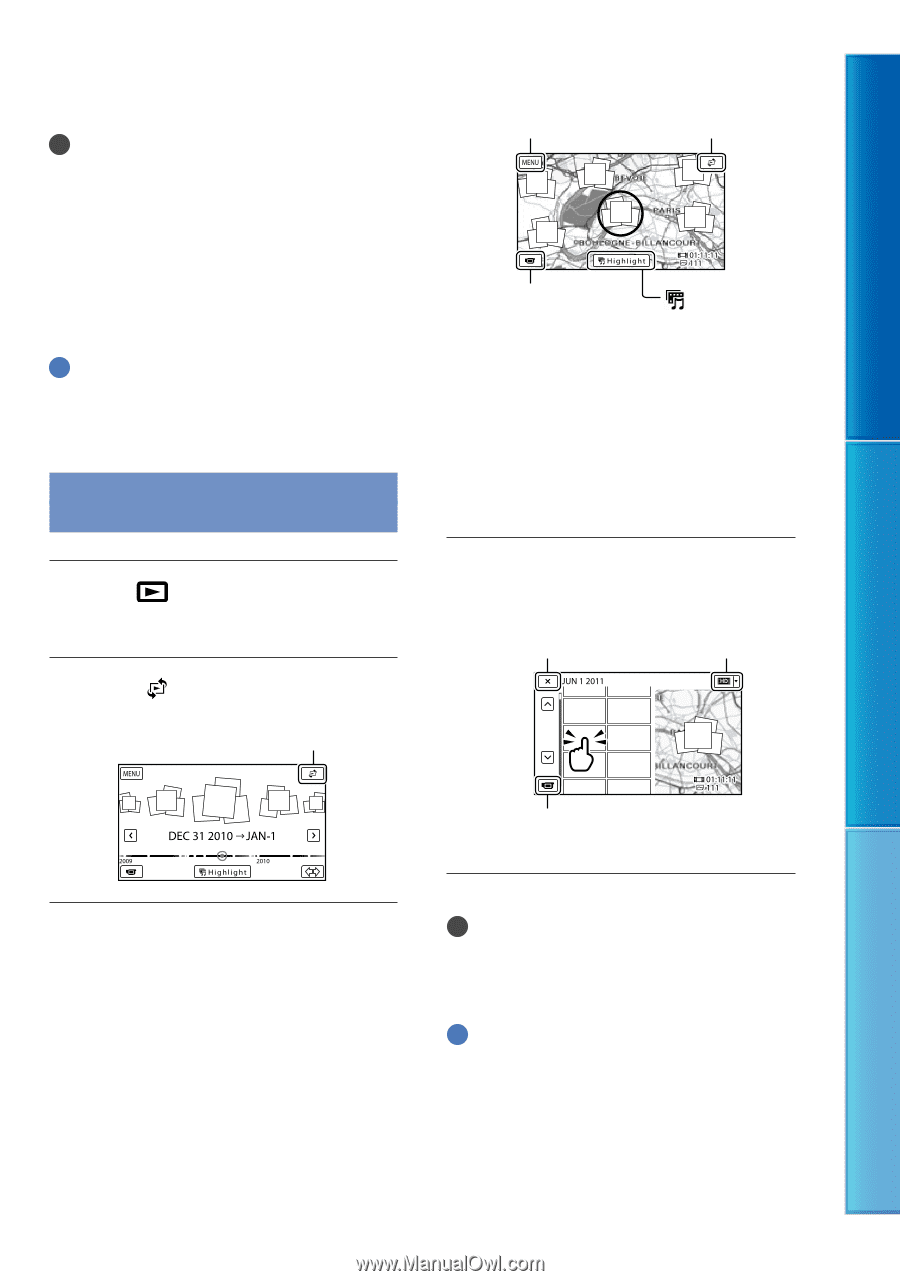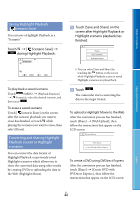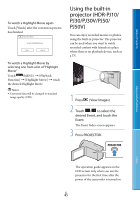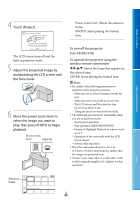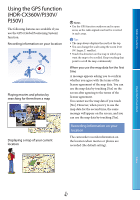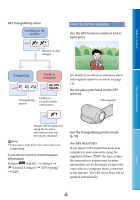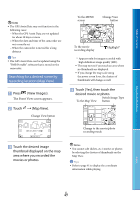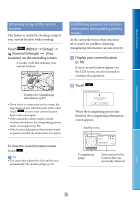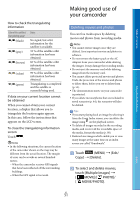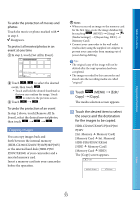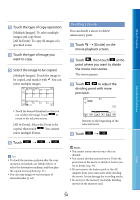Sony HDR-PJ50V Handycam® Handbook - Page 49
Searching for a desired scene by recording location (Map View), View Images.
 |
UPC - 027242820104
View all Sony HDR-PJ50V manuals
Add to My Manuals
Save this manual to your list of manuals |
Page 49 highlights
Table of Contents Enjoy Useful Functions Notes The GPS Assist Data may not function in the following cases: When the GPS Assist Data are not updated for about 30 days or more When the date and time of the camcorder are not correctly set When the camcorder is moved for a long distance Tips The GPS Assist Data can be updated using the "PMB Portable" software that is stored on the camcorder. Searching for a desired scene by recording location (Map View) Press (View Images). The Event View screen appears. Touch [Map View]. Change View button To the MENU screen Change View button To the movie recording display Highlight* * Appears only for images recorded with high definition image quality (HD). The map moves if you touch an area where no thumbnails are displayed. If you change the map scale using the power zoom lever, the clusters of thumbnails will change as well. Touch [Yes], then touch the desired movie or photo. Switch Image Type To the Map View button Touch the desired image thumbnail displayed on the map area where you recorded the movies or photos. Change to the movie/photo recording mode Notes You cannot edit (delete, etc.) movies or photos by selecting the clusters of thumbnails on the Map View. Tips Refer to page 91 to display the coordinate information while playing. Index US 49