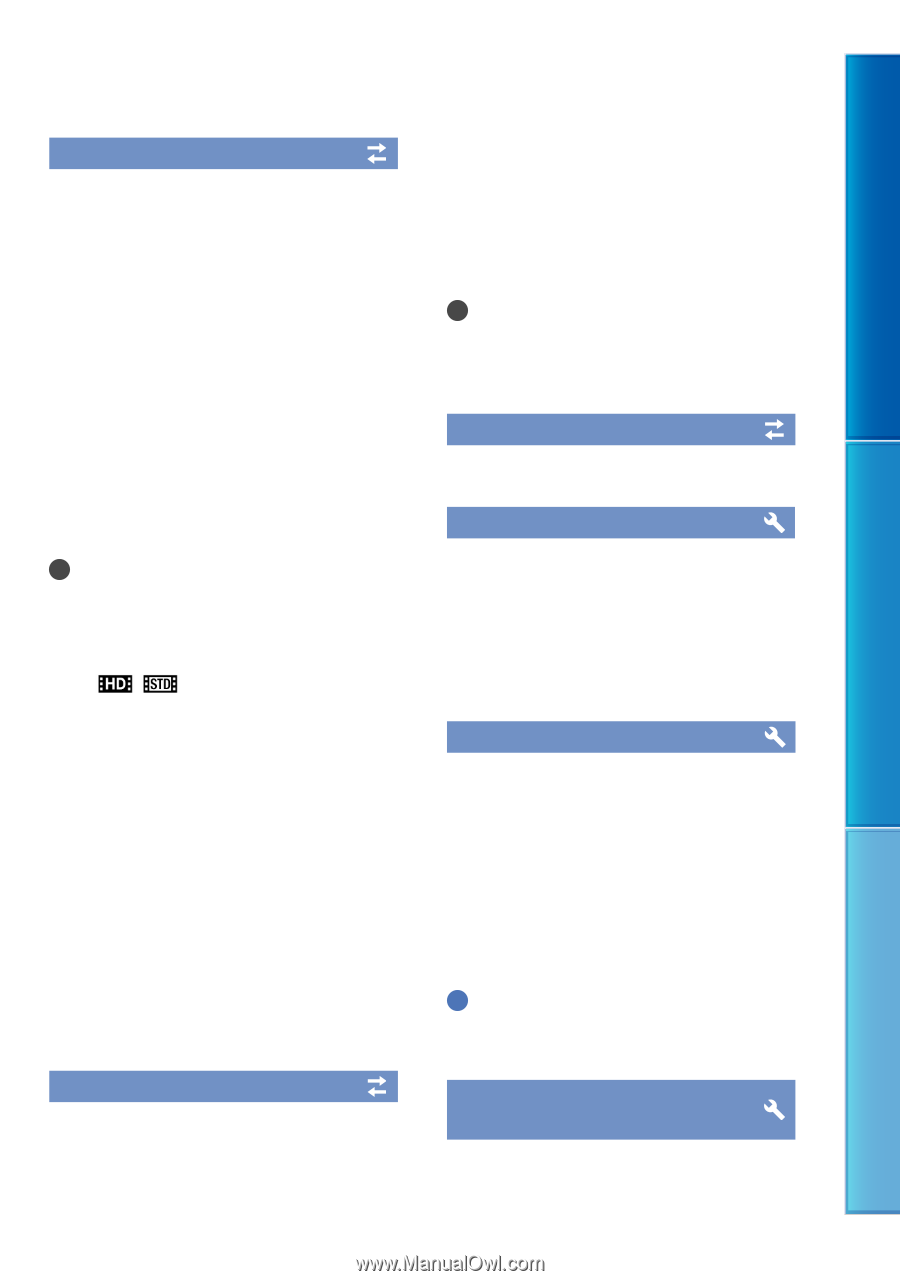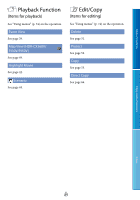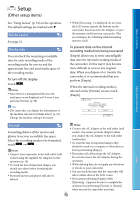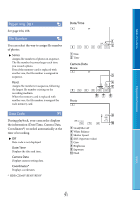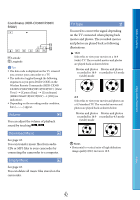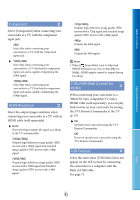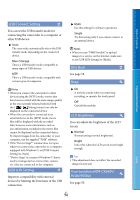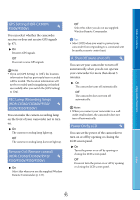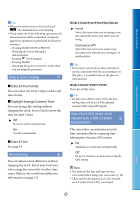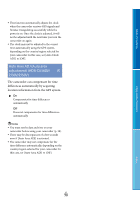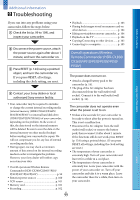Sony HDR-PJ50V Handycam® Handbook - Page 94
USB Connect Setting, USB LUN Setting, Disc Burn, LCD Brightness, Your Location HDR-CX360V, PJ30V/PJ50V
 |
UPC - 027242820104
View all Sony HDR-PJ50V manuals
Add to My Manuals
Save this manual to your list of manuals |
Page 94 highlights
Table of Contents Enjoy Useful Functions USB Connect Setting You can set the USB transfer mode for connecting the camcorder to a computer or other USB device. Auto The camcorder automatically selects the USB transfer mode depending on the connected device. Mass Storage This is a USB transfer mode compatible to many types of USB devices. MTP This is a USB transfer mode compatible with certain types of computers. Notes When you connect the camcorder to other devices using the [MTP] mode, movies that have been recorded with the same image quality as the one currently selected (selected with the [ / Setting] menu) can only be displayed on the connected device. When the camcorder is connected to an external device in the [MTP] mode, movie files will be displayed with the recorded date, however, some information, such as area information, included in the movie files cannot be displayed on the connected device. To import images from the camcorder to your computer, use the supplied "PMB" software. If the "Device Stage*" window does not open when you connect the camcorder to a computer equipped with Windows 7, set [USB Connect Setting] to [Auto]. * "Device Stage" is a menu of Windows 7, that is used to manage devices (camcorder, camera, etc.) that are connected to the computer. USB LUN Setting Improves compatibility with external devices by limiting the functions of the USB connection. Multi Use this setting for ordinary operations. Single Try this setting only if you cannot connect to an external device. Notes When you use "PMB Portable" to upload images to a service on the Internet, make sure to set [USB LUN Setting] to [Multi]. Disc Burn See page 58. Beep On A melody sounds when you start/stop recording, or operate the touch panel. Off Cancels the melody. LCD Brightness You can adjust the brightness of the LCD screen. Normal Normal setting (normal brightness). Bright Select this when the LCD screen is not bright enough. Tips This adjustment does not affect the recorded images in any way. Your Location (HDR-CX360V/ PJ30V/PJ50V) See page 50. Index US 94