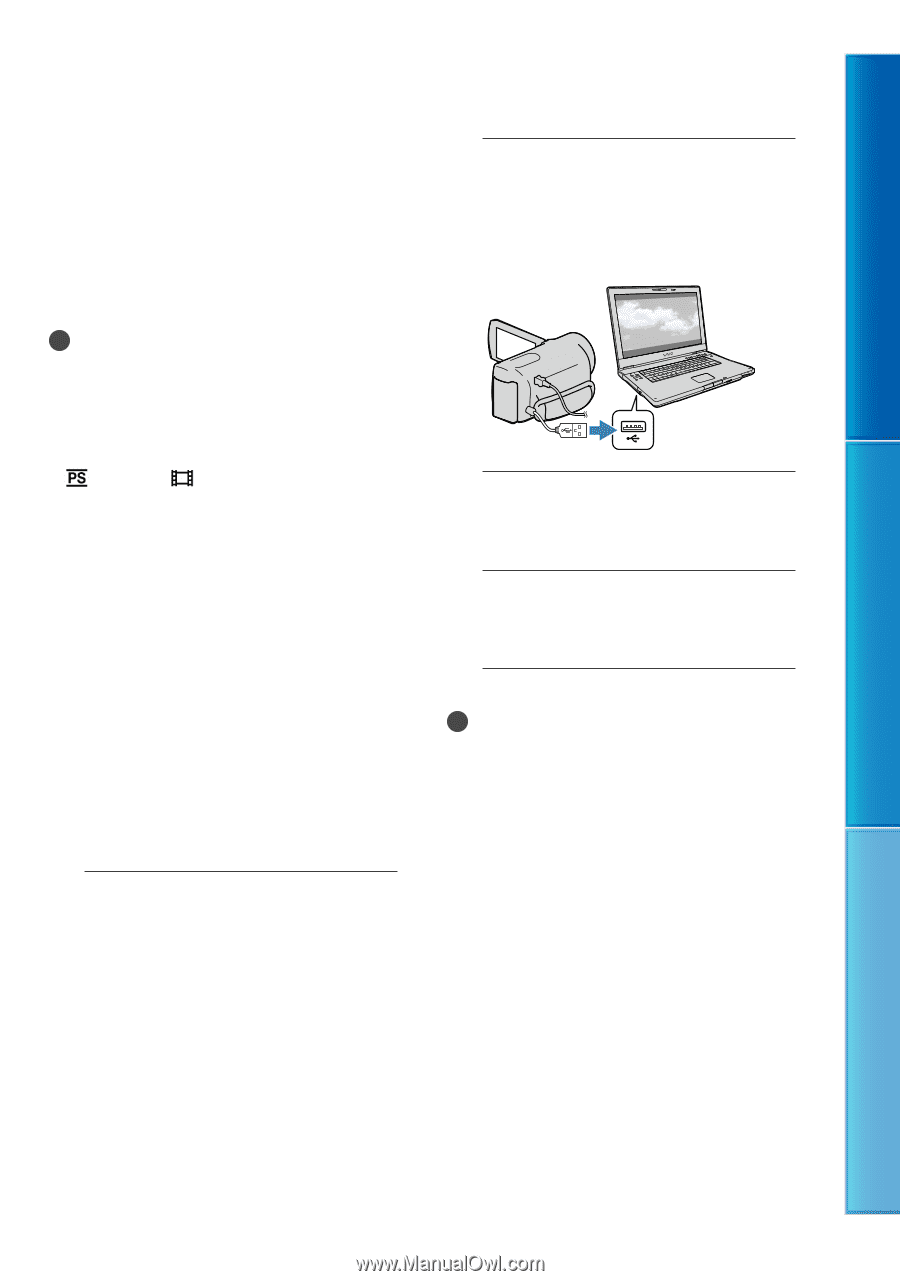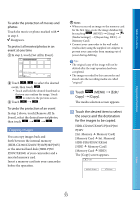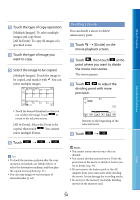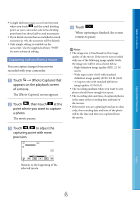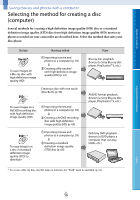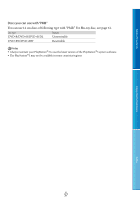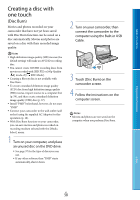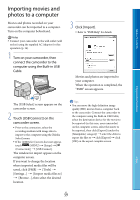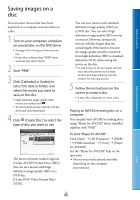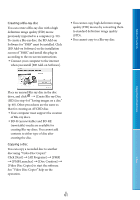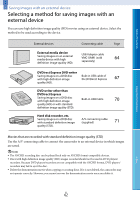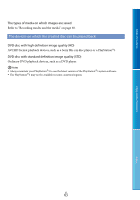Sony HDR-PJ50V Handycam® Handbook - Page 58
Creating a disc with one touch (Disc Burn), Disc Burn
 |
UPC - 027242820104
View all Sony HDR-PJ50V manuals
Add to My Manuals
Save this manual to your list of manuals |
Page 58 highlights
Table of Contents Creating a disc with one touch (Disc Burn) Movies and photos recorded on your camcorder that have not yet been saved with Disc Burn function can be saved on a disc automatically. Movies and photos are saved on a disc with their recorded image quality. Notes High definition image quality (HD) movies (the default setting) will make an AVCHD recording disc. You cannot create AVCHD recording discs from movies recorded with [HD FX] or [60p Quality ] mode of [ REC Mode]. Creating a Blu-ray disc is not available with Disc Burn. To create a standard definition image quality (STD) disc from high definition image quality (HD) movies, import movies to a computer first (p. 59), and then create a standard definition image quality (STD) disc (p. 37). Install "PMB" beforehand, however, do not start "PMB." Connect your camcorder to the wall outlet (wall socket) using the supplied AC Adaptor for this operation (p. 16). With Disc Burn function on your camcorder, you can save movies and photos recorded on recording medium selected with the [Media Select] menu. 1 Turn on your computer, and place an unused disc on the DVD drive. See page 57 for the type of discs you can use. If any other software than "PMB" starts automatically, shut it down. 2 Turn on your camcorder, then connect the camcorder to the computer using the Built-in USB Cable. 3 Touch [Disc Burn] on the camcorder screen. 4 Follow the instructions on the computer screen. Notes Movies and photos are not saved on the computer when you perform Disc Burn. Enjoy Useful Functions Index US 58