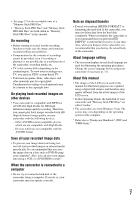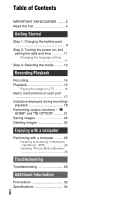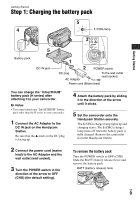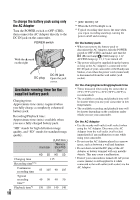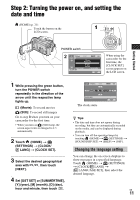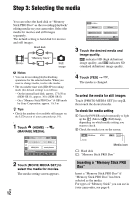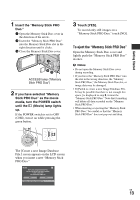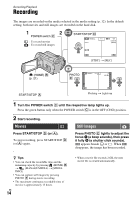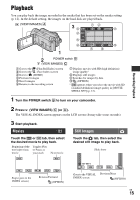Sony HDR SR12 Operating Guide - Page 11
Step 2: Turning the power on, and setting the date and time, Changing the language setting - lcd
 |
UPC - 027242727755
View all Sony HDR SR12 manuals
Add to My Manuals
Save this manual to your list of manuals |
Page 11 highlights
Step 2: Turning the power on, and setting the date and time (HOME) (p. 21) Touch the button on the 1 LCD screen. Getting Started POWER switch 60min STBY AREA SET Chicago Mexico City New York Bogota Santiago JAN 1 2008 CLOCK SET 12:00:00AM NEXT When using the camcorder for the first time, the [CLOCK SET] screen appears on the LCD screen. 1 While pressing the green button, turn the POWER switch repeatedly in the direction of the arrow until the respective lamp lights up. (Movie): To record movies (Still): To record still images Go to step 3 when you turn on your camcorder for the first time. • When you turn on (Still) lamp, the screen aspect ratio is changed to 4:3 automatically. 2 Touch (HOME) t (SETTINGS) t [CLOCK/ LANG] t [CLOCK SET]. 3 Select the desired geographical area with / , then touch [NEXT]. 4 Set [DST SET] or [SUMMERTIME], [Y] (year), [M] (month), [D] (day), hour and minute, then touch . 60min STBY 2008 Y 1 M 1 D 12 00 AM CLOCK SET NEXT The clock starts. z Tips • The date and time does not appear during recording, but they are automatically recorded on the media, and can be displayed during playback. • You can turn off the operation beeps by touching (HOME) t (SETTINGS) t [SOUND/DISP SET] t [BEEP] t [OFF]. Changing the language setting You can change the on-screen displays to show messages in a specified language. Touch (HOME) t (SETTINGS) t [CLOCK/ LANG] t [ LANGUAGE SET], then select the desired language. US 11