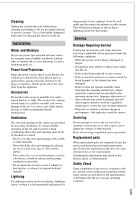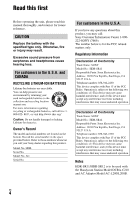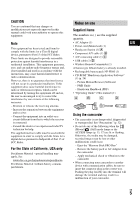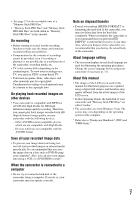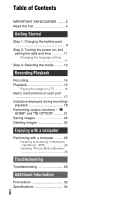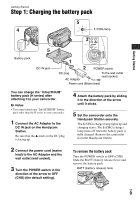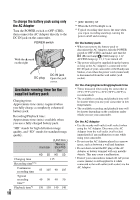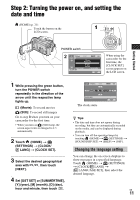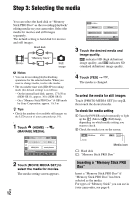Sony HDR SR12 Operating Guide - Page 7
Save all your recorded image data, other devices - high definition
 |
UPC - 027242727755
View all Sony HDR SR12 manuals
Add to My Manuals
Save this manual to your list of manuals |
Page 7 highlights
• See page 12 for the recordable time of a "Memory Stick PRO Duo." • "Memory Stick PRO Duo" and "Memory Stick PRO-HG Duo" are both called as "Memory Stick PRO Duo" in this manual. On recording • Before starting to record, test the recording function to make sure the image and sound are recorded without any problems. • Compensation for the contents of recordings cannot be provided, even if recording or playback is not possible due to a malfunction of the camcorder, recording media, etc. • TV color systems differ depending on the country/region. To view your recordings on a TV, you need an NTSC system-based TV. • Television programs, films, video tapes, and other materials may be copyrighted. Unauthorized recording of such materials may be contrary to the copyright laws. On playing back recorded images on other devices • Your camcorder is compatible with MPEG-4 AVC/H.264 High Profile for HD (high definition) image quality recording. Therefore, you cannot play back images recorded with HD (high definition) image quality on your camcorder with the following devices; - Other AVCHD format compatible devices which are not compatible with High Profile - Devices which are not compatible with the AVCHD format Save all your recorded image data • To prevent your image data from being lost, save all your recorded images on external media periodically. It is recommended that you save the image data on a disc such as DVD-R using your computer*. Also, you can save your image data using a VCR, or a DVD/HDD recorder*. When the camcorder is connected to a computer • Do not try to format the hard disk of the camcorder using a computer. If you do so, your camcorder may not operate correctly. Note on disposal/transfer • Even if you perform [MEDIA FORMAT]* or formatting the hard disk of the camcorder, you may not delete data from the hard disk completely. When you transfer the camcorder, it is recommended that you perform [ EMPTY]* to prevent the recovery of your data. Also, when you dispose of the camcorder, it is recommended that you destroy the actual body of the camcorder. About language setting • The on-screen displays in each local language are used for illustrating the operating procedures. Change the screen language before using your camcorder if necessary (p. 11). About this manual • The images of the LCD screen used in this manual for illustration purposes are captured using a digital still camera, and therefore may appear different from the actual images of the LCD screen. • In this Operating Guide, the hard disk of your camcorder and "Memory Stick PRO Duo" are called "media." • The screenshots are from Windows Vista. The scenes may vary depending on the operating system of the computer. * Refer also to "Handycam Handbook" (PDF) and "PMB Guide." US 7