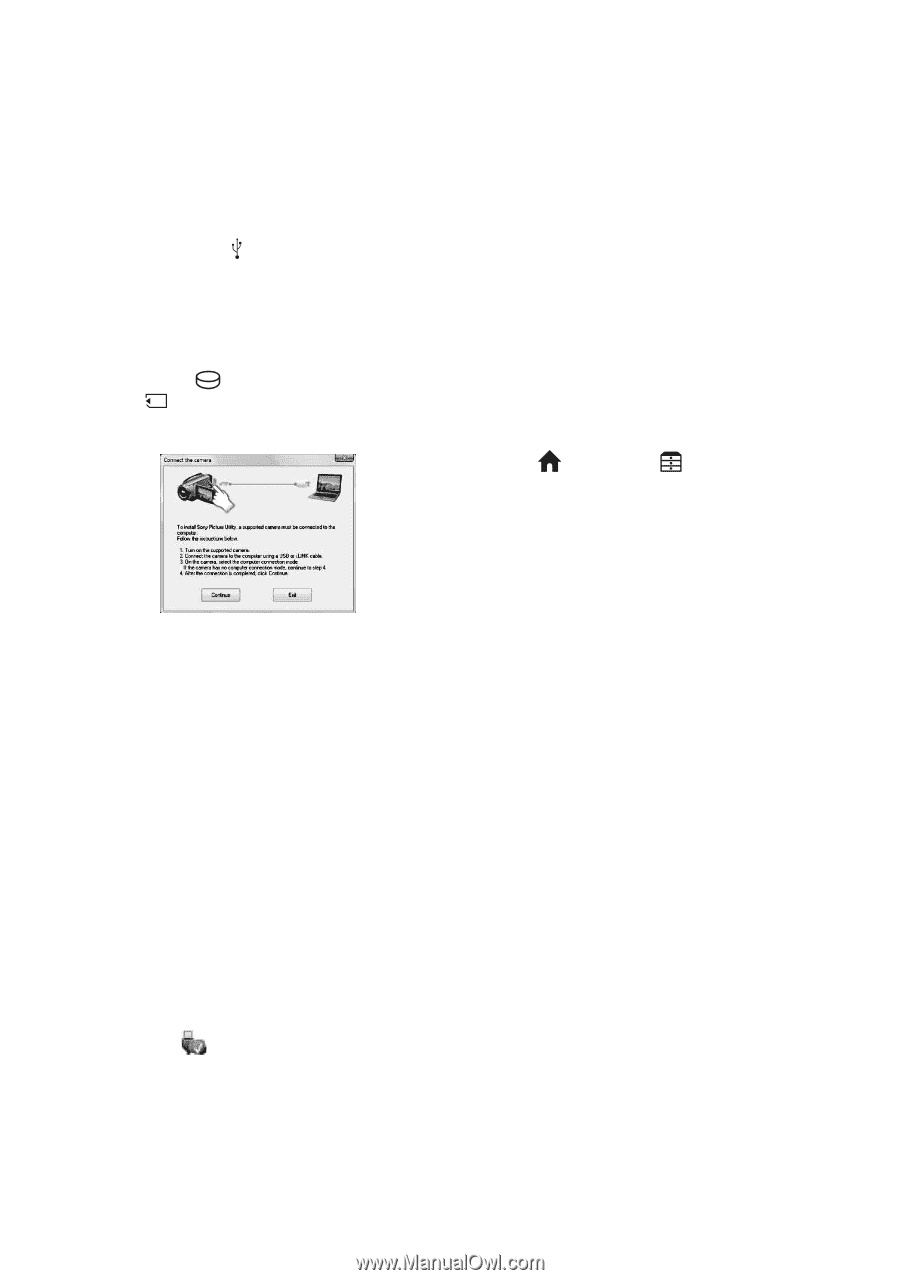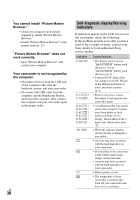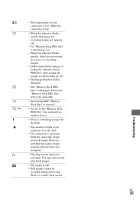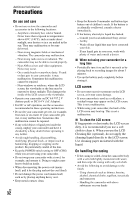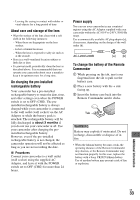Sony HDR SR12 Operating Guide - Page 28
To disconnect the USB cable, Operating the Picture Motion, Browser, see PMB Guide. To display - cd rom
 |
UPC - 027242727755
View all Sony HDR SR12 manuals
Add to My Manuals
Save this manual to your list of manuals |
Page 28 highlights
1 Connect the AC Adaptor to the Handycam Station and a wall outlet (wall socket). 2 Set your camcorder onto the Handycam Station, then turn on your camcorder. 3 Connect the (USB) jack of the Handycam Station (p. 18) to the computer using the supplied USB cable. The [USB SELECT] screen appears on your camcorder automatically. 4 Touch [ USB CONNECT] or [ USB CONNECT] on the [USB SELECT] screen of your camcorder. Operating the "Picture Motion Browser" To start "Picture Motion Browser," click [Start] t [All Programs] t [Sony Picture Utility] t [PMB - Picture Motion Browser]. For the basic operation of "Picture Motion Browser," see "PMB Guide." To display "PMB Guide," click [Start] t [All Programs] t [Sony Picture Utility] t [Help] t [PMB Guide]. z Tips • If the [USB SELECT] screen does not appear, touch (HOME) t (OTHERS) t [USB CONNECT]. 7 Click [Continue]. 8 Read [License Agreement], select [I accept the terms of the license agreement] if you agree, then click [Next]. 9 Confirm the installation settings, then click [Install]. 0 Follow the on-screen instructions to install the software. Depending on the computer, you may need to install third party software. If the installation screen appears, follow the instructions to install the required software. qa Restart the computer if required to complete the installation. qs Remove the CD-ROM from the disc drive of your computer. To disconnect the USB cable 1 Click the icon t [Safely remove USB Mass Storage Device] t [OK] (Windows 2000 only) on the task tray on the bottom right of the desktop of the computer. 2 Touch [END] t [YES] on the screen of your camcorder. 3 Disconnect the USB cable. US 28