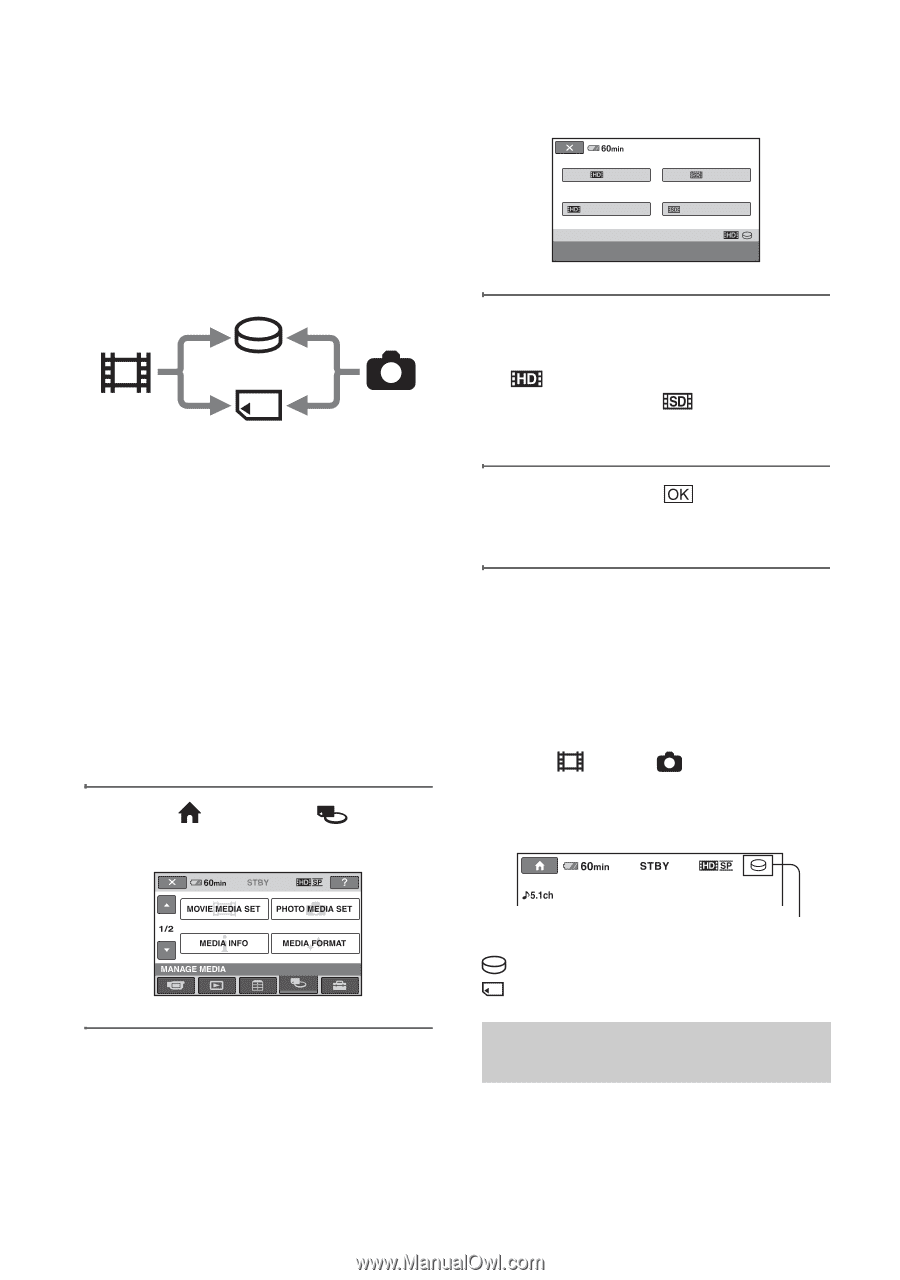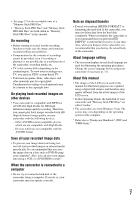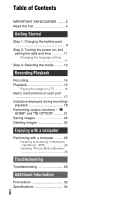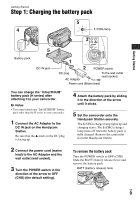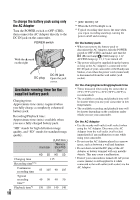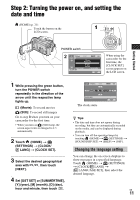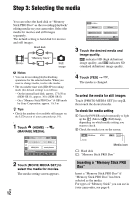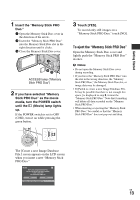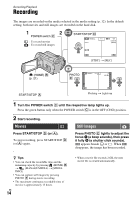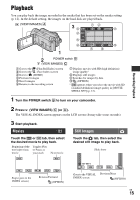Sony HDR SR12 Operating Guide - Page 12
Step 3: Selecting the media, Inserting a Memory Stick PRO - hd camcorder
 |
UPC - 027242727755
View all Sony HDR SR12 manuals
Add to My Manuals
Save this manual to your list of manuals |
Page 12 highlights
Step 3: Selecting the media You can select the hard disk or "Memory Stick PRO Duo" as the recording/playback/ editing media on your camcorder. Select the media for movies and still images separately. The default setting is hard disk for movies and still images. Hard disk Movie "Memory Stick" Still image b Notes • You can do recording/playback/editing operations for the selected media. When you want to change media, reselect the media. • The recordable time with [HD SP] recording mode (the default setting) is as follows: - On the internal hard disk: approx. 17 h 50 m (HDR-SR11), approx. 36 h (HDR-SR12) - On a "Memory Stick PRO Duo" (4 GB) made by Sony Corporation: approx. 1 h 5 m z Tips • Check the number of recordable still images on the LCD screen of your camcorder (p. 19). 1 Touch (HOME) t (MANAGE MEDIA). HDD HDD MEMORY STICK MEMORY STICK MOVIE MEDIA SET Select the media and image quality. 3 Touch the desired media and image quality. indicates HD (high definition) image quality, and indicates SD (standard definition) image quality. 4 Touch [YES] t . The media is changed. To select the media for still images Touch [PHOTO MEDIA SET] in step 2, then touch the desired media. To check the media setting 1 Turn the POWER switch repeatedly to light up the (Movie)/ (Still) lamp, depending on which media setting you want to check. 2 Check the media icon on the screen. 2 Touch [MOVIE MEDIA SET] to select the media for movies. The media setting screen appears. US 12 Media icon : Hard disk : "Memory Stick PRO Duo" Inserting a "Memory Stick PRO Duo" Insert a "Memory Stick PRO Duo" if "Memory Stick PRO Duo" has been selected as the media. For types of "Memory Stick" you can use in your camcorder, see page 6.