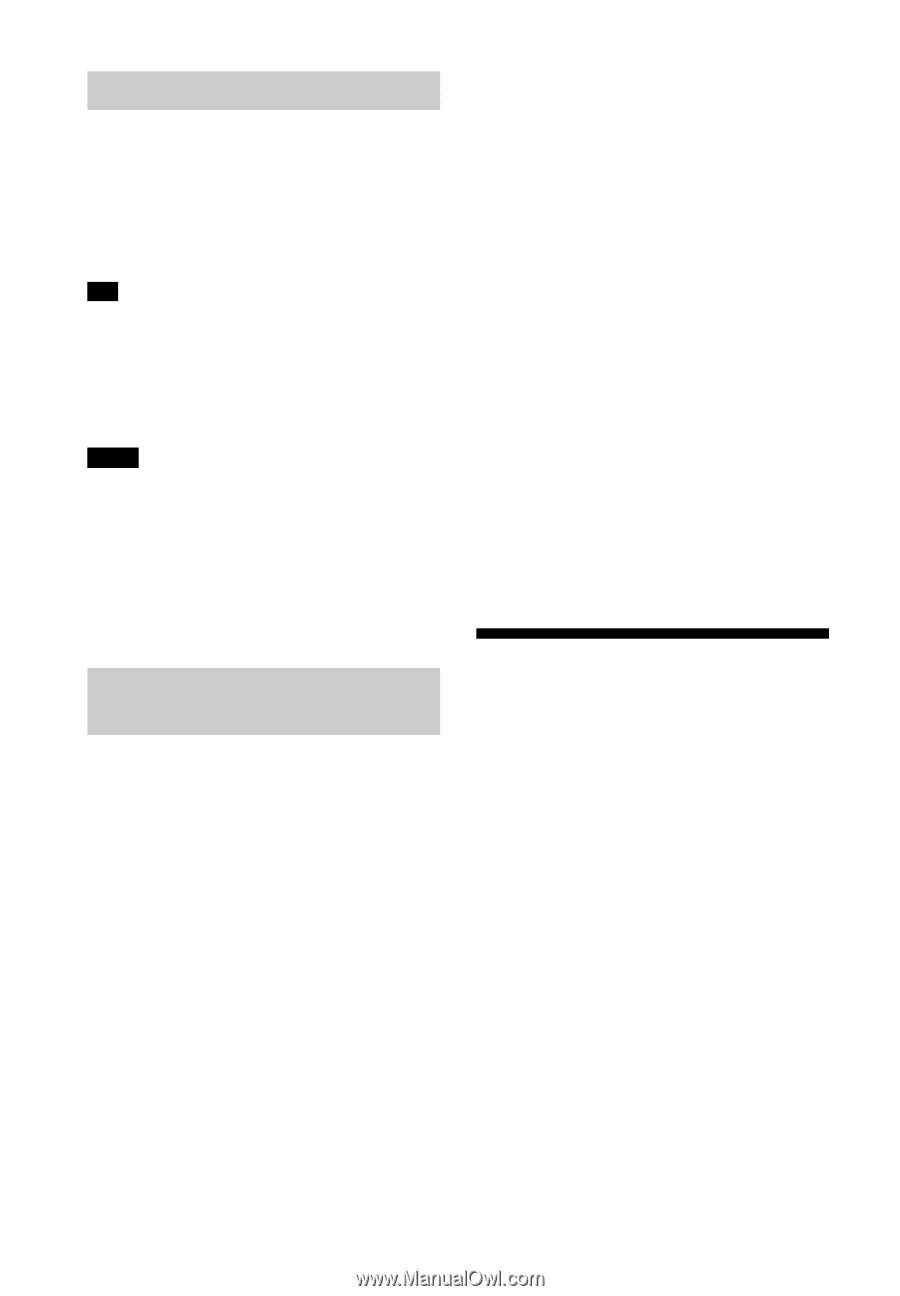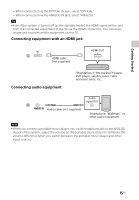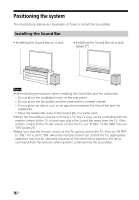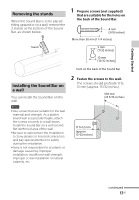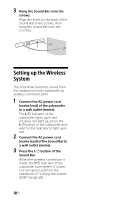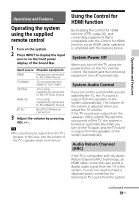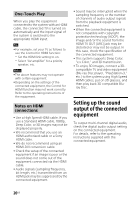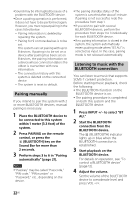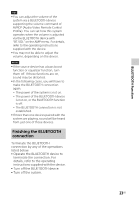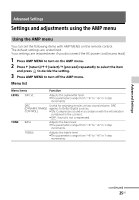Sony HT-CT260H Operating Instructions - Page 20
Setting up the sound output of the connected equipment, One-Touch Play, Notes on HDMI, connections - setup
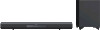 |
View all Sony HT-CT260H manuals
Add to My Manuals
Save this manual to your list of manuals |
Page 20 highlights
One-Touch Play When you play the equipment connected to the system with an HDMI cable, the connected TV is turned on automatically and the input signal of the system is switched to the appropriate HDMI input. Tip For example, set your TV as follows to use the Control for HDMI function: Set the HDMI link setting to on. Select "AV amplifier" for a priority speaker, etc. Notes The above features may not operate with certain equipment. Depending on the settings of the connected equipment, the Control for HDMI function may not work correctly. Refer to the operating instructions of the equipment. Notes on HDMI connections Use a High Speed HDMI cable. If you use a Standard HDMI cable, 1080p, Deep Color, or 3D images may not be displayed properly. We recommend that you use an HDMI authorized cable or a Sony HDMI cable. We do not recommend using an HDMI-DVI conversion cable. Check the setup of the connected equipment if an image is poor or the sound does not come out of the equipment connected via the HDMI cable. Audio signals (sampling frequency, bit length, etc.) transmitted from an HDMI jack may be suppressed by the connected equipment. Sound may be interrupted when the sampling frequency or the number of channels of audio output signals from the playback equipment is switched. When the connected equipment is not compatible with copyright protection technology (HDCP), the image and/or the sound from the HDMI TV OUT (ARC) jack may be distorted or may not be output. In this case, check the specification of the connected equipment. This system supports Deep Color, "x.v.Color," and 3D transmission. To enjoy 3D images, connect a 3Dcompatible TV and video equipment (Blu-ray Disc player, "PlayStation®3," etc.) to the system using High Speed HDMI cables, put on 3D glasses, and then play back 3D compatible Bluray Disc. Setting up the sound output of the connected equipment To output multi-channel digital audio, check the digital audio output setting on the connected equipment. For details, refer to the operating instructions supplied with the connected equipment. 20US