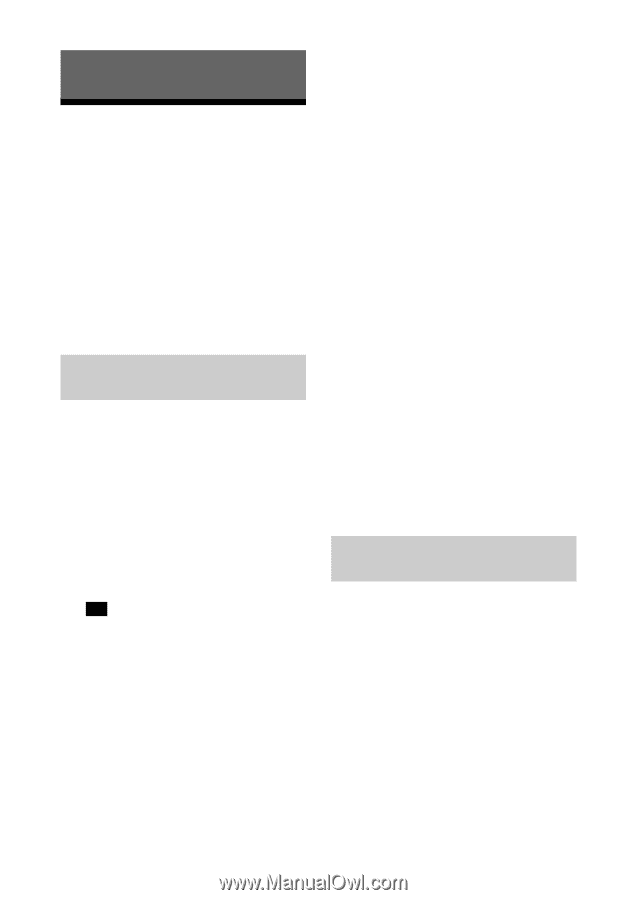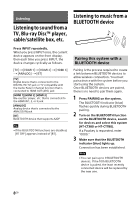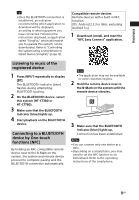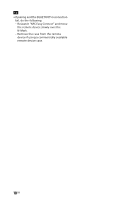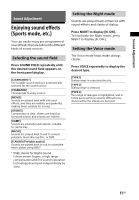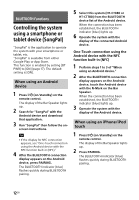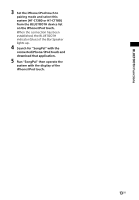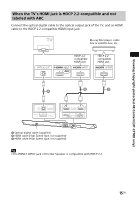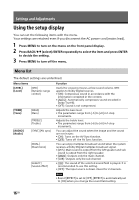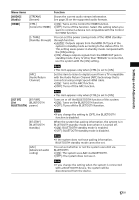Sony HT-CT380 Operating Instructions - Page 12
BLUETOOTH Functions, Controlling the system using a smartphone or tablet device (SongPal) - remote app
 |
View all Sony HT-CT380 manuals
Add to My Manuals
Save this manual to your list of manuals |
Page 12 highlights
BLUETOOTH Functions Controlling the system using a smartphone or tablet device (SongPal) "SongPal" is the application to operate the system with your smartphone or tablet, etc. "SongPal" is available from either Google Play or App Store. This function is enabled by setting [BT PWR] to [ON] (page 17). The default setting is [ON]. When using an Android device 1 Press / (on/standby) on the remote control. The display of the Bar Speaker lights up. 2 Search for "SongPal" with the Android device and download that application. 3 Run "SongPal" then follow the on- screen instructions. Tip • If the display for NFC connection appears, see "One-Touch connection using the Android device with the NFC function built-in (NFC)." 4 After the BLUETOOTH connection display appears on the Android device, press PAIRING. The BLUETOOTH indicator (blue) flashes quickly during BLUETOOTH pairing. 5 Select this system (HT-CT380 or HT-CT780) from the BLUETOOTH device list of the Android device. When the connection has been established, the BLUETOOTH indicator (blue) lights up. 6 Operate the system with the display of the connected Android device. One-Touch connection using the Android device with the NFC function built-in (NFC) 1 Perform steps 1 to 3 of "When using an Android device." 2 After the BLUETOOTH connection display appears on the Android device, touch the Android device with the N-Mark on the Bar Speaker. When the connection has been established, the BLUETOOTH indicator (blue) lights up. 3 Operate the system with the display of the Android device. When using an iPhone/iPod touch 1 Press / (on/standby) on the remote control. The display of the Bar Speaker lights up. 2 Press PAIRING. The BLUETOOTH indicator (blue) flashes quickly during BLUETOOTH pairing. 12GB