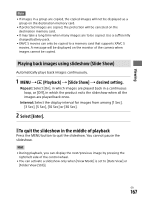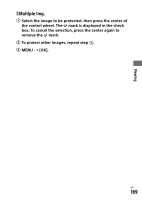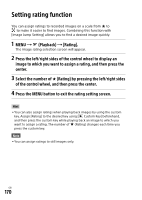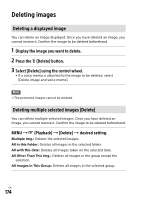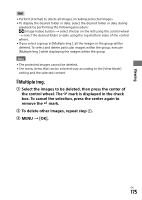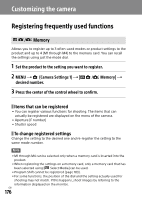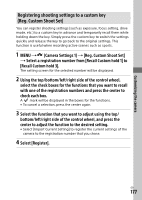Sony ILCE-9M2 Operating Instructions - Page 172
Attaching audio files to images (Voice Memo), To play back voice memos
 |
View all Sony ILCE-9M2 manuals
Add to My Manuals
Save this manual to your list of manuals |
Page 172 highlights
Attaching audio files to images (Voice Memo) You can record shooting conditions or image descriptions with your voice, and attach the audio file to images as voice memos. Voice memos can be transferred to a computer together with images, and played back on the computer. 1 MENU (Playback) [Voice Memo]. The image selection screen will appear. 2 Select a still image to which you want to attach a voice memo. 3 While pressing the center of the control wheel, record your voice. A voice memo file (.WAV) with the same file name as the still image will be saved in the folder where the corresponding still image is saved. ••Recording continues while the center of the control wheel is pressed. The recording stops when the button is released. To play back voice memos MENU (Playback) [Voice Memo]. Select a still image to which a voice memo you want to play back is attached. •• is displayed on still images having attached voice memos. Press the center of the control wheel. GB 172