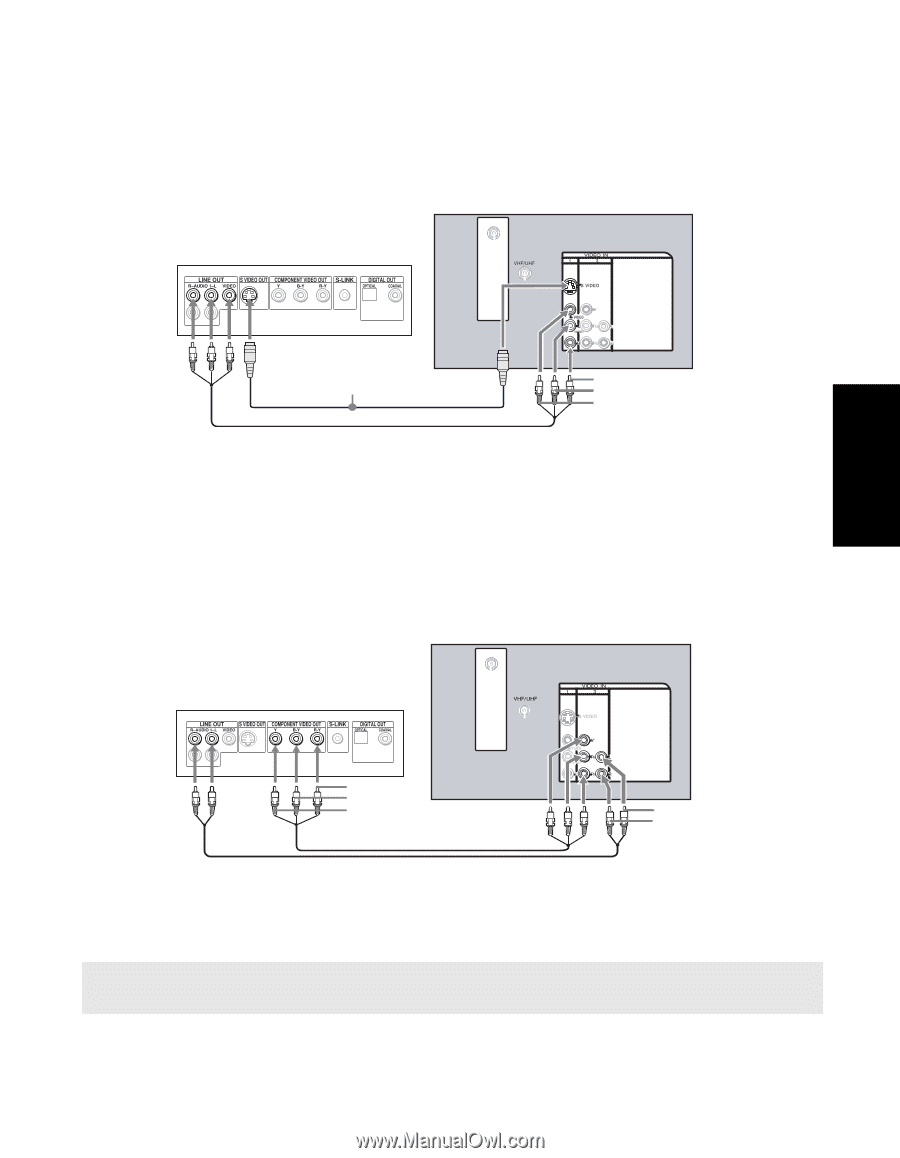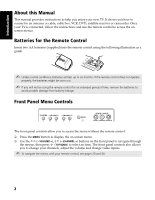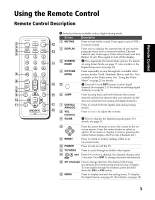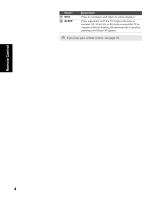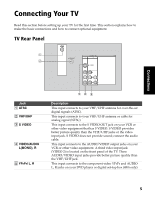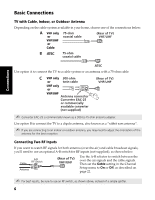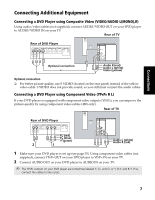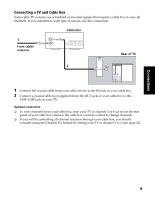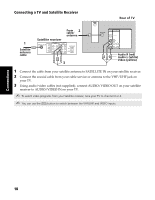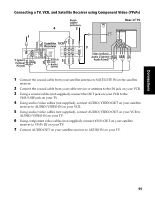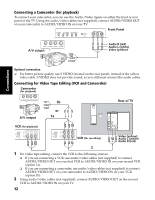Sony KD-32FS170 Operating Instructions - Page 13
Connecting Additional Equipment - sound no video
 |
View all Sony KD-32FS170 manuals
Add to My Manuals
Save this manual to your list of manuals |
Page 13 highlights
Connecting Additional Equipment Connecting a DVD Player using Composite Video (VIDEO/AUDIO L(MONO),R) Using audio/video cables (not supplied), connect AUDIO/VIDEO OUT on your DVD player to AUDIO/VIDEO IN on your TV. Rear of TV ATSC Rear of DVD Player Connections Optional connection Audio R (red) Audio L (white) Video (yellow) Optional connection ❏ For better picture quality, use S VIDEO (located on the rear panel) instead of the yellow video cable. S VIDEO does not provide sound, so you still must connect the audio cables. Connecting a DVD Player using Component Video (YPBPR R L) If your DVD player is equipped with component video outputs (YPBPR), you can improve the picture quality by using component video cables (480i only). Rear of TV ATSC Rear of DVD Player PPRB (red) (blue) Y (green) 2 1 Audio L (white) Audio R (red) 1 Make sure your DVD player is set up (see page 35). Using component video cables (not supplied), connect YPBPR OUT on your DVD player to YPBPR IN on your TV. 2 Connect AUDIO OUT on your DVD player to AUDIO IN on your TV. ✍ The YPBPR outputs on your DVD player are sometimes labeled Y, CB, and CR or Y, B-Y, and R-Y. If so, connect the cables to like colors. 7