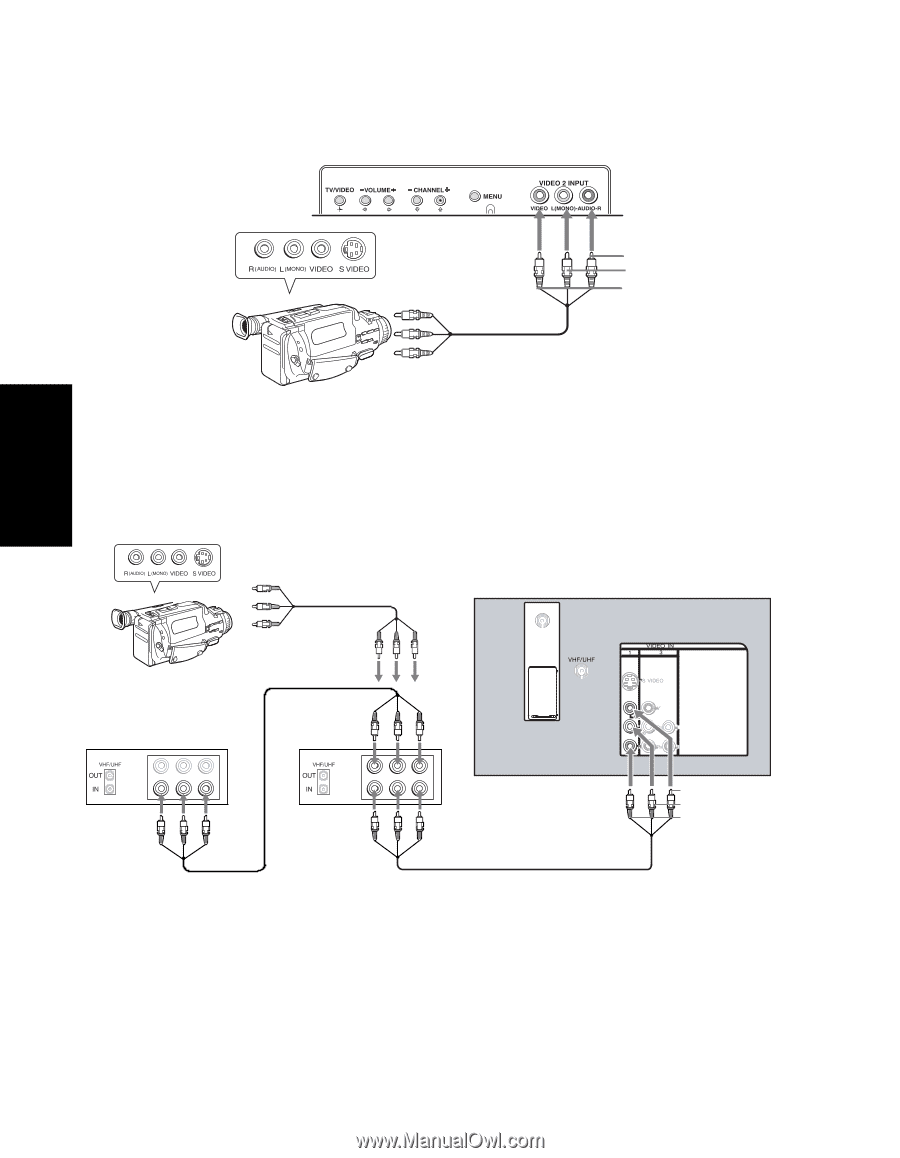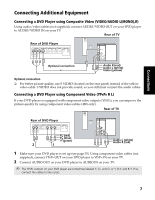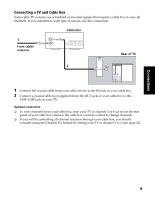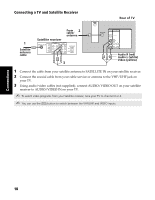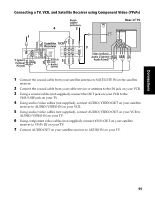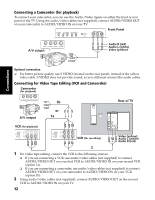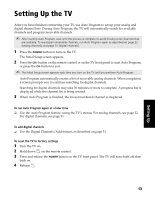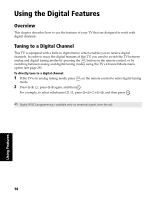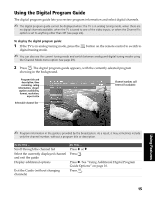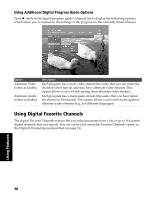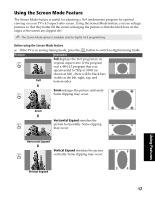Sony KD-32FS170 Operating Instructions - Page 18
Connecting a Camcorder for playback, Connecting for Video Tape Editing VCR and Camcorder
 |
View all Sony KD-32FS170 manuals
Add to My Manuals
Save this manual to your list of manuals |
Page 18 highlights
Connecting a Camcorder (for playback) To connect your camcorder, you can use the Audio/Video inputs on either the front or rear panel of the TV. Using the audio/video cables (not supplied), connect AUDIO/VIDEO OUT on your camcorder to AUDIO/VIDEO IN on your TV. Front Panel A/V output Audio R (red) Audio L (white) Video (yellow) Connections Optional connection ❏ For better picture quality, use S VIDEO (located on the rear panel), instead of the yellow video cable. S VIDEO does not provide sound, so you still must connect the audio cables. Connecting for Video Tape Editing (VCR and Camcorder) Camcorder (for playback) A/V output 1b or 1a Rear of TV ATSC VCR (for playback) LINE IN VIDEO AUDIO L AUDIO R LINE OUT LINE IN VIDEO AUDIO L AUDIO R LINE OUT VCR (for recording) Video (yellow) Audio L (white) Audio R (red) 2 1 For video tape editing, connect the VCR to the following sources: ❏ If you are connecting a VCR, use audio/video cables (not supplied) to connect AUDIO/VIDEO OUT on your first VCR to AUDIO/VIDEO IN on your second VCR (option 1a). ❏ If you are connecting a camcorder, use audio/video cables (not supplied) to connect AUDIO/VIDEO OUT on your camcorder to AUDIO/VIDEO IN on your VCR (option 1b). 2 Using audio/video cables (not supplied), connect AUDIO/VIDEO OUT on the second VCR to AUDIO/VIDEO IN on your TV. 12