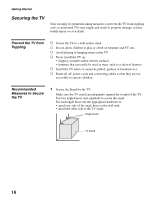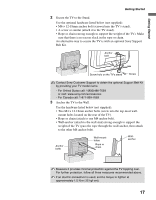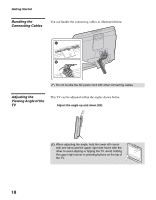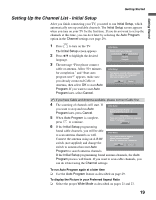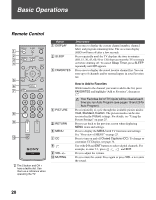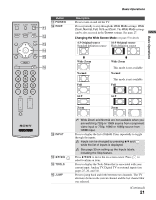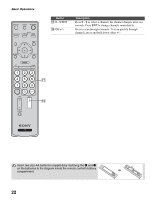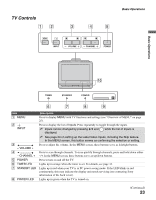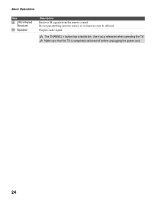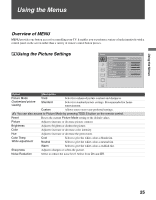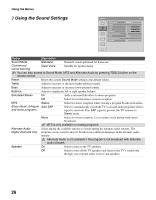Sony KDL-19M4000/G Operating Instructions - Page 21
Changing the Wide Screen Mode, 3 Original source, Wide Zoom, Normal
 |
View all Sony KDL-19M4000/G manuals
Add to My Manuals
Save this manual to your list of manuals |
Page 21 highlights
Basic Operations Button qa POWER qa qs WIDE qs qd qf qg qh Basic Operations Description Press to turn on and off the TV. Press repeatedly to step through the Wide Mode settings: Wide Zoom, Normal, Full, 16:9 and Zoom. The Wide Mode settings can be also accessed in the Screen settings. See page 27. Changing the Wide Screen Mode (see page 27 for details) 4:3 Original source 16:9 Original source Standard definition source High definition source m Wide Zoom Normal Full m Wide Zoom This mode is not available Normal This mode is not available Full 16:9 16:9 Zoom Zoom qd INPUT qf V/v/B/b qg TOOLS qh JUMP Wide Zoom and Normal are not available when you are watching 720p or 1080i source from component video input or 720p, 1080i or 1080p source from HDMI input. Press to display the list of Inputs. Press repeatedly to toggle through the inputs. Inputs can be changed by pressing V/v and while the list of Inputs is displayed. See page 33 on setting up the Inputs labels, including the Skip feature. Press V/v/B/b to move the on-screen cursor. Press to select/confirm an item. Press to display the Tools Menu that is associated with your current input: Analog TV, Digital TV or external inputs (see pages 25, 26, and 34). Press to jump back and forth between two channels. The TV alternates between the current channel and the last channel that was selected. (Continued) 21