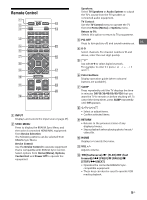Sony KDL-40R350B Operating Instructions (Setup Guide) - Page 16
Navigating through Home Menu, Favorites, Applications, Using the TV as a Photo Frame - features
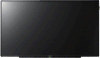 |
View all Sony KDL-40R350B manuals
Add to My Manuals
Save this manual to your list of manuals |
Page 16 highlights
Navigating through Home Menu The HOME button allows you to access a variety of TV settings and features. 1 Press HOME. Applications Using the TV as a Photo Frame Photo Frame displays the clock and calendar at the same time as displaying a photo and listening to music. 1 Press HOME. 2 Press / then to select Applications. 3 Press / then to select Photo Frame Mode. 2 Press / to select an option, then press . Favorites 1 Press HOME. 2 Press / then to select Favorites. 3 Press then to select a program. 16US To select photo or music from USB memory 1 Press OPTIONS while playing back a photo or music file. 2 Press / then to select Photo Frame Mode to launch Photo Frame. To select Display mode You can change the photo frame display by selecting Display Mode in the Photo Frame Settings (page 22). To select Clock Display mode You can select among three clock display modes by selecting Clock Display in the Photo Frame Settings (page 22). Note • This TV does not have a battery powered backup for the clock. Therefore, if there is a power failure or if you disconnect the power cord, be sure to reset the current date and time. Duration To save power, the TV continually plays back in photo frame mode for up to 24 hours before powering off automatically. After automatic power off, do not use photo frame mode for at least one hour to avoid panel burn-in. You can change the setting of the Duration in the Photo Frame Settings (page 22). To avoid panel burn-in, the position of the photo, clock and calendar are switched automatically every hour.