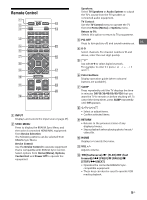Sony KDL-40R350B Operating Instructions (Setup Guide) - Page 17
Media, Playing back Photo/Music/Video via USB, Photo, Music, Video, OPTIONS, Picture, Adjustments
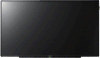 |
View all Sony KDL-40R350B manuals
Add to My Manuals
Save this manual to your list of manuals |
Page 17 highlights
Media Playing back Photo/Music/Video via USB You can enjoy photo/music/video files stored in a Sony digital still camera or camcorder through a USB cable or USB storage device on your TV. 1 Connect a supported USB device to the TV. 2 Press HOME. 3 Press / then to select Media. 4 Press / then to select Photo, Music or Video. If a Card Reader is connected, press the yellow button to select Playback Method then Device Selection to select the appropriate USB device. 5 Press then to select a file or folder. Playback Method Press the yellow color button to display list of USB playback settings. To adjust the picture quality of USB video 1 Press OPTIONS during video playback. 2 Press / then to select Picture Adjustments. 3 Press then to select and adjust an item. To play a photo as a slideshow (Photo) 1 Press the blue button in thumbnail view to start slideshow. To set Slideshow Effect and Slideshow Speed, press OPTIONS Playback Method. To stop a slideshow, press RETURN. Note • While the TV is accessing the data on a USB device, observe the following: Do not turn off the TV. Do not disconnect the USB cable. Do not remove the USB device. The data on the USB device may be damaged. • Sony will not be held liable for any damage to, or loss of, data on the recording media due to a malfunction of any connected devices or the TV. • USB Auto Start shows photo files in the newest digital still camera folder (DCF-compliant, highest-numbered "DCIM" folder). • USB Auto Start may not work automatically when some US digital still cameras are connected. • When you connect a Sony digital still camera, set the camera's USB connection mode to "Auto" or "Mass Storage." For more information about USB connection mode, refer to the instructions supplied with your digital camera. • Use a USB storage device that is compliant with USB Mass Storage Class standards. • The file system on the USB device supports FAT16, FAT32 and NTFS. • The file name and folder name may not display correctly in some cases. • If a selected file has incorrect container information, or is incomplete, it cannot be played back. 17US