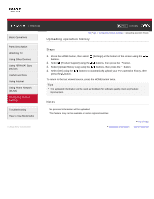Sony KDL-46HX850 User Guide - Page 168
Managing external inputs
 |
View all Sony KDL-46HX850 manuals
Add to My Manuals
Save this manual to your list of manuals |
Page 168 highlights
i-Manual Basic Operations Parts Description Watching TV Using Other Devices Using "BRAVIA" Sync Devices Useful Functions Using Internet Using Home Network (DLNA) Configuring Various Settings Troubleshooting How to Use Bookmarks © 2012 Sony Corporation Print Font Size Top Page > Configuring Various Settings > Managing external inputs Managing external inputs Steps 1. Press the HOME button, then select [Settings] at the bottom of the screen using the / buttons. 2. Select [Channels & Inputs]/[Channels, Inputs & Ginga] using the / buttons, then press the button. 3. Select [Manage Inputs] using the / buttons, then press the button. 4. Select the input using the / buttons to assign an icon or name, then press the button. 5. Select [Auto] or [Always] using the / buttons, then press the button Select [Auto] to display icons or names only when the device is connected, or [Always] to display regardless of connection status. 6. Select the device name using the / buttons, then press the button. Select [Edit] to enter your preferred name. After entering the name, press the button, select the icon using the / buttons, then press the button. To return to the last viewed source, press the HOME button twice. Notes For a PC connection, the icon and label cannot be set. Trademark Information Top of Page List of Contents