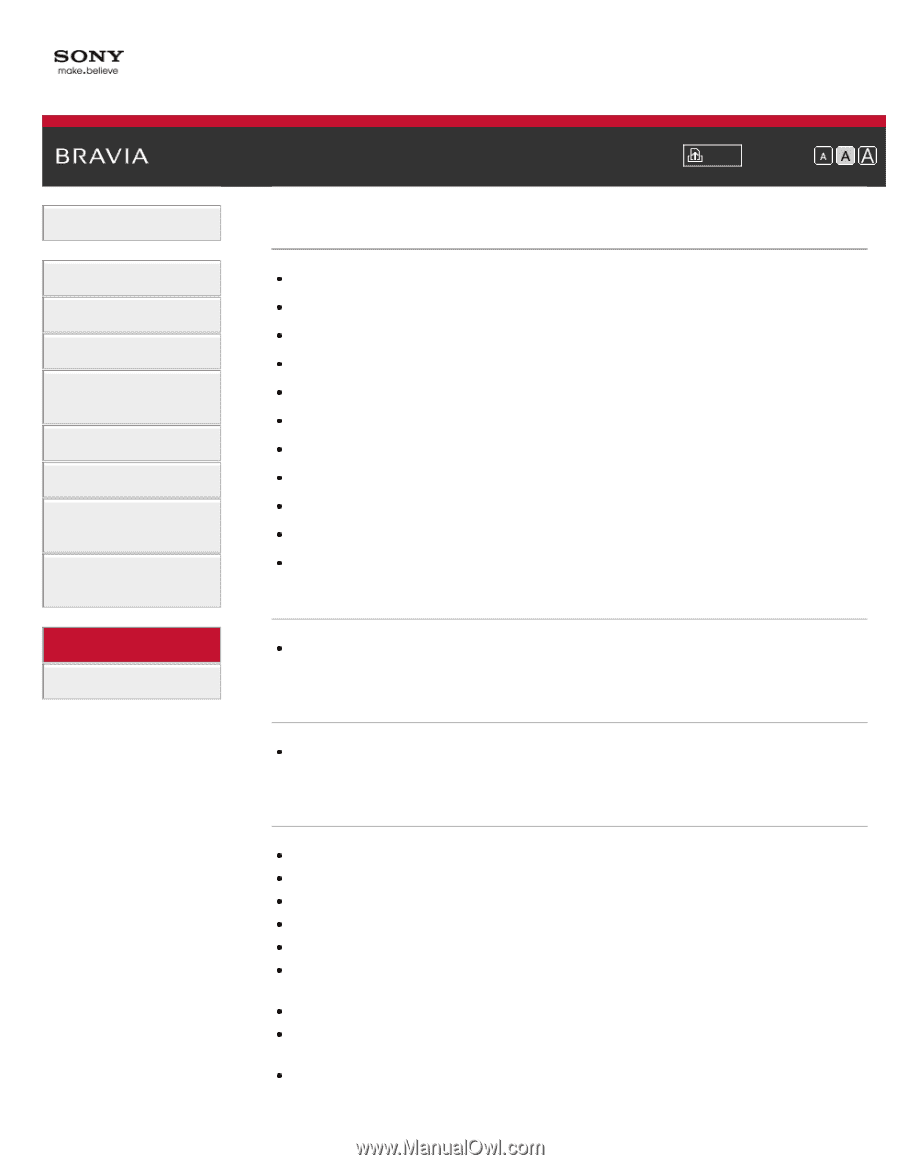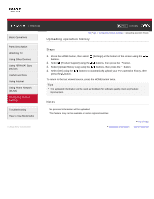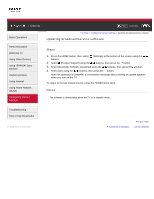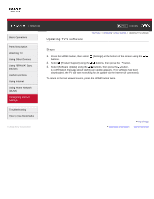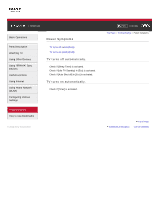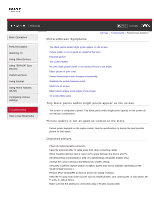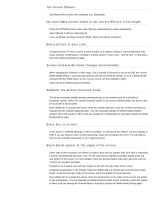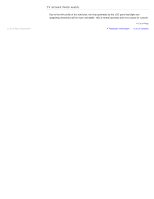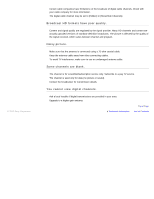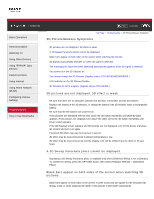Sony KDL-46HX850 User Guide - Page 177
Picture/Screen Symptoms, Tiny black points and/or bright points appear on the screen.
 |
View all Sony KDL-46HX850 manuals
Add to My Manuals
Save this manual to your list of manuals |
Page 177 highlights
i-Manual Basic Operations Parts Description Watching TV Using Other Devices Using "BRAVIA" Sync Devices Useful Functions Using Internet Using Home Network (DLNA) Configuring Various Settings Troubleshooting How to Use Bookmarks Picture/Screen Symptoms Print Font Size Top Page > Troubleshooting > Picture/Screen Symptoms Tiny black points and/or bright points appear on the screen. Picture quality is not as good as viewed at the store. Distorted picture. The screen flickers. No color./Dark picture./Color is not correct./Picture is too bright. Blurry picture or poor color. Screen format/wide mode changes automatically. Suddenly the picture becomes small. Black box on screen. Black bands appear at the edges of the screen. TV screen feels warm. Tiny black points and/or bright points appear on the screen. The screen is composed of pixels. Tiny black points and/or bright points (pixels) on the screen do not indicate a malfunction. Picture quality is not as good as viewed at the store. Picture quality depends on the signal content. See the specifications to display the best possible picture for that signal. Distorted picture. Check the antenna/cable connection. Keep the antenna/cable TV cable away from other connecting cables. When installing optional device, leave some space between the device and TV. Set [Motionflow] to [Standard] or [Off]. (For [Motionflow] compatible models only.) Change the current setting of [CineMotion] to another setting. Set [LNA] to [Off] to improve picture reception. ([LNA] may not be available depending on the situation/region/country.) Perform [Fine Tune]/[AFT] to improve picture for analog reception. Keep the TV away from noise sources such as mobile phones, cars, motorcycles, or hair-dryers, WiFi units, or optical device. Make sure that the antenna is connected using a 75-ohm coaxial cable.