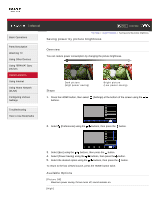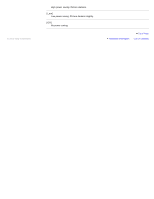Sony KDL-46HX850 User Guide - Page 82
Selecting a picture and sound setting suitable for the content, Select [Scene Select] using
 |
View all Sony KDL-46HX850 manuals
Add to My Manuals
Save this manual to your list of manuals |
Page 82 highlights
i-Manual Basic Operations Parts Description Watching TV Using Other Devices Using "BRAVIA" Sync Devices Useful Functions Using Internet Using Home Network (DLNA) Configuring Various Settings Print Font Size Top Page > Useful Functions > Selecting a picture and sound setting suitable for the content Selecting a picture and sound setting suitable for the content Overview You can select a preset picture and sound setting (e.g. [Auto], [Cinema], [Sports]) that suits the content. Steps 1. Press the HOME button, then select [Settings] at the bottom of the screen using the / buttons. Troubleshooting How to Use Bookmarks 2. Select [Preferences] using the / buttons, then press the button. 3. Select [Scene Select] using the / buttons, then press the button. 4. Select the desired option using the / buttons, then press the button. To return to the last viewed source, press the HOME button twice. Available Options [Auto] Automatically selects the scene based on the viewing content. [Auto (24p Sync)] Automatically selects "Cinema" for 24Hz signal content. Behaves as "Auto" for all other signals.