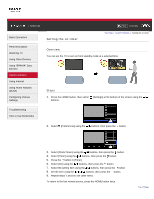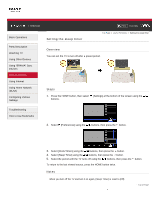Sony KDL-46HX850 User Guide - Page 97
Using TV as Picture Frame
 |
View all Sony KDL-46HX850 manuals
Add to My Manuals
Save this manual to your list of manuals |
Page 97 highlights
i-Manual Basic Operations Parts Description Watching TV Using Other Devices Using "BRAVIA" Sync Devices Useful Functions Using Internet Using Home Network (DLNA) Configuring Various Settings Using TV as Picture Frame Print Font Size Top Page > Useful Functions > Using TV as Picture Frame Overview You can set a photo in the connected USB device, network device or preset picture folder to be displayed for a specified period. Steps 1. Press the HOME button, then select [Media] at the bottom of the screen using the / buttons. Troubleshooting How to Use Bookmarks 2. Select [Photos] using the / buttons, then press the button. 3. Select the USB device, server or preset picture folder containing the file to play using the / buttons, then press the button. 4. Select the folder or file from the list using the / buttons, then press the If you select a folder, select the file using the / buttons, then press the The photo is displayed. button. button. 5. Press the OPTIONS button. 6. Select [File Actions] using the / buttons, then press the button. 7. Select [Picture Frame] using the / buttons, then press the button. 8. Press the RETURN button repeatedly to return to the device selection list. 9. Select [Picture Frame] using the / buttons, then press the button. To change the duration period In the Picture Frame mode, press the OPTIONS button, select [Duration], then the desired option.