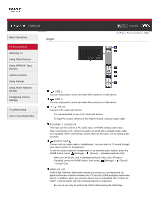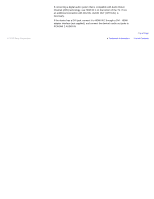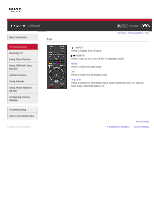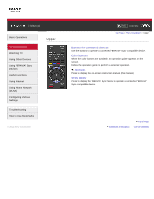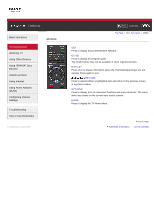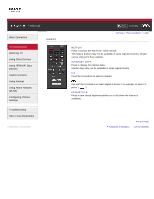Sony KDL-46HX850 User Guide - Page 41
Usb 1, Usb 2, Pc In, Pc/hdmi 2 Audio In, Audio Out, Hdmi In 2/3
 |
View all Sony KDL-46HX850 manuals
Add to My Manuals
Save this manual to your list of manuals |
Page 41 highlights
i-Manual Basic Operations Parts Description Watching TV Using Other Devices Using "BRAVIA" Sync Devices Useful Functions Using Internet Using Home Network (DLNA) Configuring Various Settings Troubleshooting How to Use Bookmarks Right Print Font Size Top Page > Parts Description > Right USB 1 You can enjoy photo, music and video files stored on a USB device. USB 2 You can enjoy photo, music and video files stored on a USB device. / PC IN Connect a PC cable with ferrites. It is recommended to use a PC cable with ferrites. To input PC sound, connect to the AUDIO IN jack, using an audio cable. PC/HDMI 2 AUDIO IN This input can be used as a PC audio input, or HDMI2 analog audio input. When connecting a PC, connect its audio out jacks with a suitable audio cable (not supplied). When connecting a device that has DVI jack, use its analog audio out jacks. AUDIO OUT/ Connect with an audio cable or headphones. You can listen to TV sound through your stereo system or headphones. To set the sound output for headphones or an external audio system, press the HOME button, select [Settings] → [Sound] → [Headphone/Audio Out]. When you set [Audio Out] in [Headphone/Audio Out], select [Fixed] or [Variable], press the HOME button, then select [Settings] → [Sound] → [Audio Out]. HDMI IN 2/3 HDMI (High-Definition Multimedia Interface) provides an uncompressed, alldigital audio/video interface between this TV and any HDMI-equipped audio/video device. In addition, when you connect device that is compatible with "Control for HDMI", communication with the connected device is supported. Be sure to use only an authorized HDMI cable bearing the HDMI logo.