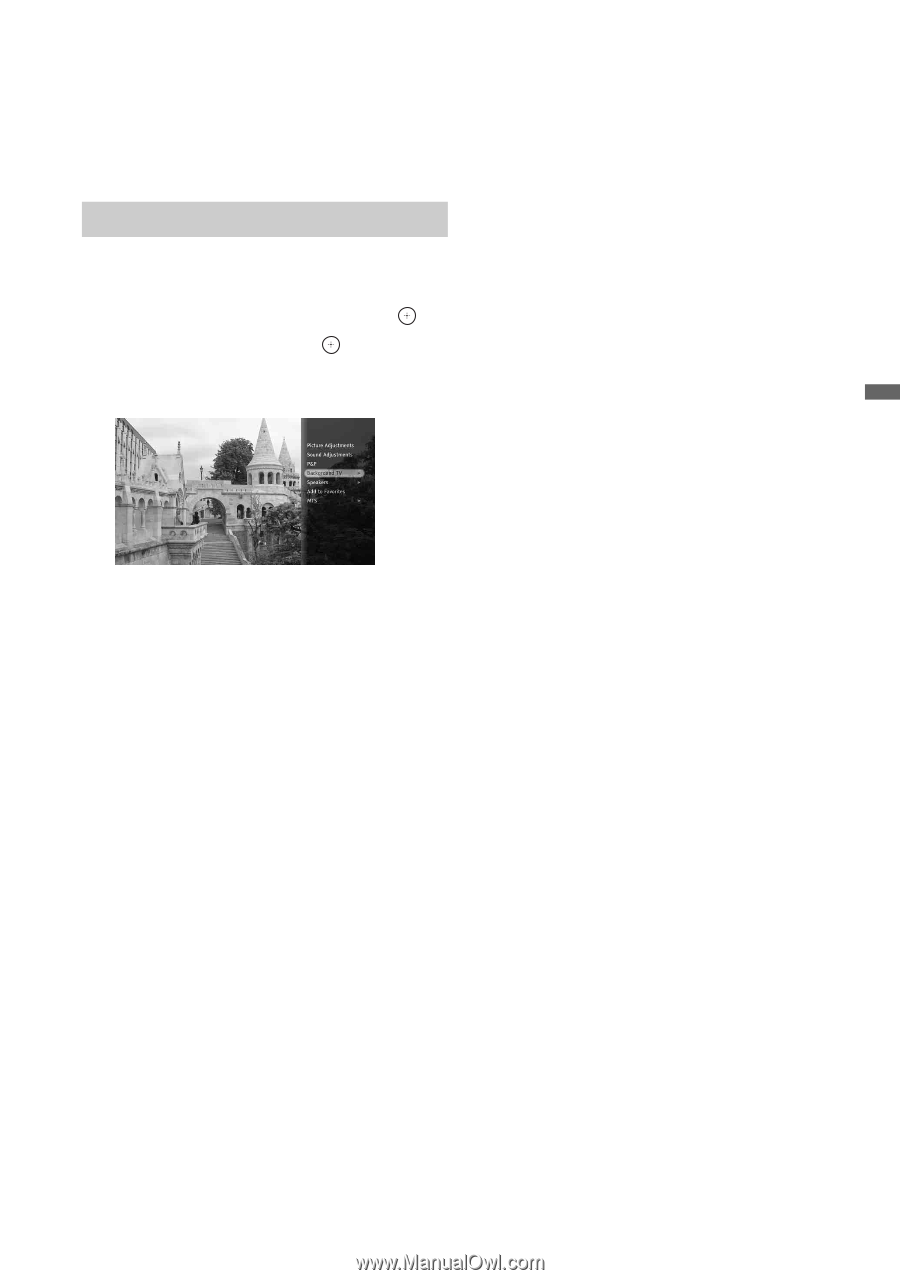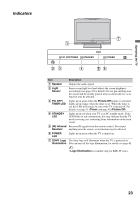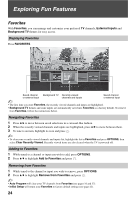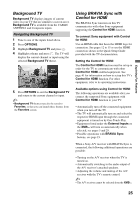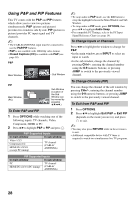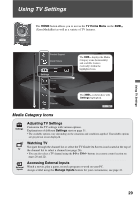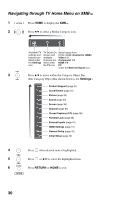Sony KDL-46W4100 Operating Instructions - Page 25
Background TV, Navigating Background TV, Using BRAVIA Sync with Control for HDMI
 |
UPC - 027242736597
View all Sony KDL-46W4100 manuals
Add to My Manuals
Save this manual to your list of manuals |
Page 25 highlights
Exploring Fun Features Background TV Background TV displays images of current video on your TV that are similar to a screen saver. Background TV is available from the CABLE/ ANTENNA and Composite inputs. Navigating Background TV 1 Tune to one of the inputs listed above. 2 Press OPTIONS. 3 Highlight Background TV and press . 4 Highlight a theme and press . The TV will display the current channel or input using the selected Background TV theme. 5 Press RETURN to exit the Background TV and return to the current channel or input. ~ • Background TV themes may also be saved to Favorites, so that you can launch these themes from the Favorites screen. Using BRAVIA Sync with Control for HDMI The BRAVIA Sync function on this TV communicates with other Sony equipment supporting the Control for HDMI function. To connect Sony equipment with Control for HDMI Use an HDMI cable that bears the HDMI logo for connection. See pages 12 to 15 or see the HDMI connection shown in the Quick Setup Guide provided with the TV documentation. Setting the Control for HDMI The Control for HDMI function must be set up in order for the TV to communicate with other Control for HDMI enabled equipment. See page 41 for information on how to set up this TV's Control for HDMI function. For other equipment, refer to its operating instructions. Available options using Control for HDMI The following operations are available after you connect the supported Sony equipment with Control for HDMI function to your TV: • Automatically turn off the connected equipment when you turn off the TV. • The TV will automatically turn on and select the respective HDMI input through the connected equipment is turned on by One-Touch-Play. • Equipment listed under the External Inputs on the XMB™ will turn on automatically when selected, see pages 5 and 29. • Possible operations with BRAVIA Sync buttons, see page 19. When a Sony A/V receiver with BRAVIA Sync is connected, the following additional operations are possible: • Turning on the A/V receiver when the TV is turned on. • Automatically switching to the audio output of the A/V receiver's attached speakers. • Adjusting the volume and muting of the A/V receiver with the TV's remote control. ~ • The A/V receiver cannot be selected from the XMB™. 25