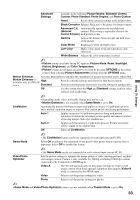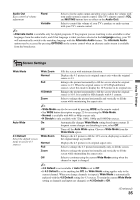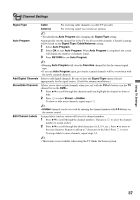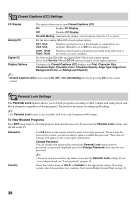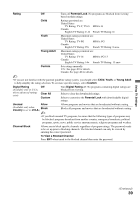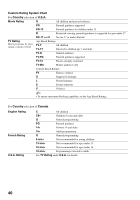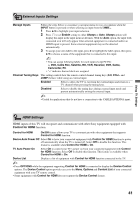Sony KDL-46W4100 Operating Instructions - Page 37
Channel Settings, Signal Type, Cable, Antenna, Auto Program, Cable/Antenna, RETURN, Favorites
 |
UPC - 027242736597
View all Sony KDL-46W4100 manuals
Add to My Manuals
Save this manual to your list of manuals |
Page 37 highlights
Channel Settings Signal Type Auto Program Add Digital Channels Show/Hide Channels Edit Channel Labels Cable For receiving cable channels via cable TV provider. Antenna For receiving signal via over-the-air antenna. ~ • You should run Auto Program after changing the Signal Type setting. Automatically sets the channel list in the TV for all receivable channels. Channel scanning will be based on the Signal Type (Cable/Antenna) setting. 1 Select Auto Program. 2 Select OK to start Auto Program. When Auto Program is completed, the screen will display the number of channels found. 3 Press RETURN to exit Auto Program. ~ • Running Auto Program will clear the Favorites channel list for the current signal type. • If you run Auto Program again, previously scanned channels will be overwritten with the newly scanned channels. Select to add digital channels. Be sure to have the Signal Type option selected appropriately for the signal source. (Useful for antenna installations.) Allows you to show or hide channels when you surf with the CH +/- button or in the TV channel list on the XMB™. 1 Press V/v to scroll through the channels until you highlight the channel to show or hide. 2 Press to select Shown or Hidden. To show or hide more channels, repeat steps 1-2. ~ • Hidden channels can be accessed by entering the channel number with 0-9 buttons on the remote control. Assigns labels (such as station call letters) to channel numbers. 1 Press V/v to scroll through the channel numbers. Then press to select the channel number to assign a label. 2 Press V/v to scroll through the label characters (A-Z, 0-9, etc.). Press b to move to the next character. Repeat to add up to 7 characters to the label. Press to set it. To assign labels to more channels, repeat steps 1-2. ~ • This feature is not available when using the TV Guide On Screen system. Using TV Settings 37