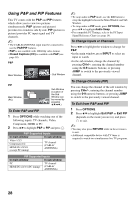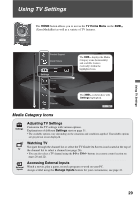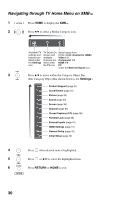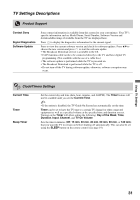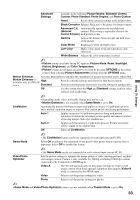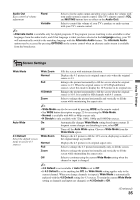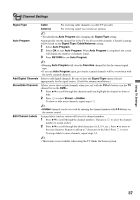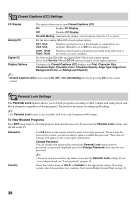Sony KDL-46W4100 Operating Instructions - Page 33
Using TV Settings, Motion Enhancer - response time
 |
UPC - 027242736597
View all Sony KDL-46W4100 manuals
Add to My Manuals
Save this manual to your list of manuals |
Page 33 highlights
Using TV Settings Advanced Settings Available in the following Picture Modes: Standard, Cinema, Custom, Photo-Standard, Photo-Original, and Photo-Custom. Reset Resets all the advanced settings to the default values. Black Corrector Enhances black areas of the picture for stronger contrast. Advanced C.E. Automatically optimizes the backlight and (Advanced contrast. This setting is especially effective for Contrast Enhancer) dark picture scenes. Gamma Adjusts the balance between light and dark areas of the picture. Clear White Emphasizes white and light colors. Live Color Makes colors more vivid and reproduces clear skin tones. White Balance Adjusts the color temperature in detail. ~ • Picture settings available during PC input are Picture Mode, Reset, Backlight, Picture, Brightness, and Color Temperature. • Picture settings for all inputs can also be accessed by pressing OPTIONS on the remote control, then selecting Picture Adjustments settings from the OPTIONS menu. Motion Enhancer Activates Motionflow to enhance the smoothness of picture movement and to reduce blur. Motion Enhancer is High available only for KDL-W series. Standard Provides smoother picture movement for film-based content. Provides smooth picture movement. Use this setting for standard use. Off Use this setting when the High and Standard settings result in video artifacts such as ghosting. ~ • Depending on the video, noticeable change may not be seen. • Motion Enhancer is not available when Game Mode is set to On. CineMotion Automatically detects film-based content and applies an inverse 3-2 pull-down process and a motion estimation engine to improve film content and de-interlacing performance. Auto 1 Applies an inverse 3-2 pull-down process along with motion estimation to obtain the smoothest picture quality and reduces artifacts of moving images. Select for standard use. Auto 2 Applies only the inverse 3-2 pull-down process. Picture movement will be similar to the original film. Off Turns off CineMotion. ~ • The CineMotion feature can be set separately for each input (except PC IN). Game Mode Select On to optimize the enjoyment of fast paced video games where response time is important. Select Off to disable this feature. ~ • The Game Mode can be set separately for each external input (except PC IN). Video/Photo Optimizer Sets the picture settings to optimize the image quality of video (moving pictures) or photo (still image) content. Feature is only available for 1080i/p (excluding 1080/24p) content connected to the Component or HDMI input. Video-A The TV will automatically set the picture settings for video or still image content when Sony optional equipment that supports Video-A mode is connected to the HDMI input. Video Select to set the picture settings for video. Photo Select to set the picture settings for photos. ~ • Game Mode and Video/Photo Optimizer features are not available when Theater Mode is set to On. 33