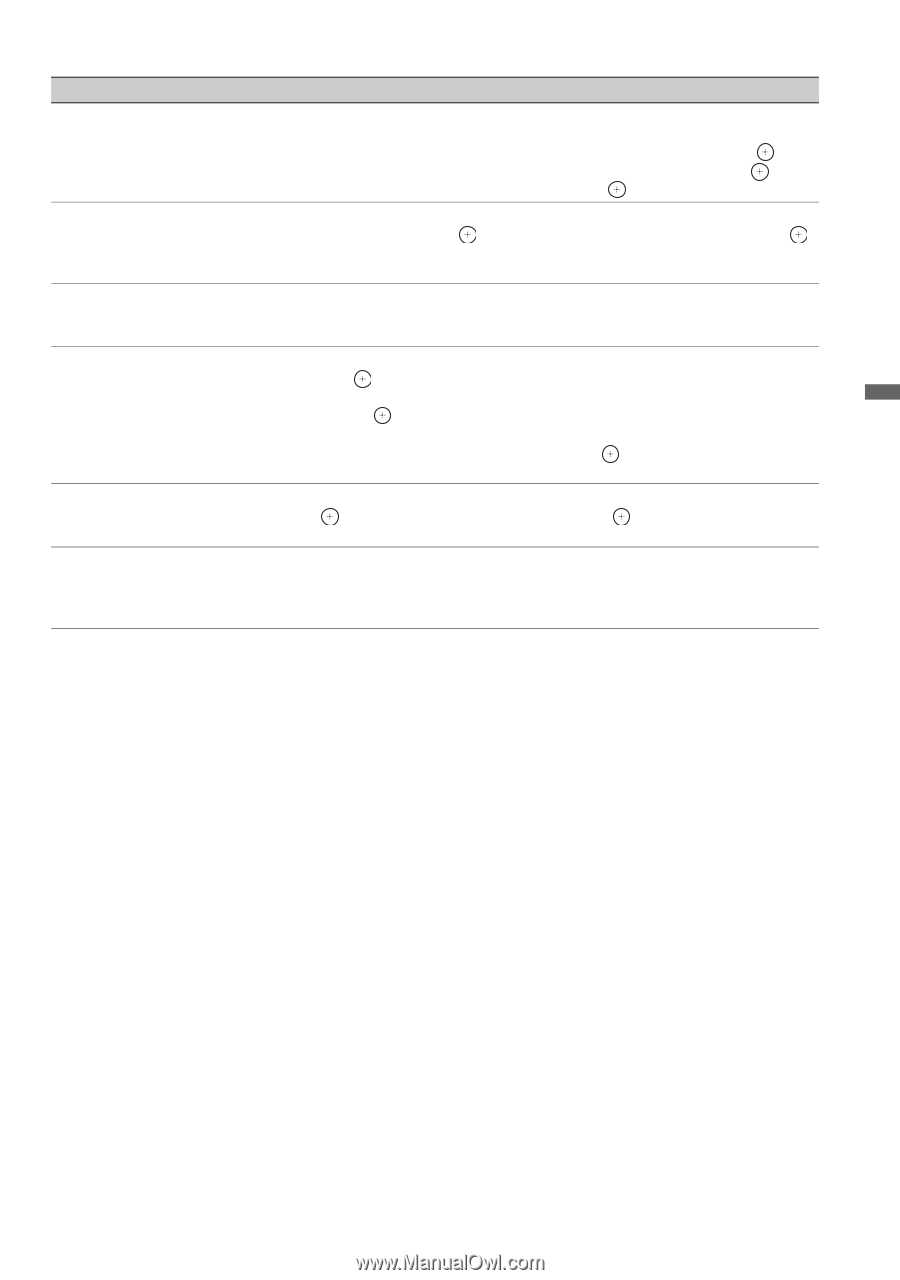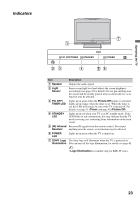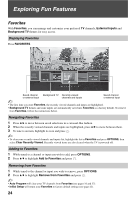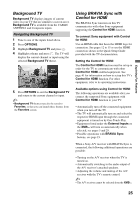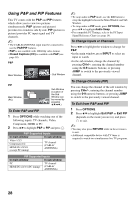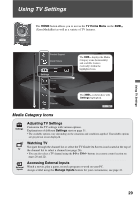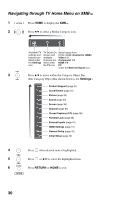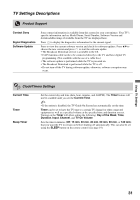Sony KDL-46W4100 Operating Instructions - Page 27
Children, Educational, News, Variety, Series, Keyword, Alphabetical, Movies, Sports
 |
UPC - 027242736597
View all Sony KDL-46W4100 manuals
Add to My Manuals
Save this manual to your list of manuals |
Page 27 highlights
To Do This ... Do This... Search program Press V/v/B/b to highlight SEARCH on Service Bar. You can search for programs using the following options: KEYWORD, ALPHABETICAL, MOVIES, SPORTS, CHILDREN, EDUCATIONAL, NEWS, VARIETY, SERIES and HDTV. Press then press B/b to highlight your search option. Press V/v to narrow your search. Press when you found the program. If the program is airing now, press to watch. Keyword search Keyword search can be done by type, category or subcategory of a program. Highlight SEARCH on the Service Bar, press then press B/b to highlight KEYWORD. Press again or press OPTIONS to display Keyword Options in the Panel Menu. Select new search to narrow your search by type, category or subcategory by pressing V/v/B/b. Customizing the TV Guide On Screen system settings Highlight SETUP on the Service Bar then press v to highlight the available options to customize your system settings. You can change system settings, change channel display, change default options, display setup progress and diagnostics information. Change channel display Highlight SETUP on the Service Bar then press v to highlight the Change channel display then press . Highlight a channel then press OPTIONS to display the Grid Options. Make the changes using V/v and/or 0-9 buttons. When the changes are made, select done and press . The Grid Options can also be used to re-sort the channel display numerically. Display the Grid Options and select re-sort numerically then press . Confirm your numerically sorting by selecting yes to complete the task. The Guide appears each Highlight SETUP on the Service Bar then press v to highlight Change default options time TV is turned on and then press . Highlight General defaults and press to display options in the Panel Menu. Set auto guide to on to have the Guide appear when the TV powers on. Lock/unlock video Allows you to set the Video Window display to remain on a single channel (locked) or change channels (unlocked) as you navigate through Listings. While in Service Bar, press OPTIONS to display the Listings Options in the Panel Menu. Press B/b to lock or unlock the video. The locked video option displays a single channel. Exploring Fun Features 27