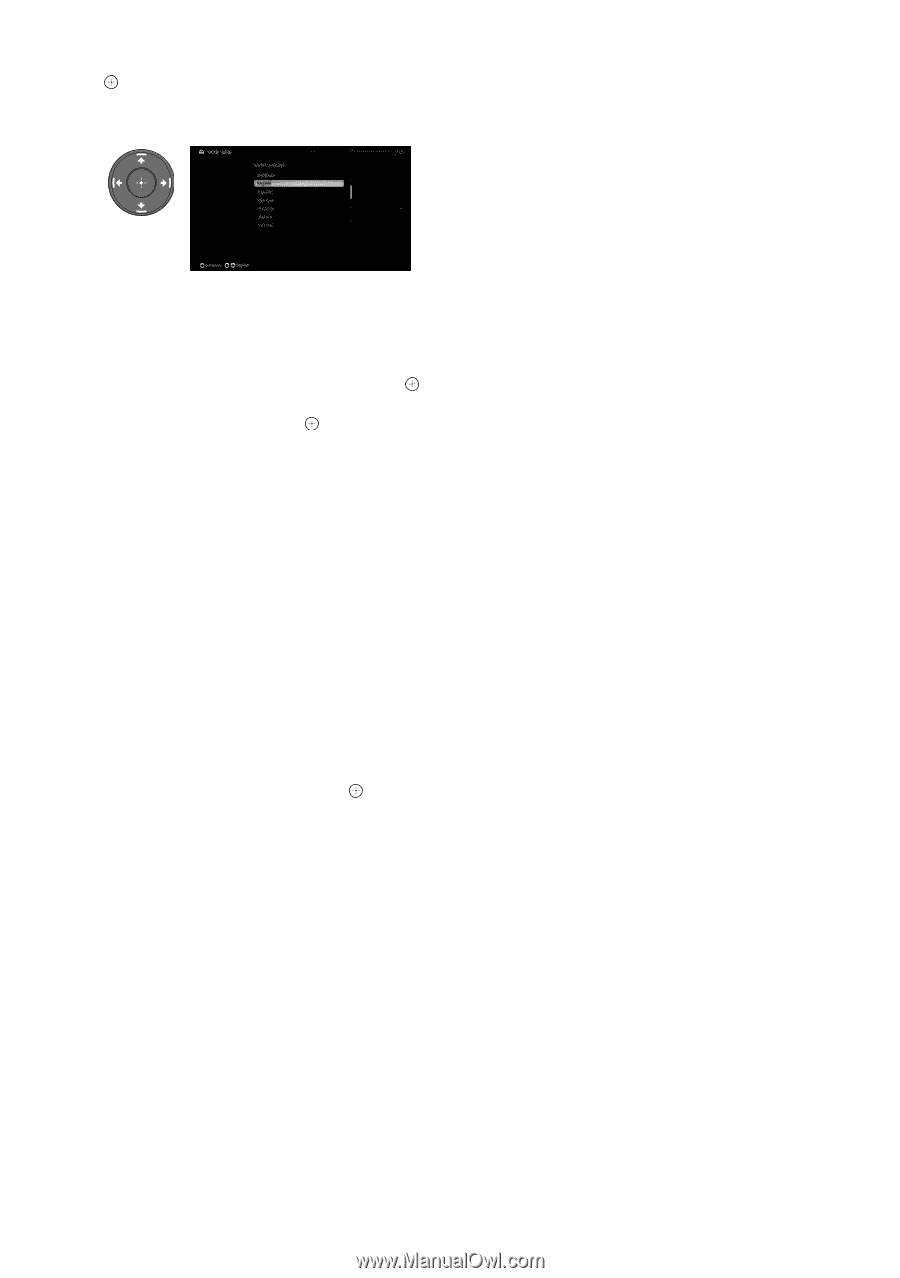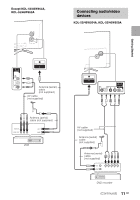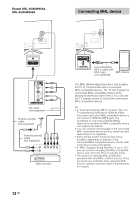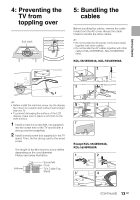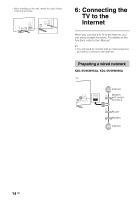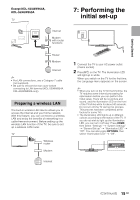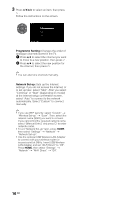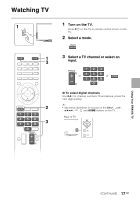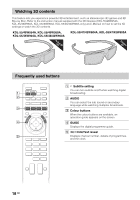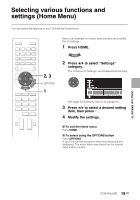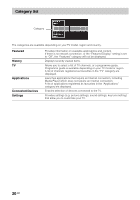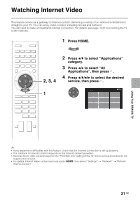Sony KDL-47W800A Operating Instructions - Page 16
Programme Sorting, Network Set-up, to set up later, select Skip. After you select
 |
View all Sony KDL-47W800A manuals
Add to My Manuals
Save this manual to your list of manuals |
Page 16 highlights
3 Press V/v/B/b to select an item, then press . Follow the instructions on the screen. Programme Sorting: Changes the order of analogue channels stored in the TV. 1 Press V/v to select the channel you want to move to a new position, then press . 2 Press V/v to select the new position for the channel, then press . ~ • You can also tune channels manually. Network Set-up: Sets up the Internet settings. If you do not access the Internet, or to set up later, select "Skip". After you select "Continue" or "Start" (depending on model) at the Internet setup confirmation screen, select "Auto" to connect to the network automatically. Select "Custom" to connect manually. ~ • If you use WEP security, select "Custom" t "Wireless Set-up" t "Scan". Then, select the network name (SSID) you want to connect. If you cannot find the required network name, select "[Manual Entry]" and press to enter network name. • To set "Network Set-up" later, press HOME, then select "Settings" t "Network" t "Network Set-up". • Use the optional USB Wireless LAN Adapter to connect with your wireless router (or access point) at 5GHz. Insert USB Wireless LAN Adapter and set "Wi-Fi Direct" to "Off". Press HOME, then select "Settings" t "Network" t "Wi-Fi Direct" t "Off". 16 GB