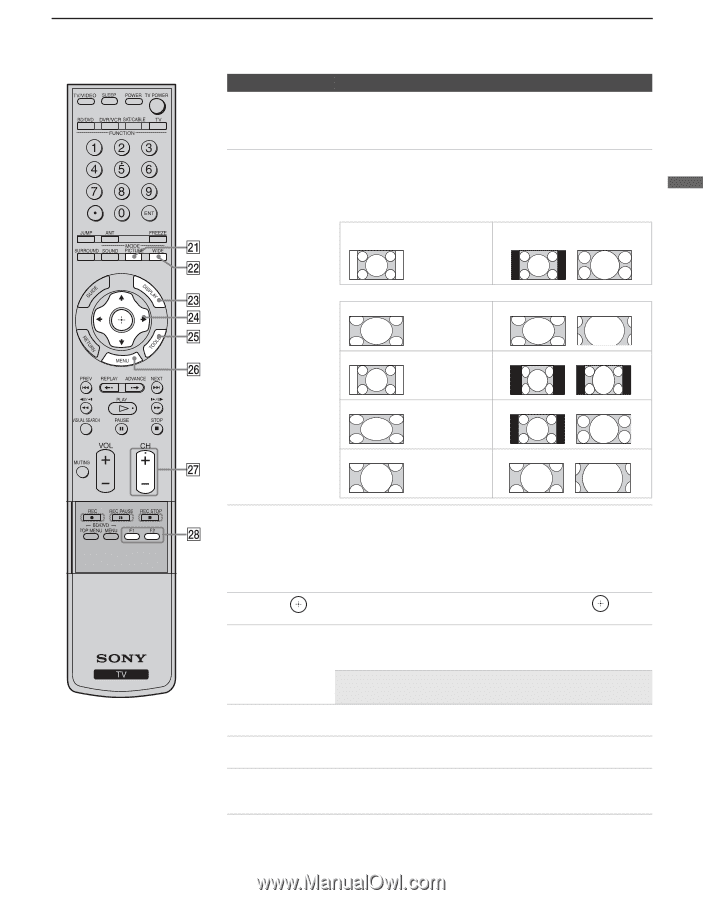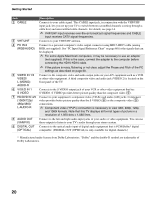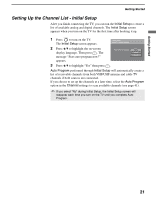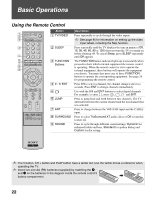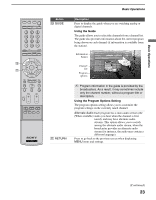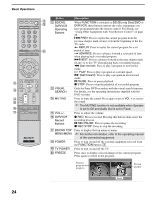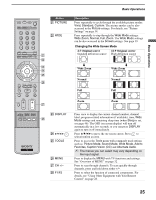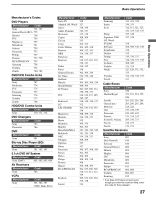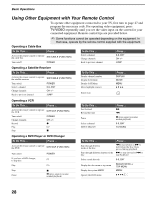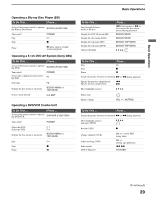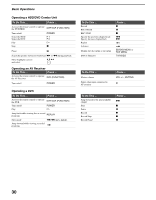Sony KDS-50A2020 Operating Instructions - Page 25
Changing the Wide Screen Mode, 3 Original source, Wide Zoom, Normal
 |
UPC - 027242714816
View all Sony KDS-50A2020 manuals
Add to My Manuals
Save this manual to your list of manuals |
Page 25 highlights
Basic Operations Basic Operations Button wa PICTURE ws WIDE Description Press repeatedly to cycle through the available picture modes: Vivid, Standard, Custom. The picture modes can be also accessed in the Picture settings. For details, see "Picture Settings" on page 34. Press repeatedly to step through the Wide Mode settings: Wide Zoom, Normal, Full, Zoom. The Wide Mode settings can be also accessed in the Screen settings. See page 39. Changing the Wide Screen Mode 4:3 Original source 16:9 Original source Standard definition source High definition source m Wide Zoom Normal Full Zoom m Wide Zoom Normal Full Zoom wd DISPLAY wf V/v/B/b wg TOOLS wh MENU wj CH +/- wk F1/F2 Press once to display the current channel number, channel label, program-related information (if available), time, Wide Mode settings and remaining sleep time (when Sleep is set, see page 46). The OSD (on screen display) will turn off automatically in a few seconds, or you can press DISPLAY again to turn it off immediately. Press V/v/B/b to move the on-screen cursor. Press to select/confirm an item. Press to access the Tools menu with commonly used options such as: Picture Mode, Sound Mode, Wide Mode, Add to Favorites, Caption Vision (CC) and Alternate Audio. ✍ The menus you can select may vary depending on the input signal. Press to display the MENU with TV functions and settings. See "Overview of MENU" on page 32. Press to scan through channels. To scan quickly through channels, press and hold down either +/-. Press to select the function of connected components. For details, see "Using Other Equipment with Your Remote Control" on page 28. 25