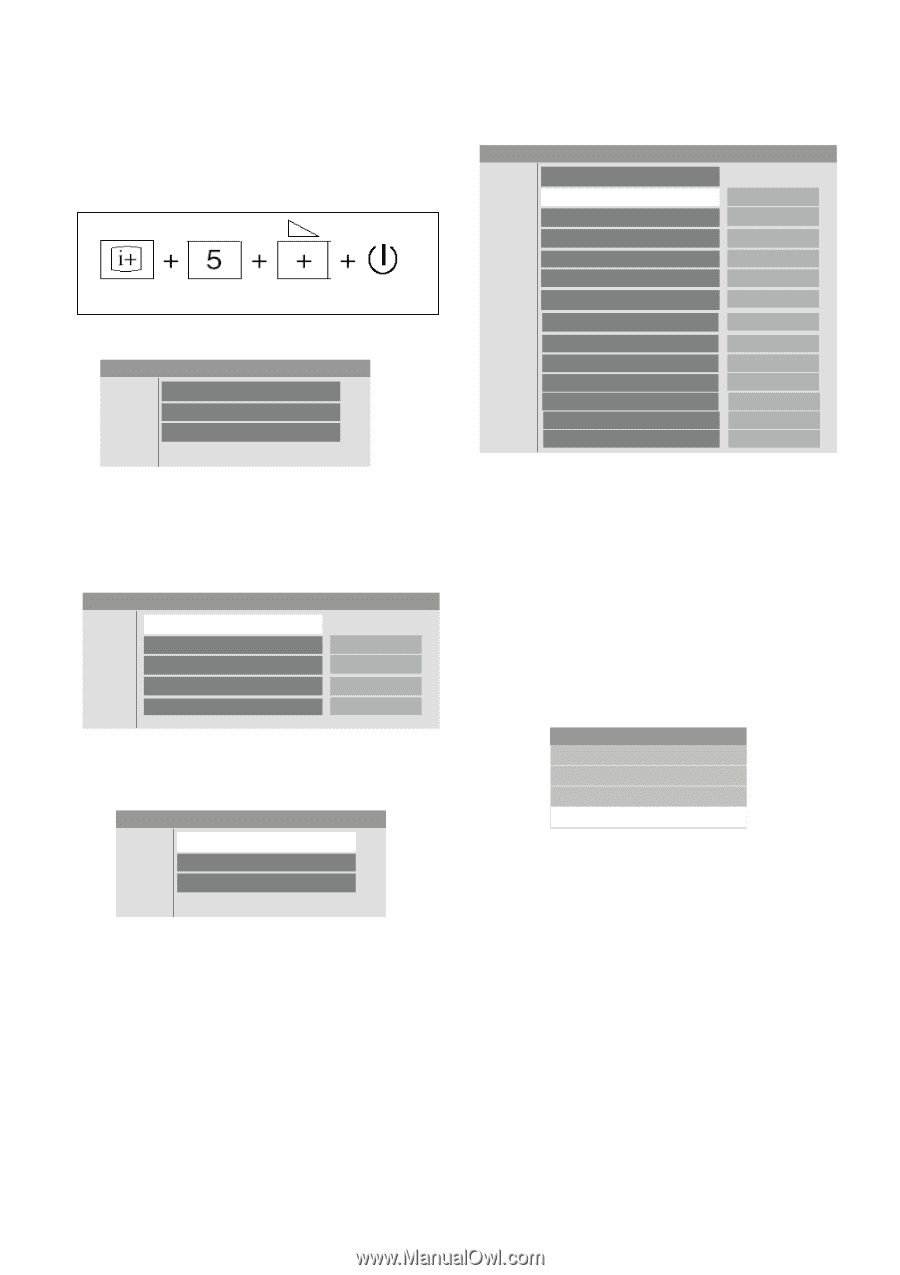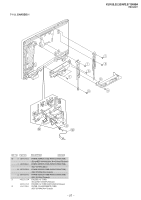Sony KLV32S400A Revision History - Page 23
Resetting the User Menu - Factory Reset, White Balance Adjustment, Service Menu - tv
 |
UPC - 011110668585
View all Sony KLV32S400A manuals
Add to My Manuals
Save this manual to your list of manuals |
Page 23 highlights
KLV-26,32,32/H/S,37 S400A RM-GA011 5-4. Resetting the User Menu - Factory Reset Note: The TEST RESET option resets all the customer adjustable data back to factory defaults. 1. While TV set on standby, press the following sequence on the remote commander (RM-GA011). On screen display Channel 5 Volume (+) POWER 2. The following menu will appear on the screen: Service Menu Status W/B Service 5. Press 'down' arrow button and select 'Service'. Then press 'right' arrow button to display 'Service' category items. The below menu is displayed: Service Menu Service TEST RESET WHITE PATTERN RED PATTERN GREEN PATTERN BLUE PATTERN AUTOSET FACTORY PRODUCTION APC OVER MODULATION OPTIONS SERIAL NUMBER EDIT ETI1 CLEAR ETI2 CLEAR OK No No No No SHIBAURA 0 NORMAL Off 0 0 Cancel Cancel Figure 4 3. View Menu Listing Press the 'down' arrow button to choose white balance (W/B) and then press 'right' arrow button to view W/B adjustment items. Service Menu W/B R_DRIVE 0 G_DRIVE 0 B_DRIVE 0 COLOR_SAVE OK Figure 5 4. Now return to Service Menu. Service Menu Status W/B Service Figure 6 Figure 7 6. Press the 'Enter' button to select 'TEST RESET' option. 7. Press 'up' arrow button to select OK and 'Enter' button to confirm. 5-5. White Balance Adjustment Note: The white balance need to be adjusted when BG1 board and Panel is replaced. 1. Put TV to Video 1 and step gray scale using signal generator. 2. Press 'MENU' on the remote commander to display user menu. MENU Favourites Programme List External Inputs Settings Figure 8 3. Select 'Setting' by pressing the 'down' arrow button. 4. While in 'Setting', press 'right' arrow button to display setting options. - 22 -