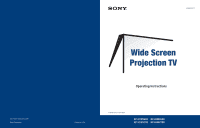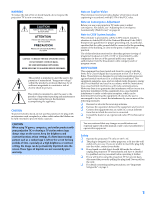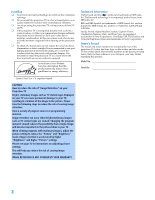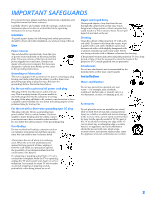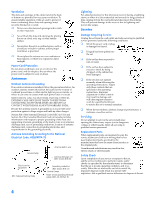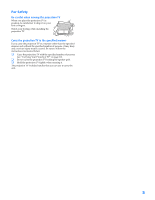Sony KP-65WV700 Primary User Manual
Sony KP-65WV700 - 65" Wide Screen Projection Tv Manual
 |
View all Sony KP-65WV700 manuals
Add to My Manuals
Save this manual to your list of manuals |
Sony KP-65WV700 manual content summary:
- Sony KP-65WV700 | Primary User Manual - Page 1
4-088-026-11 http://www.world.sony.com/ Sony Corporation Operating Instructions Printed in U.S.A. © 2002 Sony Corporation KP-57WV600 KP-65WV600 KP-57WV700 KP-65WV700 - Sony KP-65WV700 | Primary User Manual - Page 2
NOT REMOVE COVER (OR BACK). NO USER-SERVICEABLE PARTS INSIDE. REFER SERVICING TO QUALIFIED SERVICE PERSONNEL. This symbol is intended to alert Convergence Adjustment Before you use your projection TV, make sure to adjust convergence. For details, see "Adjusting the Convergence Automatically (Flash - Sony KP-65WV700 | Primary User Manual - Page 3
case, please wait a few hours to let the moisture evaporate before turning on the projection TV. ❑ To obtain the best picture, do not expose the screen to direct illumination or direct sunlight. It is recommended to use spot lighting directed down from the ceiling or to cover the windows that face - Sony KP-65WV700 | Primary User Manual - Page 4
a long period of time, it may be necessary to clean the inside of the projection TV. Consult qualified service personnel. Attachments Do not use attachments not recommended by the manufacturer, as they may cause hazards. Installation Water and Moisture Do not use power-line operated sets near water - Sony KP-65WV700 | Primary User Manual - Page 5
certifies in writing that he has used replacement parts specified by the manufacturer that have the same characteristics as the original parts. Unauthorized substitutions may result in fire, electric shock or other hazards. Safety Check Upon completion of any service or repairs to the set, ask the - Sony KP-65WV700 | Primary User Manual - Page 6
injury may be caused. Be sure to follow the instructions mentioned below. ❑ Carry the projection TV with the specified number of persons (see "Carrying Your Projection TV" on page 12). ❑ Do not carry the projection TV holding the speaker grill. ❑ Hold the projection TV tightly when carrying it. The - Sony KP-65WV700 | Primary User Manual - Page 7
- Sony KP-65WV700 | Primary User Manual - Page 8
S Feature 42 Setting Up the Channel List 43 Using Auto Setup 43 Adjusting the Convergence Automatically (Flash Focus 44 Adjusting the Convergence Manually 45 Notes on Adjusting the Convergence Manually 46 Using the Remote Control Overview ...47 Inserting Batteries 47 Button Descriptions 48 - Sony KP-65WV700 | Primary User Manual - Page 9
Video Menu 72 Using the Audio Menu 74 Using the Screen Menu 76 Using the Channel Menu 78 Using the Parent Menu 80 Using the Setup Menu 83 Other Information Overview ...87 Glossary ...88 Notes on Using Memory Stick Media 89 Contacting Sony 90 Troubleshooting 90 Specifications 95 Optional - Sony KP-65WV700 | Primary User Manual - Page 10
for purchasing the Sony Projection TV. This manual is to be used with the following models: ❑ KP-57WV600 ❑ KP-65WV600 ❑ KP-57WV700 ❑ KP-65WV700 Package Contents Along with your new projection TV, the package contains a remote control and two AA batteries. No additional cables are included. These - Sony KP-65WV700 | Primary User Manual - Page 11
❑ ClearEdge VM™ Velocity Modulation: Sharpens picture definition by enhancing vertical lines. ❑ Uniform Brightness Screen™ (KP-57/65WV700 only): Special optical technology expands the vertical viewing angle to nearly double that of other rear projection televisions. ❑ Steady Sound®: Equalizes volume - Sony KP-65WV700 | Primary User Manual - Page 12
and Audio Connectors Digital TV Set-Top Box with Component Video Connectors Camcorder Audio Receiver Using the CONTROL S Feature Setting Up the Channel List Adjusting the Convergence Automatically (Flash Focus) Adjusting the Convergence Manually Page(s) 12 12 13-17 18-24 26 28 30 32 34 36 38 39 - Sony KP-65WV700 | Primary User Manual - Page 13
hard surface. Be sure to move your projection TV using the casters. The TV includes handles that you can use to carry the unit. Setup SETUP SETUP Handle (one on each side) Do not carry the TV by placing hands under the front screen Installing - Sony KP-65WV700 | Primary User Manual - Page 14
push up and then release. The panel drops down automatically (KP-57/65WV700 shown). SETUP Setup SETUP SETUP ACCESS MSETMICOKRY POWER STAND BY camcorder or other video equipment that has S VIDEO. Provides better picture quality than composite video (2). Connects to the composite A/V output jacks - Sony KP-65WV700 | Primary User Manual - Page 15
's remote control. Blinks when the TV is turned on, then shuts off when the picture is displayed. If the LED blinks continuously, this may indicate the TV needs service (see "Contacting Sony" on to adjust the convergence (see page 44). VOLUME 8 TV/VIDEO 9 FLASH FOCUS q; SETUP SETUP SETUP 14 - Sony KP-65WV700 | Primary User Manual - Page 16
's remote control. Blinks when the TV is turned on, then shuts off when the picture is displayed. If the LED blinks continuously, this may indicate the TV needs service (see "Contacting Sony" on to adjust the convergence (see page 44). VOLUME 8 TV/VIDEO 9 FLASH FOCUS q; SETUP SETUP SETUP 15 - Sony KP-65WV700 | Primary User Manual - Page 17
Rear Panel 1 6 7 2 8 3 9 q; 45 16 SETUP SETUP SETUP SETUP Setup SETUP - Sony KP-65WV700 | Primary User Manual - Page 18
DVI-HDTV input terminal is compliant with the EIA-861 standard and is not intended for use with personal computers. See the instruction manual provide better picture quality than the cable. 0 CONTROL S IN/OUT Allows the TV to receive (IN) and send (OUT) remote control signals to other Sony - Sony KP-65WV700 | Primary User Manual - Page 19
to connect a VCR. If You Are Connecting Cable or Antenna Only ❏ No cable box or VCR Cable and Antenna Only ❏ No cable box or VCR Cable Box and Cable Only ❏ Cable box unscrambles only some channels (usually premium channels) ❏ No VCR Cable Box Only ❏ Cable box unscrambles all channels ❏ No VCR See - Sony KP-65WV700 | Primary User Manual - Page 20
Antenna Only For best results, use one of the following connections if you are connecting a cable or an antenna and you: ❑ Do not need a cable box to unscramble channels. (If you have a cable box, see pages 22-24.) ❑ Do not intend to connect a VCR. (If you have a VCR, see pages 26 and 28.) The - Sony KP-65WV700 | Primary User Manual - Page 21
. If you have a VCR, see pages 26 and 28.) Cable Type Cable TV (CATV) and Antenna Connect As Shown Antenna cable (No connection to TO CONVERTER) AUX TO CONVERTER TV VHF/UHF CATV cable About Using This Connection with Dual Picture (Twin View, etc.) Features With this connection, you cannot view - Sony KP-65WV700 | Primary User Manual - Page 22
Do This ... Switch the TV's input between the cable and antenna Receive channels using an antenna, instead of the cable Press ANT to switch back and forth between the TV's VHF/UHF and AUX inputs. 1 Press ANT to switch to the AUX input. 2 Set the Cable option to Off. For details, see "Selecting - Sony KP-65WV700 | Primary User Manual - Page 23
control for your specific cable box; see "Programming the Remote Control" on page 51.) ❑ Use the TV remote control to change channels coming directly into the TV's VHF/UHF input. (The TV's tuner provides a better signal than the cable box.) About Using This Connection with Dual Picture (Twin View - Sony KP-65WV700 | Primary User Manual - Page 24
the remote control to Press SAT/CABLE FUNCTION. operate the cable box Prevent the accidental switching of TV channels When using the cable box, you need the TV to stay on the channel the cable box is set to (usually channel 3 or 4). You can use the TV's Channel Fix feature to lock in a specific - Sony KP-65WV700 | Primary User Manual - Page 25
to the TV's VHF/UHF jack. (You must first program the remote control for your specific cable box.) About Using This Connection with Dual Picture (Twin View, etc.) Features With this connection, all channels come into the TV through your cable box and only one unscrambled signal is sent to the TV - Sony KP-65WV700 | Primary User Manual - Page 26
See Page 26 28 30 32 34 36 38 40 41 About Using S VIDEO If the optional equipment you are connecting has an S VIDEO jack (shown at left), you can use an S VIDEO cable for improved picture quality (compared to an A/V cable). Because S VIDEO carries only the video signal, you also need to connect - Sony KP-65WV700 | Primary User Manual - Page 27
not require you to use a cable box. About Using This Connection with Dual Picture (Twin View, etc.) Features With this connection, you can use all the dual picture features. To connect the VCR and cable 1 Connect the CATV cable to the VCR's VHF/UHF input jack. 2 Use a coaxial cable to connect the - Sony KP-65WV700 | Primary User Manual - Page 28
cable input (VHF/UHF in the illustration). Set up the TV remote control If you have a non-Sony VCR, you must program the remote control. See to operate the VCR "Programming the Remote on page 53. the TV remote control Label video inputs to easily See the instructions for setting up Video Labels - Sony KP-65WV700 | Primary User Manual - Page 29
all the dual picture features. With this connection you can: ❑ Use the TV remote control to change channels coming through the cable box. (You must first program the remote control for your specific cable box; see "Programming the Remote Control" on page 51.) ❑ Use the TV remote control to change - Sony KP-65WV700 | Primary User Manual - Page 30
to connectors. Connect red to red, white to white, etc. Notes on Using This Connection To Do This ... Do This ... Watch cable (unscrambled) channels Press TV/VIDEO repeatedly to select the cable input (UHF/VHF in the illustration). Watch cable box (scrambled) channels Turn on the VCR and - Sony KP-65WV700 | Primary User Manual - Page 31
output jacks to the TV's A/V input jacks. 2 Use an A/V cable to connect the recording VCR's A/V input jacks to the TV's MONITOR OUT jacks. TV Playback VCR A/V cable A/V cable Recording VCR Cables are often color-coded to connectors. Connect red to red, white to white, etc. SETUP SETUP SETUP - Sony KP-65WV700 | Primary User Manual - Page 32
SETUP Notes on Using This Connection To Do This ... Do This ... View (monitor) what is being Press TV/VIDEO repeatedly to select the VCR input (VIDEO 1 in the recorded illustration above). Set up the TV remote control If you have a non-Sony VCR, you must program the remote control. See to - Sony KP-65WV700 | Primary User Manual - Page 33
cable to the satellite receiver's satellite input jack. 2 Use an A/V cable to connect the satellite receiver's A/V output jacks to the TV's A/V input jacks. 3 Connect a CATV cable from your cable cable Satellite antenna cable A/V cable Cables are often color-coded to connectors. Connect red to red, - Sony KP-65WV700 | Primary User Manual - Page 34
Control" on pages 51-52. Press SAT/CABLE FUNCTION. Control satellite receiver functions with the See "Operating a Satellite Receiver" on page 53. TV remote control Label video inputs to easily identify equipment connected to the TV See the instructions for setting up Video Labels on pages 8384 - Sony KP-65WV700 | Primary User Manual - Page 35
antenna cable to the satellite receiver's satellite input jack. 2 Connect the CATV cable to the VCR's VHF/UHF input jack. 3 Use a coaxial cable to cable Satellite antenna cable Satellite receiver A/V cable Coaxial cable A/V cable VCR Cables are often color-coded to connectors. Connect red to red - Sony KP-65WV700 | Primary User Manual - Page 36
operate the satellite receiver or VCR If you have a non-Sony VCR or satellite receiver, you must program the remote control. See "Programming the Remote Control" on pages 51-52. Activate the TV remote For the satellite receiver, press SAT/CABLE FUNCTION. For the VCR, open the control to operate - Sony KP-65WV700 | Primary User Manual - Page 37
connect a DVD player with component video connectors 1 Use a component video cable, or three composite video cables, to connect the DVD player's Y, PB and B-Y and R-Y. If so, connect the cables to like colors. 2 Use an audio cable to connect the DVD player's audio output jacks to the TV - Sony KP-65WV700 | Primary User Manual - Page 38
SETUP Notes on Using This Connection To Do This ... Do This ... Watch the DVD player Press TV/VIDEO repeatedly to select the DVD input (VIDEO 5 in the illustration). Set up the TV remote control If you have a non-Sony DVD player, you must program the remote control. to operate the DVD player - Sony KP-65WV700 | Primary User Manual - Page 39
DVD player S VIDEO cable Setup SETUP SETUP SETUP Audio cable Notes on Using This Connection To Do This ... Do This ... Watch the DVD player Press TV/VIDEO repeatedly to select the DVD input (VIDEO 1 in the illustration). Set up the TV remote control If you have a non-Sony DVD player, you - Sony KP-65WV700 | Primary User Manual - Page 40
Connect red to red, white to white, etc. Audio cable Notes on Using This Connection To Do This ... Do This ... Watch the digital TV set-top Press TV/VIDEO repeatedly to select the digital TV set-top box input (VIDEO 5 box in the illustration). Label video inputs to easily See the instructions - Sony KP-65WV700 | Primary User Manual - Page 41
rear A/V input jacks. To connect a camcorder 1 Open the front video panel, as shown on page 13. 2 Use A/V cables to connect the camcorder's A/V output jacks to the TV's A/V input jacks. TV Front Video Panel A/V cable Cables are often color-coded to connectors. Connect red to red - Sony KP-65WV700 | Primary User Manual - Page 42
to connect the TV's audio output jacks to the audio receiver's line input jacks. Setup SETUP SETUP SETUP Receiver Audio cable To line input Cables are often color-coded to connectors. Connect red to red, white to white. 2 Using the TV's Audio Menu, set the Speaker option to Off. Then set - Sony KP-65WV700 | Primary User Manual - Page 43
, the CONTROL S feature allows you to always point your remote control at your TV, instead of having to point it at the other equipment, which might be hidden or out of direct line of sight. Use CONTROL S IN to send signals to the TV. Use CONTROL S OUT to send signals to connected equipment. TV - Sony KP-65WV700 | Primary User Manual - Page 44
time, you can do it later by selecting the Auto Program option in the Channel Menu (see page 78). ✍ The Auto Setup feature does not apply for installations that use a cable box for all channel selection. Using Auto Setup 1 Press POWER to turn on the TV. 2 Press TV FUNCTION on the remote control - Sony KP-65WV700 | Primary User Manual - Page 45
SETUP Adjusting the Convergence Automatically (Flash Focus) The projection tube image appears on the screen in three colors (red, green and blue). If they do not converge, the color is poor and the picture blurs. Before you use your TV, be sure to adjust the convergence. The Flash Focus feature - Sony KP-65WV700 | Primary User Manual - Page 46
x 7 field of crosses to manually converge all portions of the screen. 4 Using the joystick, move the to surround a cross that you want to adjust. Press . The changes to red. 5 If the cross that you selected has red edges, move the joystick until the red image is replaced with a white cross. Once you - Sony KP-65WV700 | Primary User Manual - Page 47
toggle through the wide mode screens. ❑ To optimize the conditions for convergence adjustment, in the Video Menu, set Mode to Pro or Movie and lower the Picture level settings (see page 72). You can reset the adjustments by pressing the RESET button on the remote control. Setup SETUP SETUP SETUP - Sony KP-65WV700 | Primary User Manual - Page 48
to the diagram inside the battery compartment. 3 Replace the battery cover. 1 2 ✍ Remove the batteries to avoid damage from possible battery leakage whenever you anticipate that the remote control will not be used for an extended period. Handle the remote control with care. Avoid dropping it - Sony KP-65WV700 | Primary User Manual - Page 49
set, press once to display the remaining time. The indicator lights up momentarily when pressed to show which equipment the remote control is operating: SAT/CABLE: Press to have the remote control operate the satellite receiver or cable box. TV: Press to have the remote control operate the TV. Press - Sony KP-65WV700 | Primary User Manual - Page 50
channel number, current time, and channel label (if set). Press again to turn Display off. wf GUIDE* Press to display the program guide of your satellite program provider. * Requires that you first program the remote control (page 51), if not Sony brand. Remote Control SETUP SETUP SETUP - Sony KP-65WV700 | Primary User Manual - Page 51
SETUP SETUP Remote Control Inside Panel MUTING SLEEP SAT/CABLE POWER SAT/CABLE FUNCTION TV TV/VIDEO ANT PIC MODE JUMP ENTER FAVORITES INDEX TWIN VIEW VOL MENU CH MODE MEMORY STICK PALETTE RESET CODE SET DRC FREEZE GUIDE DISPLAY TV RM-Y187 MUTING SLEEP SAT/CABLE POWER wg - Sony KP-65WV700 | Primary User Manual - Page 52
some cases, you may not be able to operate your equipment with the supplied remote control. In such cases, use the equipment's own remote control unit. ❑ Whenever you remove the batteries to replace them, the code numbers may revert to the factory setting and must be reset. SETUP SETUP SETUP 51 - Sony KP-65WV700 | Primary User Manual - Page 53
SETUP SETUP SETUP Remote Control SETUP SETUP Manufacturer's Codes VCRs Manufacturer Code Sony Admiral (M. Ward 751 755 758 756 757 761 759 753 757 752 755 758 754 760 Cable Boxes Manufacturer Sony Hamlin/Regal Jerrold/G. I. Oak Panasonic Pioneer Scientific Atlanta Tocom Zenith Code 230 222 - Sony KP-65WV700 | Primary User Manual - Page 54
equipment Set up the TV remote control to operate non-Sony equipment Do This ... Press TV/VIDEO repeatedly to cycle through the video equipment connected to the TV's video inputs. You must program the remote control the first time you use it. See "Programming the Remote Control" on pages 51 to - Sony KP-65WV700 | Primary User Manual - Page 55
remote control to operate the cable box Turn on/off Select a channel Change channels Back to previous channel Press SAT/CABLE FUNCTION SAT/CABLE POWER 0-9, ENTER CH +/JUMP To Do This ... Activate the remote Play N Stop x Pause X Search the picture forward M or m during playback or backward - Sony KP-65WV700 | Primary User Manual - Page 56
Using the Features Overview This chapter describes how to use the features of your TV. Topic Watching TV Using the Scrolling Index Using Wide Mode Using Twin View Using Favorite Channels Using the Freeze Function Using the Memory Stick Picture Viewer Page 56 57 58 59 62 63 64 55 - Sony KP-65WV700 | Primary User Manual - Page 57
remote control, see pages 47-52. To Do This ... Do This ... Activate the remote control to Press TV FUNCTION operate the TV Turn current time, and channel label (if set). Press DISPLAY again to turn Display off to display the Menu. For details, see "Using the Menus" on page 71. Switch the TV - Sony KP-65WV700 | Primary User Manual - Page 58
highlight the picture, then press . 5 To move the live video (from step 4 ) from the right to the main (left) window of the Scrolling Index, press again. To exit the Scrolling Index ❑ Press INDEX. Factors Affecting Scrolling Index ❑ Scrolling Index feature does not function if you use a cable box to - Sony KP-65WV700 | Primary User Manual - Page 59
the 4:3 picture, while the upper and lower parts of the picture are condensed to fit the 16:9 screen. z When picture horizontally only, to fill the 16:9 screen. Full m Zoom Zoom Mode enlarges the 4:3 picture horizontally and vertically to an equal aspect ratio that fills the 16:9 screen. Useful - Sony KP-65WV700 | Primary User Manual - Page 60
1 Tune the TV to a working channel. 2 Press . A second picture appears. The active picture is highlighted in blue. , , To cancel Twin View and watch the active picture ❑ Press or . Factors Affecting Twin View ❑ If you use a cable box to view all channels, the same channel appears in both windows - Sony KP-65WV700 | Primary User Manual - Page 61
in the right window ❑ Move the joystick b. To activate the picture in the left window ❑ Move the joystick B. , , Functions the TV's A/V inputs Change the picture size Move the joystick V or v. (For details, see "Changing the Picture Size" on page 61.) SETUP Features SETUP SETUP 60 - Sony KP-65WV700 | Primary User Manual - Page 62
you want to resize. 2 Move the joystick V to enlarge the picture. 3 Move the joystick v to make the picture smaller. SETUP SETUP Features SETUP SETUP When you adjust the picture sizes, the TV memorizes the change. The next time you use the Twin View function, the memorized sizes appear. 61 - Sony KP-65WV700 | Primary User Manual - Page 63
Creating a List of Favorite Channels z For details on using the Channel Menu, see page 78. 1 Press MENU channel appears in the upper right of the screen. Press to select that channel as a the channel you want to clear. Press and then press RESET. 7 Press MENU to exit the Menu. Displaying a List - Sony KP-65WV700 | Primary User Manual - Page 64
the Freeze Function The FREEZE button allows you to temporarily capture a program's picture. You can use this feature to write down information such as phone numbers, recipes, etc. ✍ The Freeze feature is not available while you are using the Twin View or Scrolling Index features. 1 When the program - Sony KP-65WV700 | Primary User Manual - Page 65
the slideshow by selecting the length of time that each image is displayed, toggling the display of file information, and rotating each image. For more information about the using Memory Stick media, see "Notes on Using Memory Stick Media" on page 89. Supported Image Types This TV's Memory Stick - Sony KP-65WV700 | Primary User Manual - Page 66
and digital video cameras that are not Sony brand ❑ Images recorded using products that are not DCF compliant, including the following Sony products: Digital still cameras Digital video with less than 16 horizontal and/or vertical lines per dot ❑ Images with more than 4096 horizontal and/or vertical - Sony KP-65WV700 | Primary User Manual - Page 67
may damage the TV. To remove a Memory Stick 1 Check that the Memory Stick indicator is off. (When the light is on, this indicates that the TV is reading data from the Memory Stick.) 2 Push the Memory Stick gently into Stick slot and store it in a safe location when it is not in use. 66 SETUP SETUP - Sony KP-65WV700 | Primary User Manual - Page 68
view. For details, see page 66. 2 Press the MEMORY STICK button on the remote control. The Memory Stick Menu appears. Memory Stick Index Slideshow Setup Move: V v images that are on the Memory Stick. For details, see "Using the Memory Stick Index" on page 68. Slideshow Displays a slideshow of - Sony KP-65WV700 | Primary User Manual - Page 69
66. 2 Press the MEMORY STICK button on the remote control. The Memory Stick Menu appears. 3 Move the : DSC00004 Image: 12/254 Date & Time: 4/12/2001 6:43PM Picture Size: 640x480 Move: V v B not support a thumbnail view. Selecting the icon, however, displays the full-size image on the screen. - Sony KP-65WV700 | Primary User Manual - Page 70
the Memory Stick Setup Options 1 Press the MEMORY STICK button on the remote control. The Memory Stick Menu appears. 2 Move the joystick to that image is being displayed. Rotate Picture Displays the Rotate Picture screen. For details, see "Using the Rotate Picture Screen" on page 70. 4 Move - Sony KP-65WV700 | Primary User Manual - Page 71
Using the Rotate Picture Screen z The Page and folder ( ) buttons are available only if the Memory Stick contains more images or folders than can be displayed on one screen. The Rotate Picture Screen image does not support a thumbnail view and cannot be rotated. SETUP Features SETUP SETUP 70 - Sony KP-65WV700 | Primary User Manual - Page 72
Using the Menus Overview z Press MENU to enter and exit Menus. The Menu gives you access to the following features: Menu Icon Description Page Allows you to make adjustments to your picture 72 settings. It also allows you to customize the Picture changes to the screen's vertical center. - Sony KP-65WV700 | Primary User Manual - Page 73
, etc.) the TV is set to: ❑ Press RESET on the remote control when in the Video Menu. Selecting Video Options z To change from one Mode to another, use the PIC MODE button on the remote control. z You can alter the Video Menu settings (Picture, Brightness, Color, etc.) for each Mode. The Video - Sony KP-65WV700 | Primary User Manual - Page 74
while viewing NTSC sources. DRC Mode Creates a high-resolution picture with 4x density, for high quality sources (i.e., DVD cable input's picture, and create another to optimize your DVD player's picture. You can switch among the three Custom settings using the DRC PALETTE button on the remote - Sony KP-65WV700 | Primary User Manual - Page 75
, Bass, and Balance ❑ Press RESET on the remote control when in the Audio Menu. Selecting Audio Options one Effect to another, use the button on the inside panel of the remote control. The Audio Menu to stabilize the volume. Off Select to turn off Steady Sound. TruSurround Select for surround - Sony KP-65WV700 | Primary User Manual - Page 76
the audio output from your audio system can still be controlled by the TV's remote control. Fixed The TV's speakers are turned off and the audio output of the TV is fixed. Use your audio receiver's remote control to adjust the volume (and other audio settings) through your audio system. SETUP - Sony KP-65WV700 | Primary User Manual - Page 77
Mode Options z To change from one Wide Mode to another, use the WIDE MODE button on the remote control. z For Wide Zoom and Zoom modes, you can adjust the vertical position of the picture. For details, see page 77. The Screen menu includes the following options: Option Wide Mode Select a Wide - Sony KP-65WV700 | Primary User Manual - Page 78
(or inputs), Wide Mode is automatically replaced with the 4:3 Default setting. To retain the Screen Mode to use for 4:3 sources Normal Select to enlarge the 4:3 size picture, while the upper and lower parts of the picture are condensed to fit the wide screen. Select to return the 4:3 picture - Sony KP-65WV700 | Primary User Manual - Page 79
You should run Auto Program after changing this option. Channel Fix Useful when you have a cable box or satellite receiver connected Auto Program Off Turns off Channel Fix. 2-6 "Fix" your TV's channel setting to 2-6 and use the cable box or satellite receiver to change channels. Select one of - Sony KP-65WV700 | Primary User Manual - Page 80
) when watching 480p, 720p, and 1080i sources. Option Channel Skip/Add Channel Label Description Allows you to customize the channel list that appears when you use the CH+/- buttons. 1 Move the joystick V or v to scroll through the channels until you find the channel you want to skip or add. Then - Sony KP-65WV700 | Primary User Manual - Page 81
Use the 0-9 buttons on the remote control to enter a four-digit password. 4 If this is the first time selection. To set more specific ratings, select Custom. z Parental Lock Off Turn ratings on/off and 13 ans+, TV-14 Custom Select to set ratings manually. ❏ US: See page 81 for details. ❏ Canada: - Sony KP-65WV700 | Primary User Manual - Page 82
another country, emergency broadcasts, political programs, sports, news, public service announcements, religious programs and weather. For US models, the Lock. To reactivate the Parental Lock settings, turn off the TV. When the TV is turned on again, your Parental Lock settings are reactivated. SETUP - Sony KP-65WV700 | Primary User Manual - Page 83
the ENTER button when tuned to a blocked program, then enter the password. This temporarily switches off the Parental Lock. To reactivate the Parental Lock settings, turn off the TV. When the TV is turned on again, your Parental Lock settings are reactivated. SETUP SETUP Menus SETUP 82 - Sony KP-65WV700 | Primary User Manual - Page 84
presented using either half or the whole screen (if available). For closed captioning, set to CC1. Info Displays the program name and the time remaining in the program (if the broadcaster offers this service). Displays when the channel is changed or the DISPLAY button is pressed. Off Turns - Sony KP-65WV700 | Primary User Manual - Page 85
to display all on-screen Menus in your language of choice. Select to set the clock and to program your TV to turn on and off at two scheduled viewing times. Timer 1 Timer 2 You can use the Timers to program the TV to turn on and off and tune to a specific channel at two scheduled viewing - Sony KP-65WV700 | Primary User Manual - Page 86
Flash Focus Convergence Demo Description Current Time 1 Press to select Current Time. 2 Move the joystick V and v to set the current time convergence automatically. For details, see page 44. Allows you to fine-tune the convergence manually. For details, see page 45. Runs a demonstration of on-screen - Sony KP-65WV700 | Primary User Manual - Page 87
- Sony KP-65WV700 | Primary User Manual - Page 88
Other Information Overview This chapter includes the following topics: Topic Glossary Notes on Using Memory Stick Media Contacting Sony Troubleshooting Specifications Optional Accessories Index Page 88 89 90 90 95 96 97 87 - Sony KP-65WV700 | Primary User Manual - Page 89
) is the part of the radio spectrum from 300 to 3,000 megahertz. Provides 480 lines of resolution. Displays images using interlaced scanning, which first transmits all the odd lines on the TV screen and then the even lines. Provides 480 lines of resolution. Displays images using progressive scanning - Sony KP-65WV700 | Primary User Manual - Page 90
using Memory Stick media, follow these precautions: ❑ To avoid permanent damage to still image data, do not turn off the TV or remove Memory Stick media from the insertion slot while data is being read (as indicated by the Memory Stick indicator light image data, do not use or store Memory Stick - Sony KP-65WV700 | Primary User Manual - Page 91
RESET button on the remote control. Twin View Problem Possible Remedies I cannot get Twin View to ❏ If you are using a cable box to unscramble all channels (as shown on work page 24), you cannot use the Twin View feature. This is because the cable box can unscramble only one channel at a time - Sony KP-65WV700 | Primary User Manual - Page 92
button for that device. For example, if you are using your cable box to change channels, be sure to press the SAT/CABLE FUNCTION button. ❏ If you replaced the batteries to the remote recently, the code numbers for the video equipment may need to be reset. ❏ There may be more than one code for the - Sony KP-65WV700 | Primary User Manual - Page 93
Welcome SETUP Video Problem Possible Remedies No picture ❏ If your TV does not turn on, and a red light keeps flashing, your TV may (screen not lit), no sound need service. Call your local Sony Service Center. ❏ Make sure the power cord is plugged in. ❏ Press the POWER button on the front - Sony KP-65WV700 | Primary User Manual - Page 94
Problem Possible Remedies Good picture, ❏ Press MUTING so that Muting disappears from the screen (see page 48). no sound ❏ Make sure the Speaker option is set to On in the Audio Menu (see page 75). Cannot gain enough volume ❏ Increase the volume of the cable box using the cable box's remote - Sony KP-65WV700 | Primary User Manual - Page 95
RESET button on the remote used to temporarily unblock channels. LED on front panel is lit ❏ The STAND BY LED (see page 14) blinks when the TV is turned on, then shuts off when the picture is displayed. If the LED blinks continuously, this may indicate the TV needs service. ❏ The TIMER LED - Sony KP-65WV700 | Primary User Manual - Page 96
SETUP SETUP Specifications Projection System Picture Tube Projection Lenses Antenna Television System Channel Coverage Power Requirements Inputs/Outputs DVI-HDTV Video (IN) S Video (IN) Audio (IN) Component Video Input CONTROL S (IN/OUT) Variable/Fixed Audio (OUT) Supplied Accessories Screen Size - Sony KP-65WV700 | Primary User Manual - Page 97
Welcome SETUP SETUP Optional Accessories ❑ A/V Cable (VMC-810/820/830 HG) ❑ Audio Cable (RKC-515HG) ❑ Component Video Cable (VMC-10/30 HG) ❑ Control S Cable (RK-G69HG) ❑ Memory Stick media: 8 MB (MSA-8A); 16 MB (MSA-16A); 32 MB (MSA-32A); 64 MB (MSA-64A); 128 MB (MSA-128A) 96 - Sony KP-65WV700 | Primary User Manual - Page 98
cable box connecting with VCR 28 Twin View issues 59 using with TV remote control 54 Caption Vision 83 carrying the TV 12 CATV. See cable CH buttons 14, 15, 49, 56 changing picture player using with TV remote control 54 with A/V connectors, connecting 38 DVI. See Digital Visual Interface. DVI-HDTV 17 - Sony KP-65WV700 | Primary User Manual - Page 99
switch, Memory Stick 70 M MDP, using with TV remote control 54 Memory Stick Index 68 indicator (LED) 14, 15 inserting 66 insertion slot 14, 15 Menu 67 precautions 89 Rotate Picture 70 Setup options 69 Slideshow 69 supported and unsupported images 64 troubleshooting 91 using 64-70 Memory Stick button - Sony KP-65WV700 | Primary User Manual - Page 100
receiver, using with TV remote control 53 Scrolling Index, using 57 SELECT button 50 setting up channels 43 Setup Menu 83 sharpness, adjusting 72 Simulated, Effect 74 sizing, picture in Twin View 61 SLEEP button 48 slideshow 69 speakers turning on/off 75 using external speakers 75 specifications 95 - Sony KP-65WV700 | Primary User Manual - Page 101
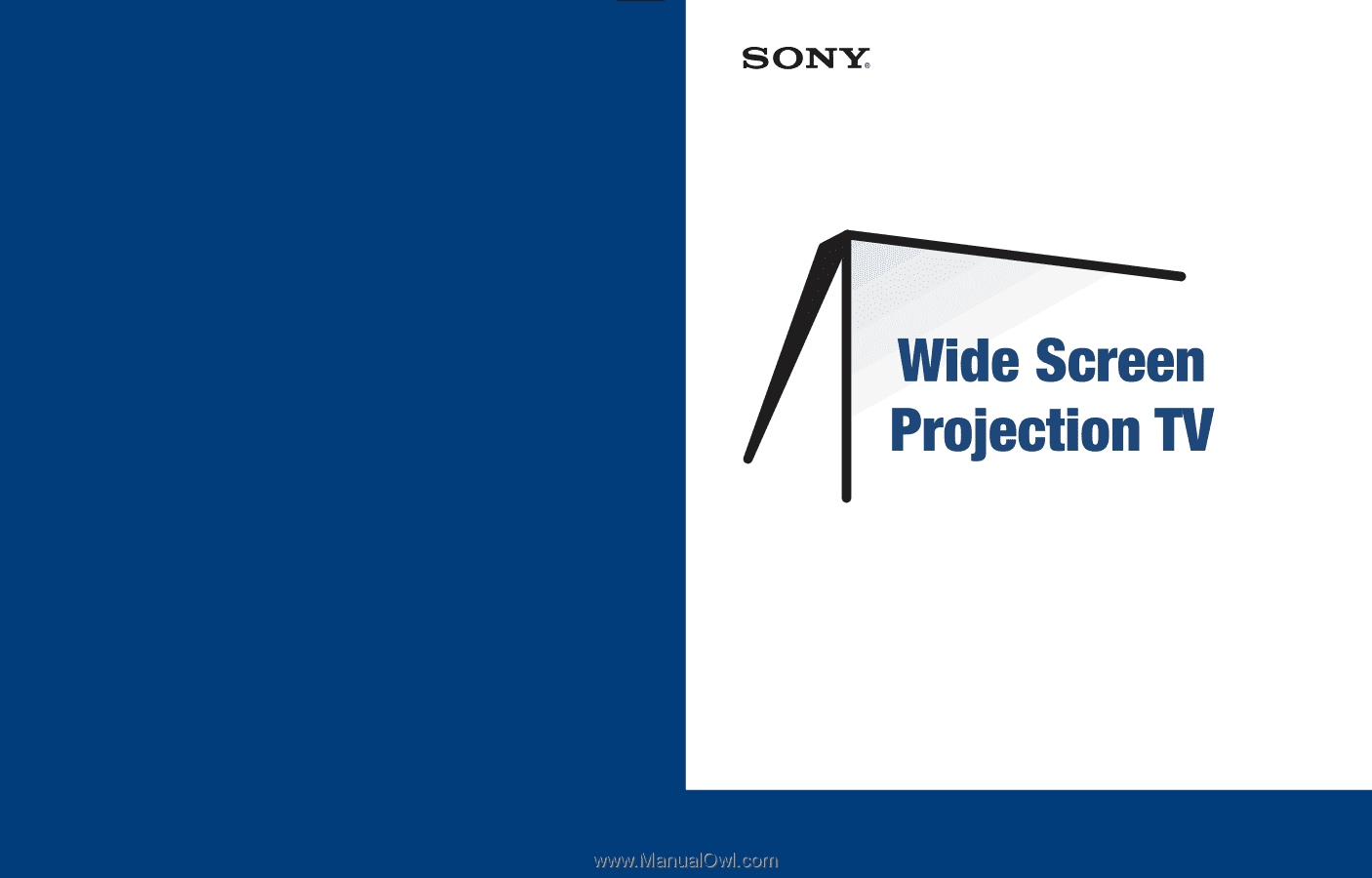
4-088-026-
11
Operating Instructions
© 2002 Sony Corporation
KP-57WV600
KP-65WV600
KP-57WV700
KP-65WV700
Sony Corporation
Printed in U.S.A.