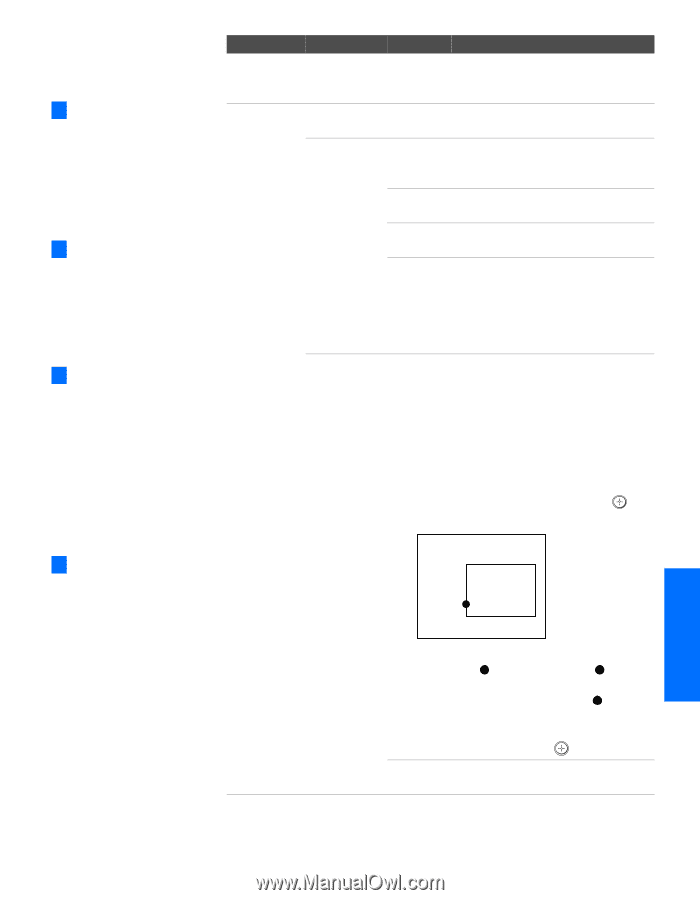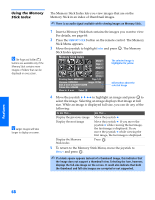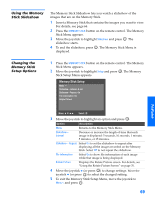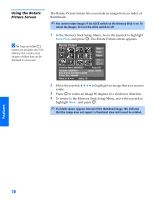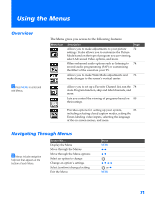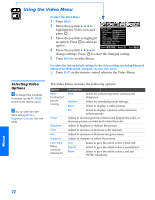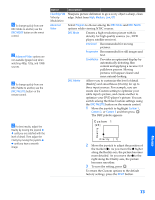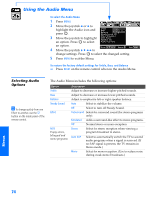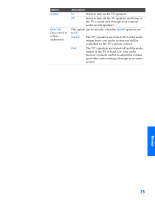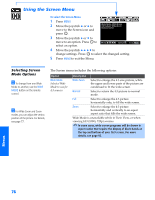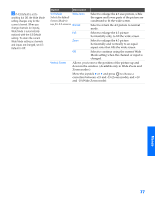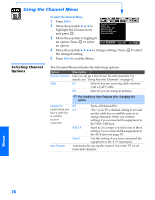Sony KP-65WV700 Primary User Manual - Page 74
SETUP, Menus, Option, Description
 |
View all Sony KP-65WV700 manuals
Add to My Manuals
Save this manual to your list of manuals |
Page 74 highlights
SETUP SETUP SETUP z To change quickly from one DRC Mode to another, use the DRC MODE button on the remote control. z Advanced Video options are not available (grayed out) when watching 480p, 720p, and 1080i sources. z To change quickly from one DRC Palette to another, use the DRC PALETTE button on the remote control. z For best results, adjust the Reality by moving the joystick V v until you are satisfied with the level of detail. Then adjust the Clarity by moving the joystick B b until you have a smooth image. Option Description ClearEdge VM Sharpens picture definition to give every object a sharp, clean Velocity edge. Select from High, Medium, Low, Off. Modulation Advanced Video Select Program to choose among the DRC Mode and DRC Palette options while viewing NTSC sources. DRC Mode Creates a high-resolution picture with 4x density, for high quality sources (i.e., DVD player, satellite receiver). Interlaced Recommended for moving pictures. Progressive Recommended for still images and text. CineMotion Provides an optimized display by automatically detecting film content and applying a reverse 3/2 pulldown process. Moving pictures will appear clearer and more natural-looking. DRC Palette Allows you to customize the level of detail (Reality) and smoothness (Clarity) for up to three input sources. For example, you can create one Custom setting to optimize your cable input's picture, and create another to optimize your DVD player's picture. You can switch among the three Custom settings using the DRC PALETTE button on the remote control. 1 Move the joystick to highlight Custom 1, Custom 2, or Custom 3 and then press . The DRC palette appears. Custom 1 [26] Reality Clarity [ 1] 2 Move the joystick to adjust the position of the marker ( ). As you move the higher along the Reality axis, the picture becomes more detailed. As you move the to the right along the Clarity axis, the picture becomes smoother. 3 To save the setting, press . To return the Custom options to the default factory settings, press the RESET button. SETUP Menus SETUP 73