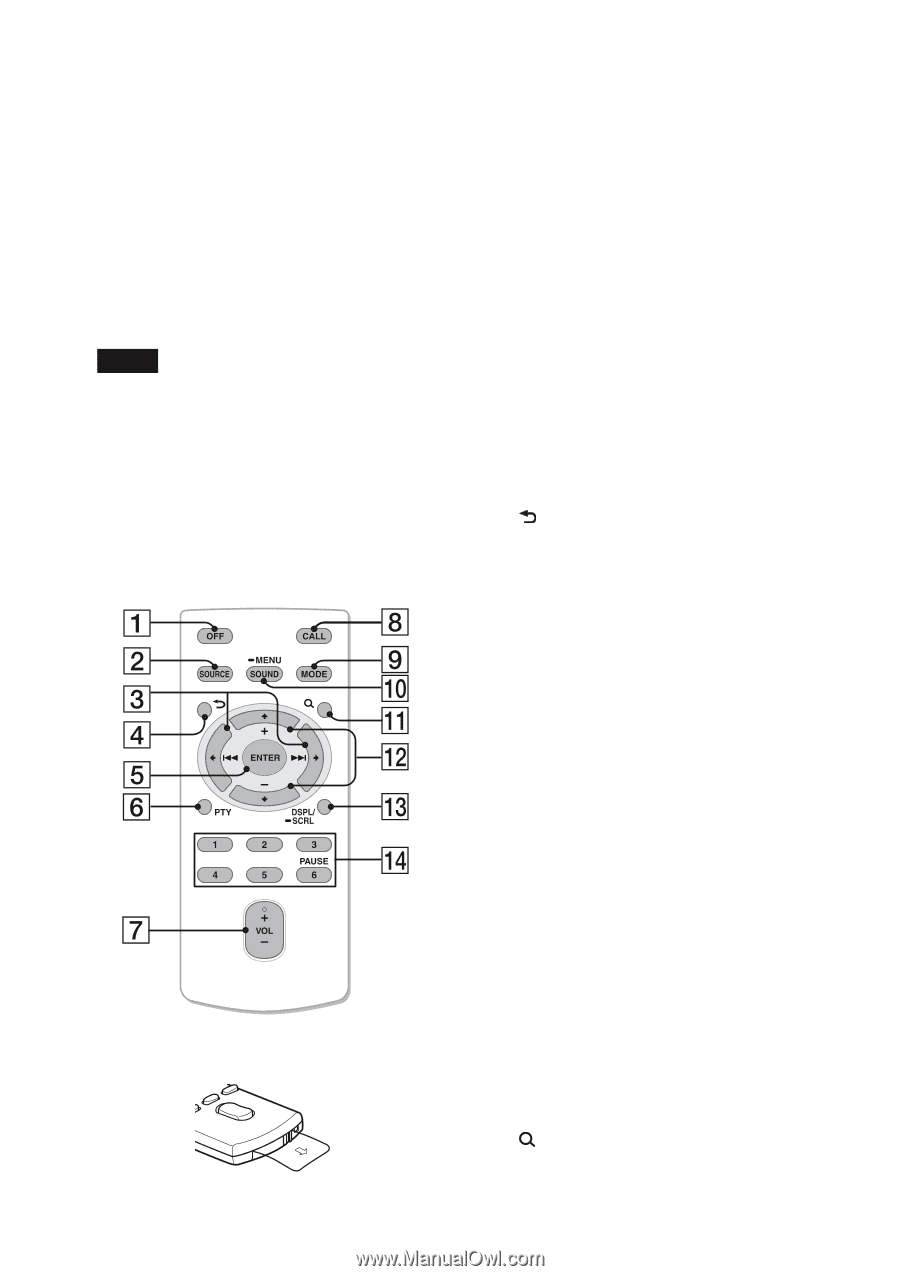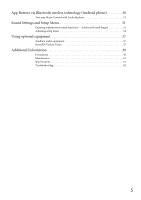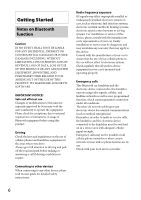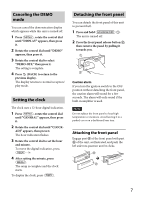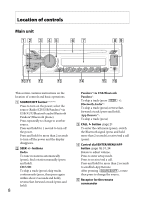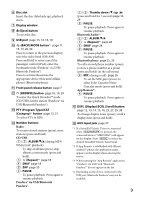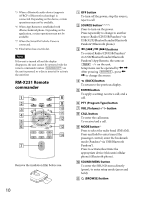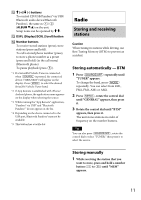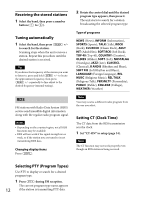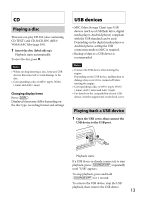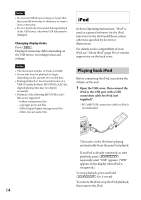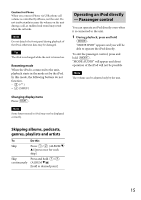Sony MEX-BT3100P Operating Instructions - Page 10
RM-X231 Remote commander, PTY Program Type button
 |
View all Sony MEX-BT3100P manuals
Add to My Manuals
Save this manual to your list of manuals |
Page 10 highlights
*5 When a Bluetooth audio device (supports AVRCP of Bluetooth technology) is connected. Depending on the device, certain operations may not be available. *6 When App Remote is established with iPhone/Android phone. Depending on the application, certain operations may not be available. *7 When the SiriusXM Vehicle Tuner is connected. *8 This button has a tactile dot. Note If the unit is turned off and the display disappears, the unit cannot be operated with the remote commander unless on the unit is pressed, or a disc is inserted to activate the unit first. RM-X231 Remote commander Remove the insulation film before use. OFF button To turn off the power; stop the source; reject a call. SOURCE button*1*2*3*4 Press to turn on the power. Press repeatedly to change to another source (Radio/CD/USB/Pandora® via USB/AUX/Bluetooth audio/Bluetooth Pandora®/Bluetooth phone). buttons To control Radio/CD/USB/Pandora® via USB/Bluetooth audio/Bluetooth Pandora®/App Remote, the same as on the unit. Setup items can be operated by . After pressing press to change the source. (BACK) button To return to the previous display. ENTER button To apply a setting; receive a call; end a call. PTY (Program Type) button VOL (Volume) +*5/- button CALL button To enter the call menu. To receive/end a call. MODE button*1 Press to select the radio band (FM/AM). Press and hold to enter/cancel the passenger control; enter the bookmark mode (Pandora® via USB/Bluetooth Pandora®). Press to activate/deactivate the appropriate device (this unit/cellular phone) (Bluetooth phone). SOUND/MENU button To enter the SOUND menu directly (press); to enter setup mode (press and hold). (BROWSE) button 10