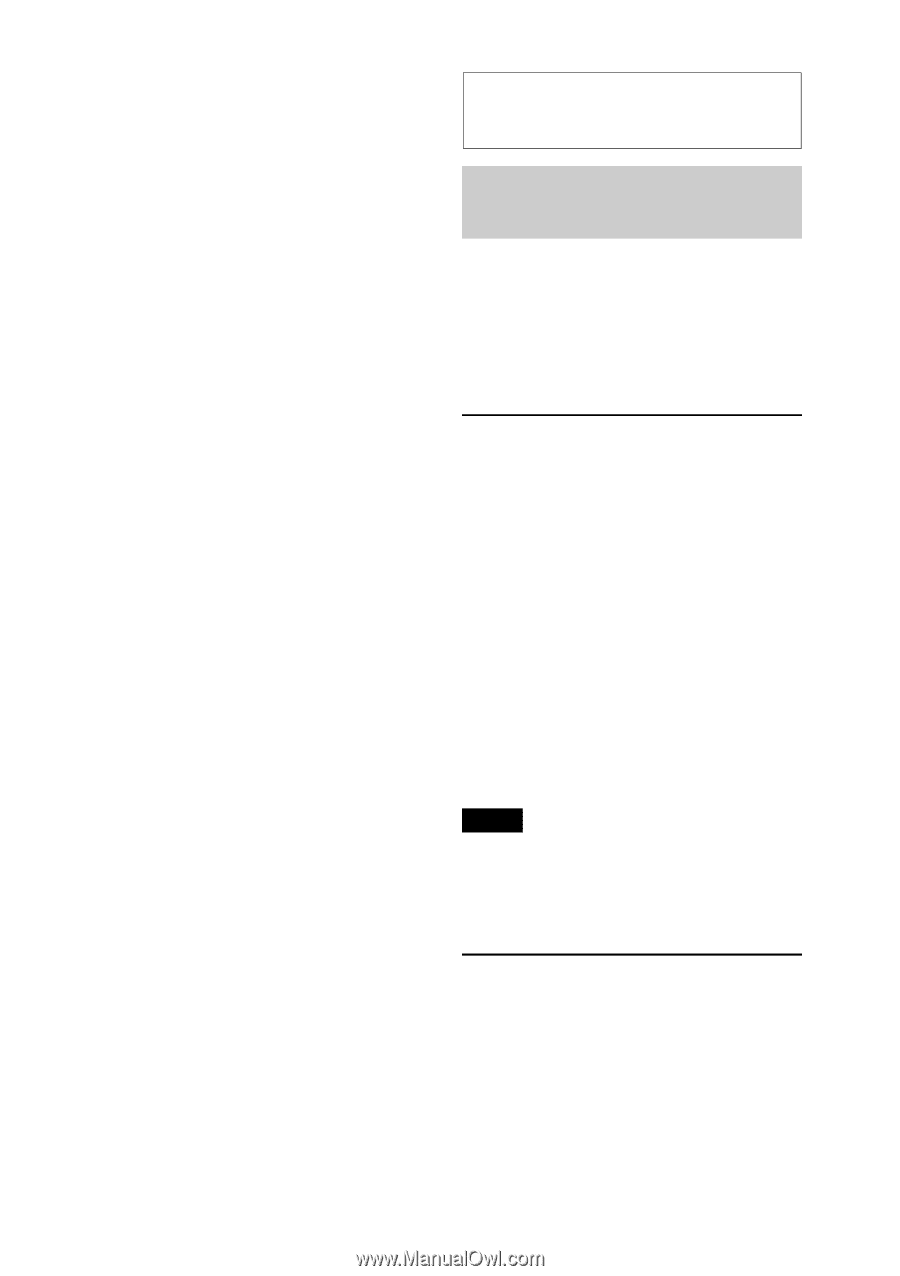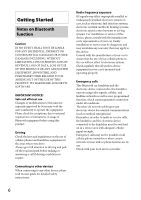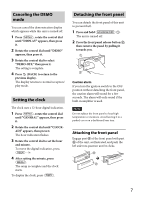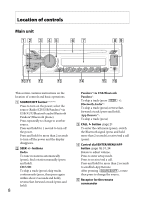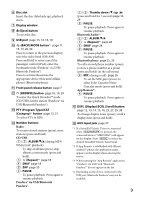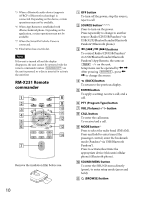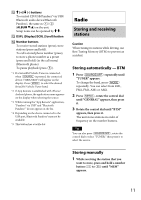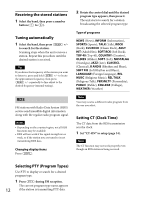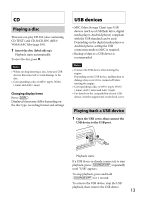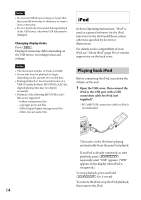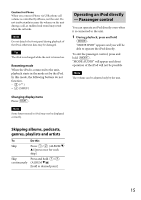Sony MEX-BT3100P Operating Instructions - Page 11
Radio, Storing and receiving stations, stations
 |
View all Sony MEX-BT3100P manuals
Add to My Manuals
Save this manual to your list of manuals |
Page 11 highlights
buttons To control CD/USB/Pandora® via USB/ Bluetooth audio device/Bluetooth Pandora®, the same as ALBUM /) on the unit. Setup items can be operated by . DSPL (Display)/SCRL (Scroll) button Number buttons To receive stored stations (press); store stations (press and hold). To call a stored phone number (press); to store a phone number as a preset (press and hold) (in the call menu) (Bluetooth phone). To pause playback (press ). *1 If a SiriusXM Vehicle Tuner is connected: when is pressed, the connected device ("SIRIUSXM") will appear on the display. Press to select the desired SiriusXM Vehicle Tuner band. *2 If App Remote is established with iPhone/ Android phone, the application name appears on the display when selecting the source. *3 While running the "App Remote" application, "Pandora® via USB" and "Bluetooth Pandora®" do not appear on the list. *4 Depending on the device connected to the USB port, Bluetooth Pandora® may not be available. *5 This button has a tactile dot. Radio Storing and receiving stations Caution When tuning in stations while driving, use Best Tuning Memory (BTM) to prevent an accident. Storing automatically - BTM 1 Press repeatedly until "TUNER" appears. To change the band, press repeatedly. You can select from FM1, FM2, FM3, AM1 or AM2. 2 Press rotate the control dial until "GENERAL" appears, then press it. 3 Rotate the control dial until "BTM" appears, then press it. The unit stores stations in order of frequency on the number buttons. Tip You can also press rotate the control dial to select "TUNER," then press it to select the source. Storing manually 1 While receiving the station that you want to store, press and hold a number button ( to ) until "MEM" appears. 11