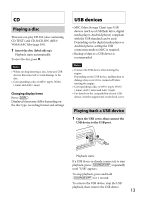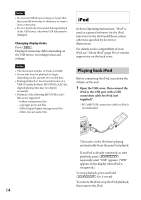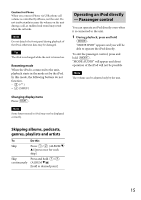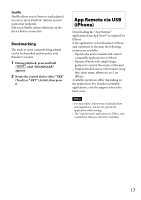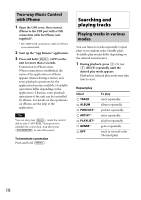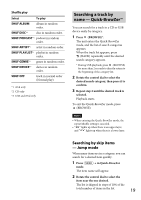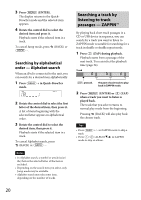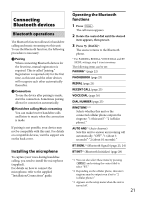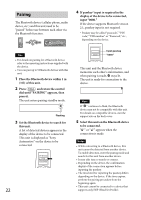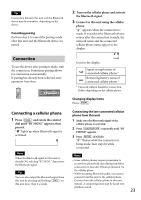Sony MEX-BT3100P Operating Instructions - Page 18
Two-way Music Control with iPhone, Searching and playing tracks, Playing tracks in various modes
 |
View all Sony MEX-BT3100P manuals
Add to My Manuals
Save this manual to your list of manuals |
Page 18 highlights
Two-way Music Control with iPhone 1 Open the USB cover, then connect iPhone to the USB port with a USB connection cable for iPhone (not supplied)*. * RC-100IP USB connection cable for iPhone is recommended. 2 Start up the "App Remote" application. 3 Press and hold APP) on the unit for more than 2 seconds. Connection to iPhone starts. When connection is established, the name of the application on iPhone appears when selecting a source, and some playback operations for the application become available. (Available operations differ depending on the application.) Likewise, some playback operations of the unit can be controlled by iPhone. For details on the operations on iPhone, see the help of the application. Tip You can also press rotate the control dial to select "APP REM," then press it to establish the connection. And then press to select the source. To terminate connection Press and hold Searching and playing tracks Playing tracks in various modes You can listen to tracks repeatedly (repeat play) or in random order (shuffle play). Available play modes differ depending on the selected sound source. 1 During playback, press or (SHUF) repeatedly until the desired play mode appears. Playback in selected play mode may take time to start. Repeat play Select TRACK ALBUM PODCAST*1 ARTIST*1 PLAYLIST*1 GENRE*1 OFF To play track repeatedly. album repeatedly. podcast repeatedly. artist repeatedly. playlist repeatedly. genre repeatedly. track in normal order (Normal play). 18