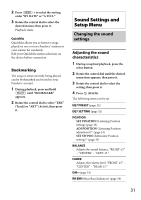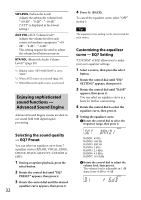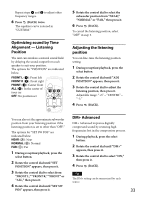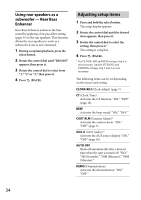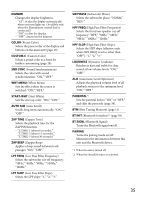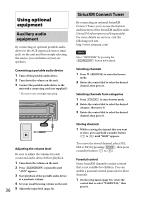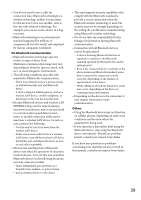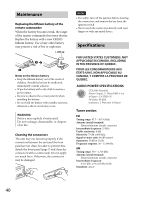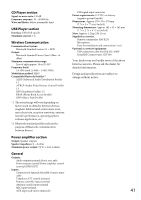Sony MEX-BT4000P Operating Instructions - Page 36
Using optional equipment, Auxiliary audio equipment, SiriusXM Connect Tuner, Auxiliary audio - stereo
 |
View all Sony MEX-BT4000P manuals
Add to My Manuals
Save this manual to your list of manuals |
Page 36 highlights
Using optional equipment Auxiliary audio equipment By connecting an optional portable audio device to the AUX input jack (stereo mini jack) on the unit and then simply selecting the source, you can listen on your car speakers. Connecting a portable audio device 1 Turn off the portable audio device. 2 Turn down the volume on the unit. 3 Connect the portable audio device to the unit with a connecting cord (not supplied)*. * Be sure to use a straight type plug. Adjusting the volume level Be sure to adjust the volume for each connected audio device before playback. 1 Turn down the volume on the unit. 2 Press repeatedly until "AUX" appears. 3 Start playback of the portable audio device at a moderate volume. 4 Set your usual listening volume on the unit. 36 5 Adjust the input level (page 32). SiriusXM Connect Tuner By connecting an optional SiriusXM Connect Tuner, you can use the features and functions of the SiriusXM satellite radio (SiriusXM subscriptions sold separately). For more details on services, visit the following web site: http://www.siriusxm.com/ Note Select "SIRIUSXM" by pressing the button beforehand. Selecting channels 1 Press (BROWSE) to enter the browse mode. 2 Rotate the control dial to select the desired channel, then press it. Selecting channels from categories 1 Press to enter browse mode. 2 Rotate the control dial to select the desired category, then press it. 3 Rotate the control dial to select the desired channel, then press it. Storing channels 1 While receiving the channel that you want to store, press and hold a number button ( to ) until "MEM" appears. To receive the stored channel, select SX1, SX2 or SX3 by pressing then press a number button ( to ). Parental control Some SiriusXM channels contain content that is not suitable for children. You can enable a parental control passcode for these channels. 1 On the setup menu (page 34), rotate the control dial to select "PARENTAL," then press it.