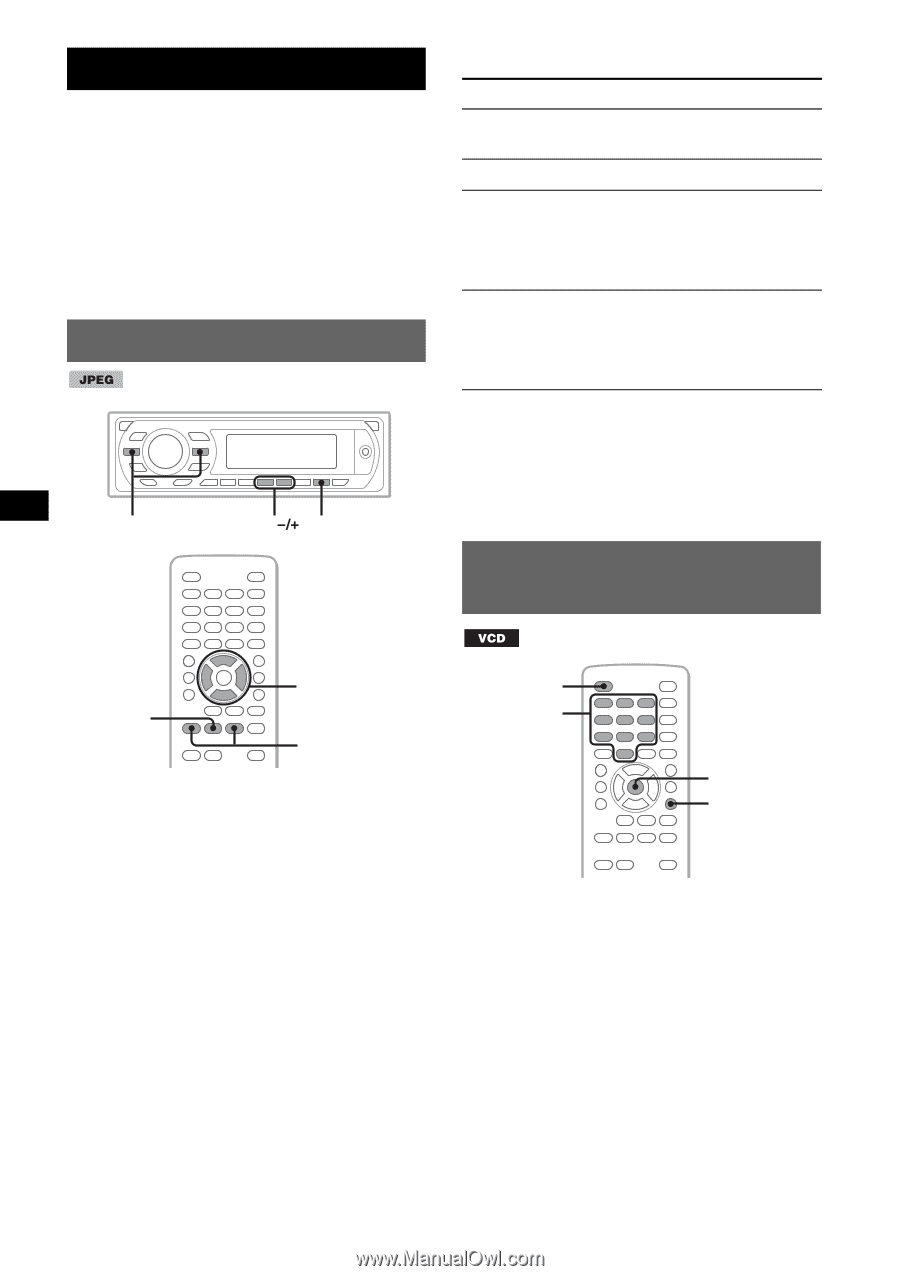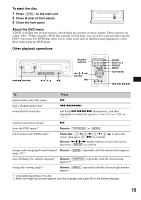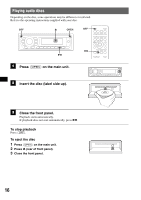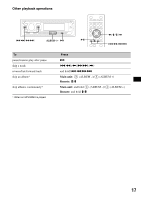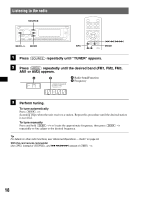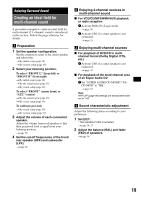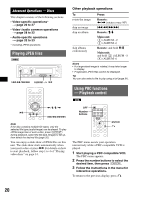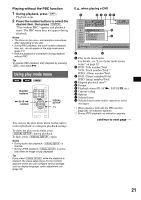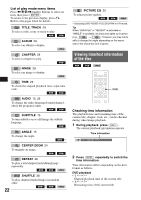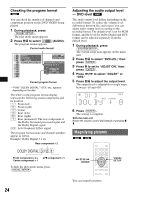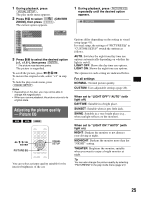Sony MEX-DV2000 Operating Instructions - Page 20
Advanced Operations - Discs, Playing JPEG files, Using PBC functions - Playback control - specification
 |
UPC - 027242706477
View all Sony MEX-DV2000 manuals
Add to My Manuals
Save this manual to your list of manuals |
Page 20 highlights
Advanced Operations - Discs This chapter consists of the following sections. • Video-specific operations* t page 20 to 27 • Video*/audio common operations t page 28 to 32 • Audio-specific operations t page 32 to 33 * Including JPEG operations. Playing JPEG files .m/M> ALBUM u Other playback operations To Press rotate the image skip an image Remote: skip an album Remote: M/m Main unit: (3) (ALBUM -)/ (4) (ALBUM +) skip albums continuously Remote: and hold M/m Main unit: and hold (3) (ALBUM -)/ (4) (ALBUM +) Notes • If a large-sized image is rotated, it may take longer to display. • Progressive JPEG files cannot be displayed. Tip You can also select a file to play using a list (page 31). Using PBC functions - Playback control u ZXZ Note If the disc contains multiple file types, only the selected file type (audio/image) can be played. To play JPEG image files of such a disc, press (LIST/CAT) during playback, select the file type (image) to list up, then select the desired file (page 32). You can enjoy a slide show of JPEG files on this unit. The slide show starts automatically when you insert a disc or press u. For details on how to start playback, follow step 1 to 4 of "Playing video discs" on page 14. OFF Number buttons ZXZ ENTER O The PBC menu assists your operation interactively while a PBC compatible VCD is played. 1 Start playing a PBC compatible VCD. The PBC menu appears. 2 Press the number buttons to select the desired item, then press (ENTER). 3 Follow the instructions in the menu for interactive operations. To return to the previous display, press O. 20