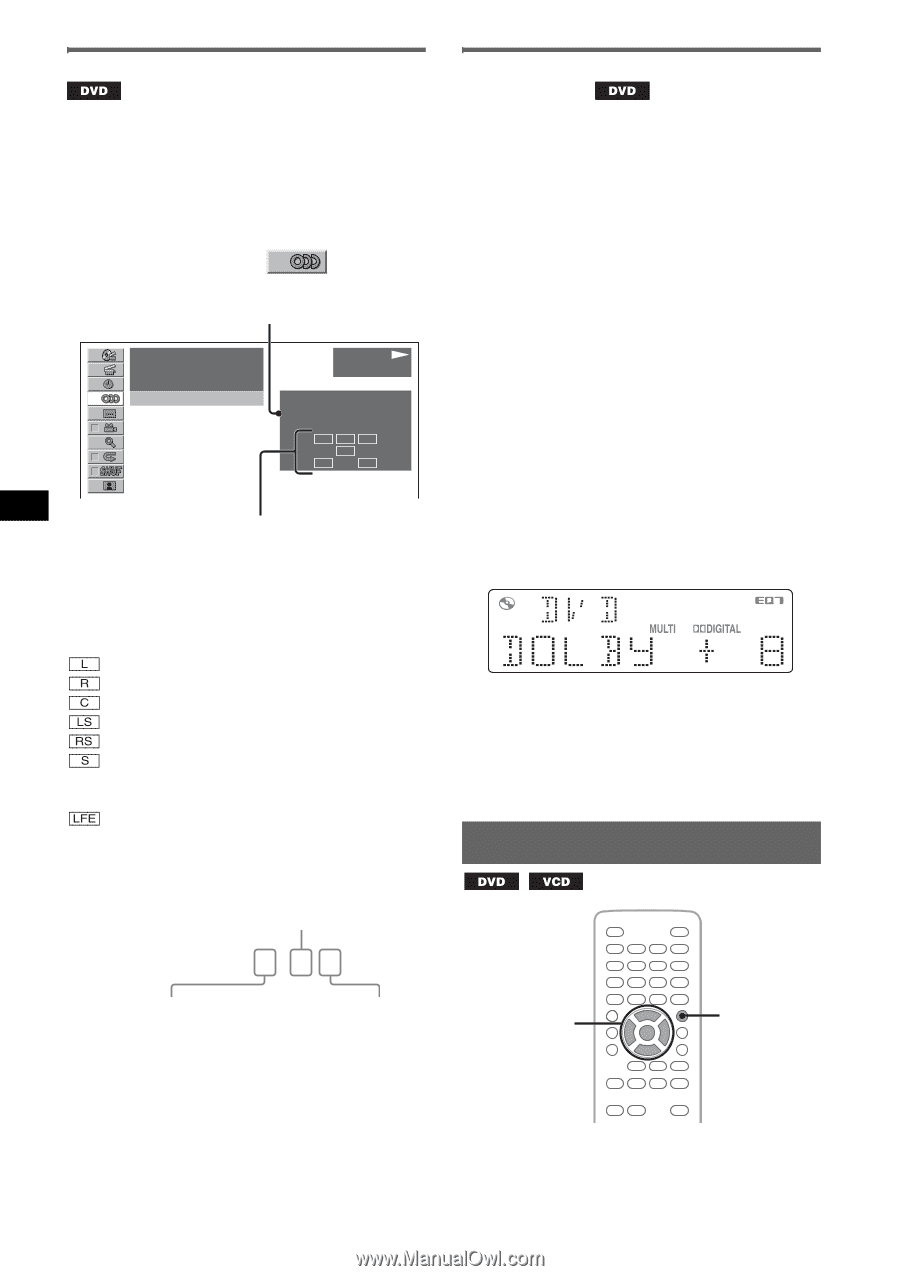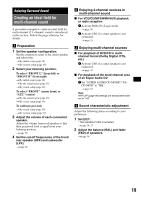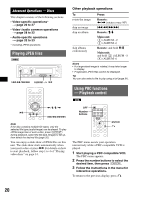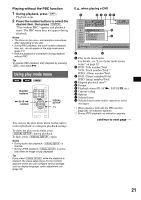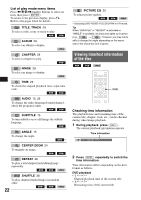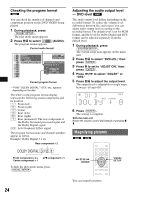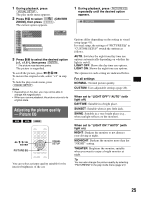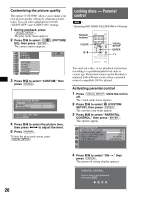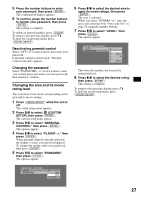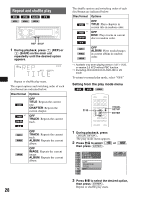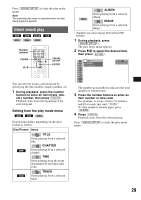Sony MEX-DV2000 Operating Instructions - Page 24
Checking the program format, Adjusting the audio output level - DVD level, Magnifying pictures
 |
UPC - 027242706477
View all Sony MEX-DV2000 manuals
Add to My Manuals
Save this manual to your list of manuals |
Page 24 highlights
Checking the program format You can check the number of channels and component position on the DVD VIDEO being played. 1 During playback, press (VISUAL SETUP). The play mode menu appears. 2 Press M/m to select The program format appears. (AUDIO). Current audio format* 12(67) 018(034) T 1:35:55 1:ENGLISH Dolby D PLAY DVDVIDEO PROGRAM FORMAT DOLBY DIGITAL 3 / 2. 1 L CR LFE LS RS Current program format * "PCM," "DOLBY DIGITAL," "DTS," etc., appears depending on the disc. The letters in the program format display represent the following sound components and its position. : Front (left) : Front (right) : Center : Rear (left) : Rear (right) : Rear (monaural): The rear component of the Dolby Surround processed signal and the Dolby Digital signal : Low Frequency Effect signal The program format name and channel numbers appear as follow. Example: Dolby Digital 5.1 ch Rear component × 2 DOLBY DIGITAL 3 / 2 . 1 Front component × 2 + LFE component × 1 Center component × 1 To hide the play mode menu, press (VISUAL SETUP). Adjusting the audio output level - DVD level The audio output level differs depending on the recorded format. To reduce the volume level differences between disc and source, you can adjust audio output level according to the recorded format. The default level is set for PCM format, and the level for Dolby Digital and DTS format can be adjusted separately from the default level. 1 During playback, press (SYSTEM SETUP). The system setup item appears on the main unit. 2 Press M/m to select "DVD-LVL," then press (ENTER). 3 Press m to set to "ADJST ON," then press (ENTER). 4 Press