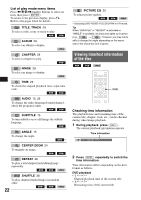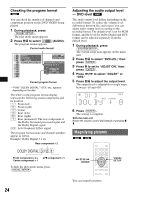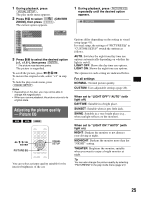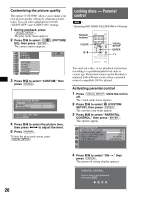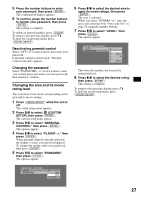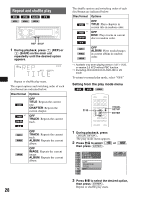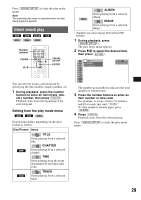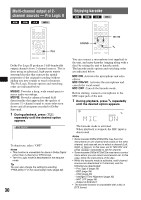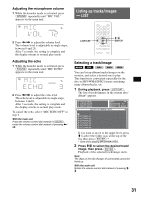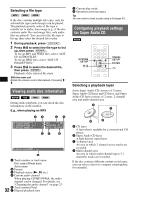Sony MEX-DV2000 Operating Instructions - Page 27
Changing the area and its movie rating level, Deactivating parental control, Changing the password - player
 |
UPC - 027242706477
View all Sony MEX-DV2000 manuals
Add to My Manuals
Save this manual to your list of manuals |
Page 27 highlights
5 Press the number buttons to enter your password, then press (ENTER). The confirmation display appears. 6 To confirm, press the number buttons to reenter your password, then press (ENTER). The setting is complete. To delete an entered number, press (CLEAR). To return to the previous display, press O. To hide the visual setup menu, press (VISUAL SETUP). Deactivating parental control Select "OFF t" in step 4 above, then enter your password. If parental control is deactivated, "Parental control canceled" appears. Changing the password Select "PASSWORD t" in step 4 above, enter your current password, enter your new password, then reenter to confirm. Changing the area and its movie rating level The restriction levels can be set depending on the area and its movie ratings. 1 Press (VISUAL SETUP) while the unit is off. The visual setup menu appears. 2 Press M/m to select (CUSTOM SETUP), then press (ENTER). The custom setup items appear. 3 Press M/m to select "PARENTAL CONTROL," then press (ENTER). The options appear. 4 Press M/m to select "PLAYER t," then press (ENTER). When parental control is already activated, the display to enter your password appears. To change the setting, enter your password, then press (ENTER). 5 Press M/m to select "STANDARD," then press (ENTER). The options appear. 6 Press M/m to select the desired area to apply its movie ratings, then press (ENTER). The area is selected. When you select "OTHERS t," enter the area code selecting from "Area code list" on page 59, using the number buttons. 7 Press M/m to select "LEVEL," then press (ENTER). The options appear. PARENTAL CONTROL LEVEL : 8: STANDARD : 8: 7: NC17 6: R 5: 4: PG13 The lower the number, the stricter the restriction level. 8 Press M/m to select the desired rating, then press (ENTER). The setting is complete. To return to the previous display, press O. To hide the visual setup menu, press (VISUAL SETUP). PARENTAL CONTROL LEVEL : STANDARD : 8: USA USA OTHERSt 27