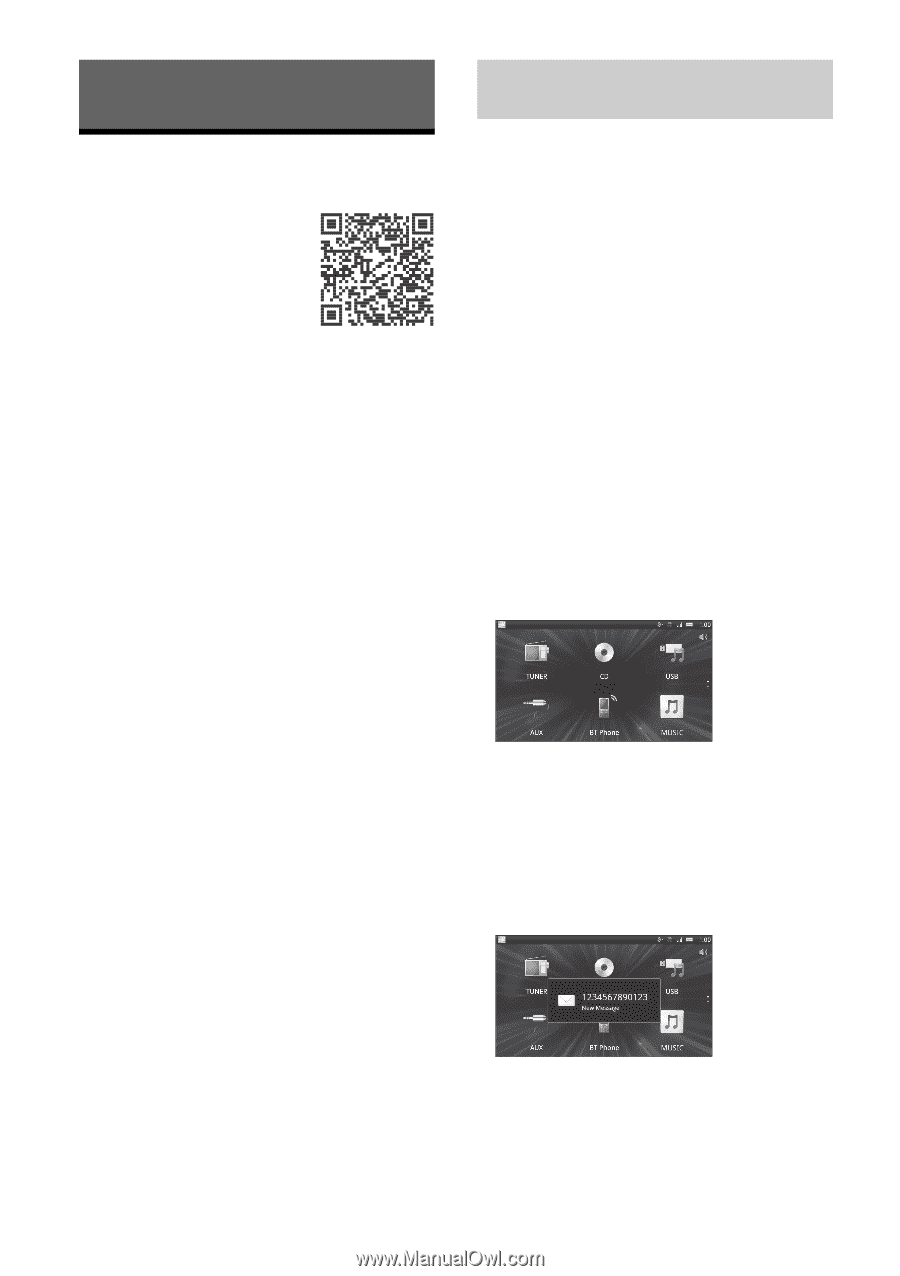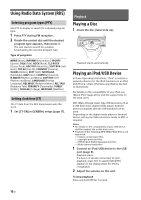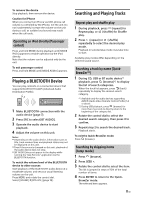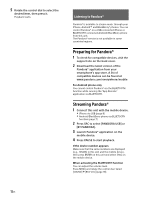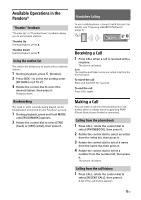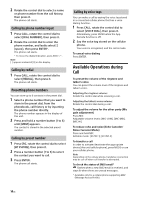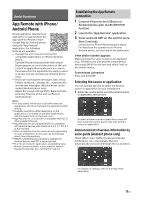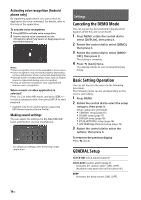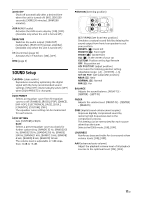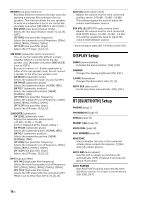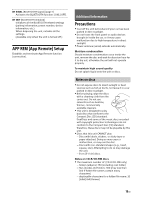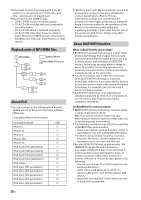Sony MEX-N4000BT Operating Instructions - Page 15
Useful Functions, App Remote with iPhone/Android Phone
 |
View all Sony MEX-N4000BT manuals
Add to My Manuals
Save this manual to your list of manuals |
Page 15 highlights
Useful Functions App Remote with iPhone/ Android Phone Downloading the "App Remote" application is required from the App Store for iPhone or from Google Play for Android phone. Using the "App Remote" application, the following features are available: Operate the unit to launch and control compatible applications on iPhone/Android phone. Operate iPhone/Android phone with simple finger gestures to control the source of the unit. Launch an application/audio source or search the keyword on the application by saying a word or phrase into the microphone (Android phone only). Read out incoming text messages, SMS, email, Twitter, Facebook, Calendar, etc., automatically, and the text messages, SMS and email can be replied (Android phone only). Adjust the sound settings (EQ10, Balance/Fader, Listening Position) of the unit via iPhone/ Android phone. Notes For your safety, follow your local traffic laws and regulations, and do not operate the application while driving. Available operations differ depending on the applications. For details on available applications, visit the support site on the back cover. App Remote ver. 2.0 via USB is compatible with iOS 5/ iOS 6 installed iPhones. App Remote ver. 2.0 via BLUETOOTH is compatible with Android devices with Android 2.2, 2.3, 3.*, 4.0, 4.1 or 4.2 installed. Voice recognition function does not work depending on your smartphone. In that case, go to [Settings] - select [Voice Recognition]. SMS/E-mail/Notification reading is available for Android devices with TTS engine installed. The "Smart Connect" application, provided by Sony Mobile Communications, is necessary for Twitter/ Facebook/Calendar, etc., notification read out. Establishing the App Remote connection 1 Connect iPhone to the USB port or Android phone with the BLUETOOTH function. 2 Launch the "App Remote" application. 3 Press and hold APP on the unit for more than 2 seconds. Connection to iPhone/Android phone starts. For details on the operations on iPhone/ Android phone, see the help of the application. If the device number appears Make sure that the same numbers are displayed (e.g., 123456) in this unit and the mobile device, then press ENTER on this unit and select [Yes] on the mobile device. To terminate connection Press and hold APP. Selecting the source or application You can operate the unit to select the desired source or application on your smartphone. 1 Rotate the control dial to select the desired source or application, then press it. To select another source or application, press SRC then rotate the control dial to select the desired source or application. Announcement of various information by voice guide (Android phone only) When SMS/E-mail, Twitter/Facebook/Calendar notifications, etc., are received, they are automatically announced through the car speakers. For details on settings, refer to the help of the application. 15GB