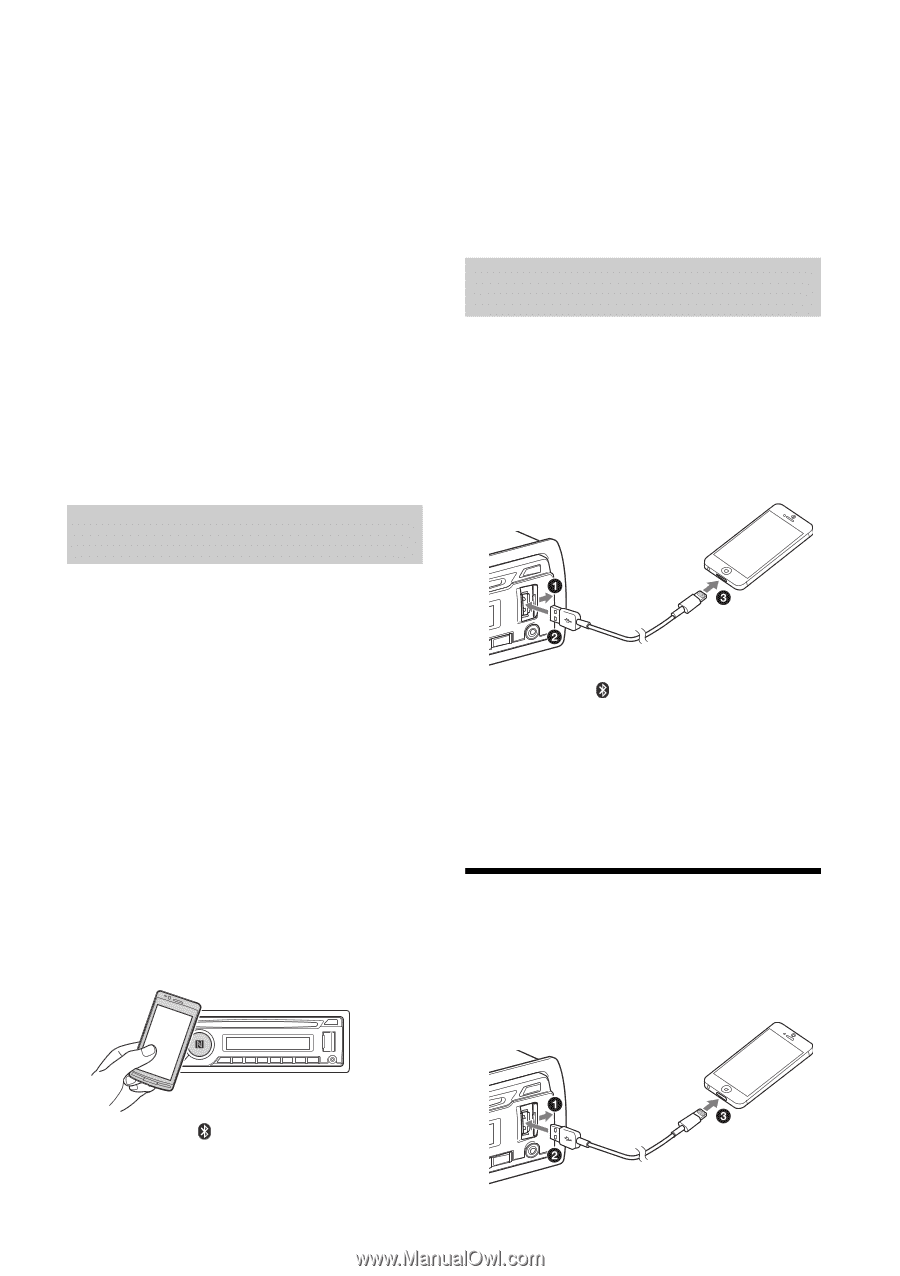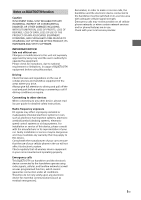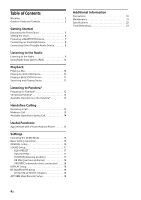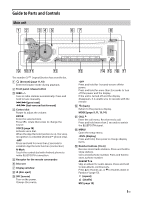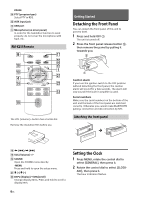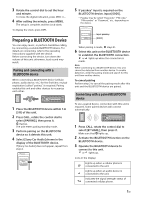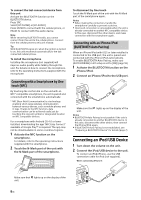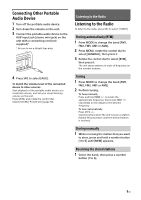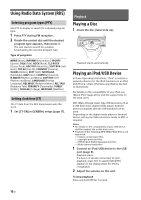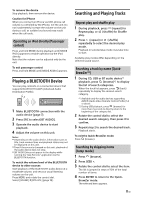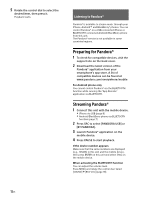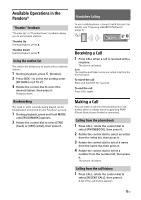Sony MEX-N4000BT Operating Instructions - Page 8
Connecting an iPod/USB Device, Connecting with a Smartphone by One, touch NFC
 |
View all Sony MEX-N4000BT manuals
Add to My Manuals
Save this manual to your list of manuals |
Page 8 highlights
To connect the last-connected device from this unit Activate the BLUETOOTH function on the BLUETOOTH device. Press SRC. Select [BT PHONE] or [BT AUDIO]. Press ENTER to connect with the cellular phone, or PAUSE to connect with the audio device. Note While streaming BLUETOOTH audio, you cannot connect from this unit to the cellular phone. Connect from the cellular phone to this unit instead. Tip With BLUETOOTH signal on: when the ignition is turned to on, this unit reconnects automatically to the lastconnected cellular phone. To install the microphone Installing the microphone (not supplied) will improve audio quality while talking through this unit. For details on how to connect the microphone, refer to the operating instructions supplied with the microphone. Connecting with a Smartphone by One touch (NFC) By touching the control dial on the unit with an NFC* compatible smartphone, the unit is paired and connected with the smartphone automatically. * NFC (Near Field Communication) is a technology enabling short-range wireless communication between various devices, such as mobile phones and IC tags. Thanks to the NFC function, data communication can be achieved easily just by touching the relevant symbol or designated location on NFC compatible devices. For a smartphone with Android OS 4.0 or lower installed, downloading the app "NFC Easy Connect" available at Google Play™ is required. The app may not be downloadable in some countries/regions. 1 Activate the NFC function on the smartphone. For details, refer to the operating instructions supplied with the smartphone. 2 Touch the N-Mark part of the unit with the N-Mark part of the smartphone. To disconnect by One touch Touch the N-Mark part of the unit with the N-Mark part of the smartphone again. Notes When making the connection, handle the smartphone carefully to prevent scratches. One touch connection is not possible when the unit is already connected to another NFC compatible device. In this case, disconnect the other device, and make connection with the smartphone again. Connecting with an iPhone/iPod (BLUETOOTH Auto Pairing) When an iPhone/iPod with iOS5 or later installed is connected to the USB port, the unit is paired and connected with the iPhone/iPod automatically. To enable BLUETOOTH Auto Pairing, make sure [AUTO PAIRING] in BT setup is set to [ON] (page 18). 1 Activate the BLUETOOTH function on the iPhone/iPod. 2 Connect an iPhone/iPod to the USB port. Make sure that lights up on the display of the unit. Notes BLUETOOTH Auto Pairing is not possible if the unit is already connected to another BLUETOOTH device. In this case, disconnect the other device, then connect the iPhone/iPod again. If BLUETOOTH Auto Pairing is not established, see "Preparing a BLUETOOTH Device" for details (page 7). Connecting an iPod/USB Device 1 Turn down the volume on the unit. 2 Connect the iPod/USB device to the unit. To connect an iPod/iPhone, use the USB connection cable for iPod (not supplied). When connecting iPhone 5 Make sure that lights up on the display of the unit. 8GB