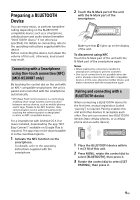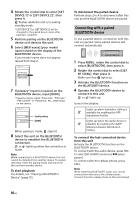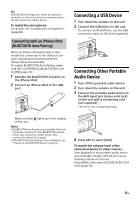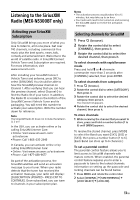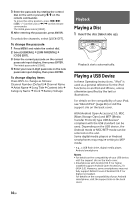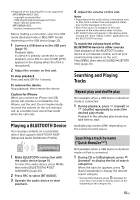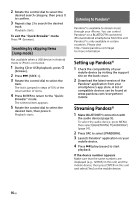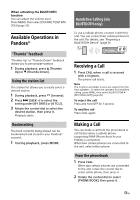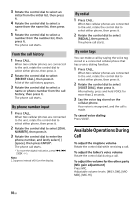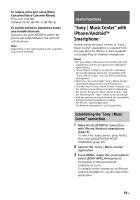Sony MEX-N5300BT Operating Instructions - Page 14
Playback, Playing a Disc, Playing a USB Device
 |
View all Sony MEX-N5300BT manuals
Add to My Manuals
Save this manual to your list of manuals |
Page 14 highlights
3 Enter the passcode by rotating the control dial on the unit or pressing / on the remote commander. To move the entry position, press / (SEEK -/+) on the unit or / on the remote commander. The initial passcode is [0000]. 4 After entering the passcode, press ENTER. To unlock the channels, select [LOCK-OFF]. To change the passcode 1 Press MENU and rotate the control dial. 2 Select [GENERAL] [SXM PARENTAL] [CODE EDIT]. 3 Enter the current passcode on the current passcode input display, then press ENTER. The initial passcode is [0000]. 4 Enter your new 4-digit passcode on the new passcode input display, then press ENTER. To change display items Press DSPL to change as follows: Channel Number (Default) Channel Name Artist Name Song Title Content Info Category Name Clock Battery Voltage Playback Playing a Disc 1 Insert the disc (label side up). Playback starts automatically. Playing a USB Device In these Operating Instructions, "iPod" is used as a general reference for the iPod functions on an iPod and iPhone, unless otherwise specified by the text or illustrations. For details on the compatibility of your iPod, see "About iPod" (page 26) or visit the support site on the back cover. AOA (Android Open Accessory) 2.0, MSC (Mass Storage Class) and MTP (Media Transfer Protocol) type USB devices* compliant with the USB standard can be used. Depending on the USB device, the Android mode or MSC/MTP mode can be selected on the unit. Some digital media players or Android smartphones may require setting to MTP mode. * e.g., a USB flash drive, digital media player, Android smartphone Notes • For details on the compatibility of your USB device, visit the support site on the back cover. • Smartphones with Android OS 4.1 or higher installed support Android Open Accessory 2.0 (AOA 2.0). However, some smartphones may not fully support AOA 2.0 even if Android OS 4.1 or higher is installed. For details on the compatibility of your Android smartphone, visit the support site on the back cover. 14GB