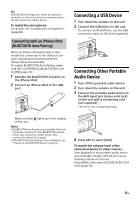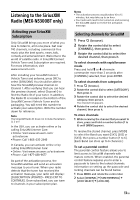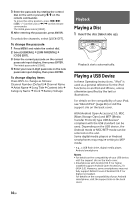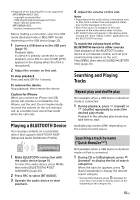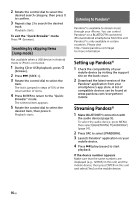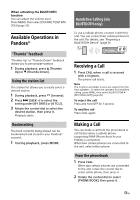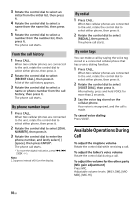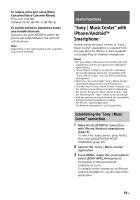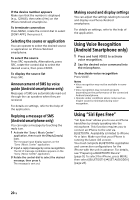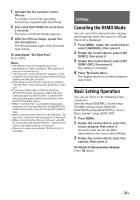Sony MEX-N5300BT Operating Instructions - Page 16
Listening to Pandora®, Setting up Pandora®, Streaming Pandora®
 |
View all Sony MEX-N5300BT manuals
Add to My Manuals
Save this manual to your list of manuals |
Page 16 highlights
2 Rotate the control dial to select the desired search category, then press it to confirm. 3 Repeat step 2 to search the desired track. Playback starts. To exit the "Quick-BrowZer" mode Press (browse). Searching by skipping items (Jump mode) Not available when a USB device in Android mode or iPod is connected. 1 During CD or USB playback, press (browse). 2 Press (SEEK +). 3 Rotate the control dial to select the item. The list is jumped in steps of 10% of the total number of items. 4 Press ENTER to return to the "Quick- BrowZer" mode. The selected item appears. 5 Rotate the control dial to select the desired item, then press it. Playback starts. Listening to Pandora® Pandora® is available to stream music through your iPhone. You can control Pandora® on a BLUETOOTH connected iPhone/Android smartphone from this unit. Pandora® is only available in certain countries. Please visit http://www.pandora.com/legal for more information. Setting up Pandora® 1 Check the compatibility of your mobile device by visiting the support site on the back cover. 2 Download the latest version of the Pandora® application from your smartphone's app store. A list of compatible devices can be found at www.pandora.com/everywhere/ mobile Streaming Pandora® 1 Make BLUETOOTH connection with the audio device (page 9). To select the audio device, press MENU, then select [BLUETOOTH] [AUDIODEV] (page 24). 2 Press SRC to select [PANDORA]. 3 Launch Pandora® application on your mobile device. 4 Press (play/pause) to start playback. If the device number appears Make sure that the same numbers are displayed (e.g., 123456) in this unit and the mobile device, then press ENTER on this unit and select [Yes] on the mobile device. 16GB