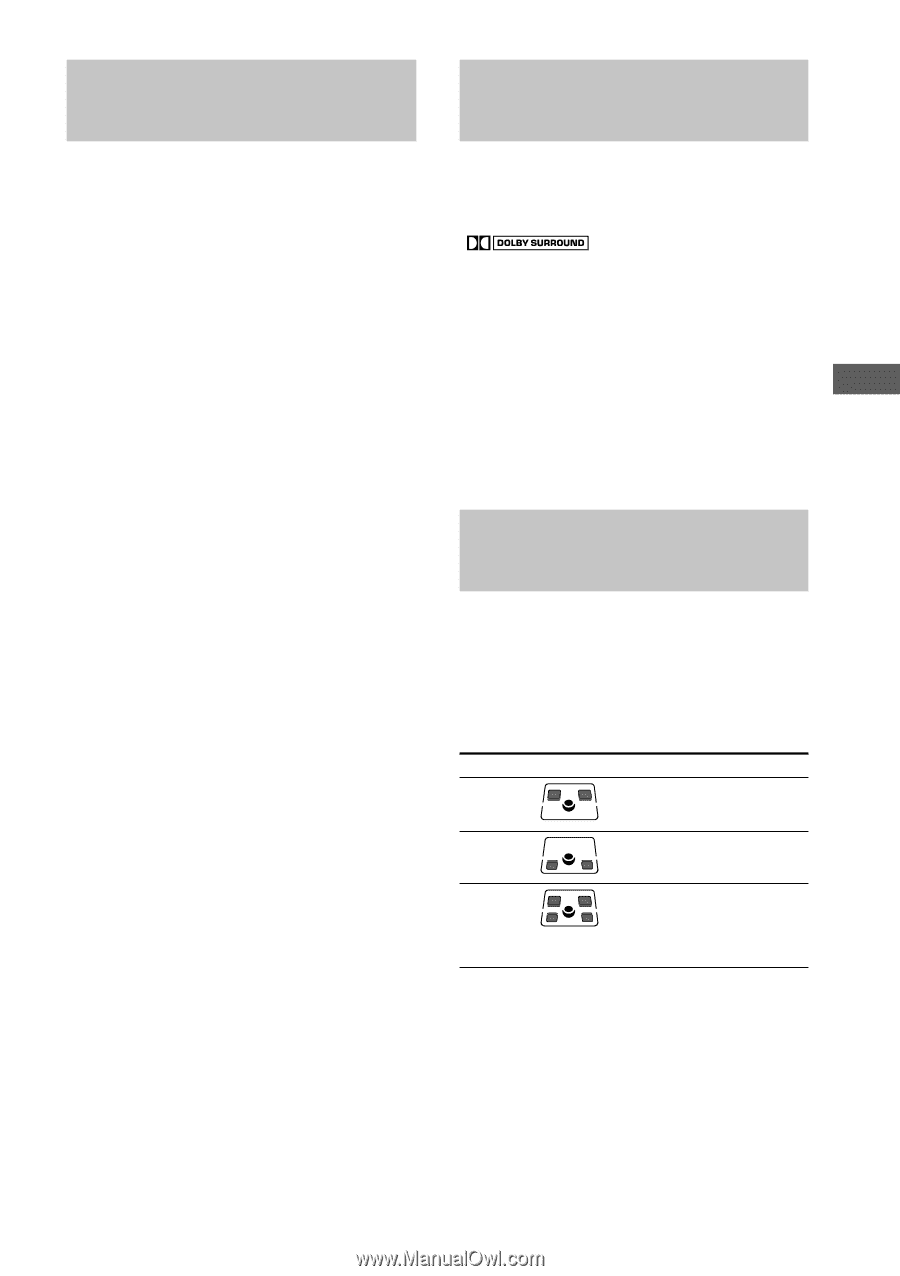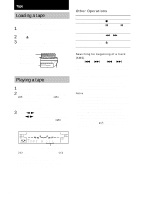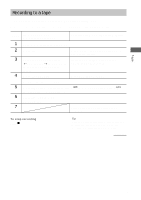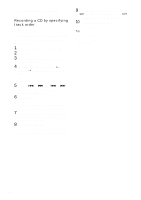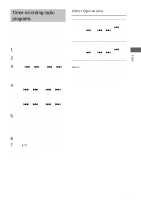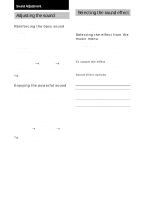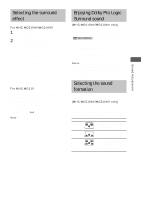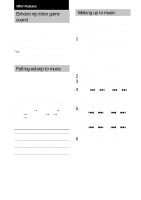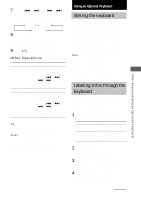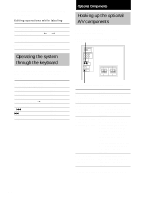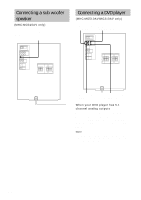Sony MHC-MG310AV Operating Instructions (primary manual) - Page 25
Selecting the surround effect, Enjoying Dolby Pro Logic Surround sound*
 |
View all Sony MHC-MG310AV manuals
Add to My Manuals
Save this manual to your list of manuals |
Page 25 highlights
Sound Adjustment Selecting the surround effect For MHC-MG510AV/MG310AV 1 Press SURROUND to turn on the surround mode. 2 Press SURROUND MODE repeatedly to select the surround effect you want. SUR ON: Reproduces stereo sources in surround sound.* HALL: Reproduces the acoustics of a concert hall.* THEATER: Reproduces the acoustics of a movie theater.* E THEATER: Reproduces the acoustics of a large movie theater.* SUR OFF: Turns off the surround mode. * The indicator on the SURROUND button lights up. For MHC-MG110 Press SURROUND MODE (or SURROUND on the remote) repeatedly to turn the surround mode on or off. Each time you press the button, the display changes as follows: SUR ON (SUR) y SUR OFF (off) Note When you select other sound effect, the surround effect will be canceled. Enjoying Dolby Pro Logic Surround sound (MHC-MG510AV/MG310AV only) You can enjoy Dolby Pro Logic Surround sound from Dolby Surround-encoded ( ) video tapes. Complete the setup and adjustments first (see page 10). Press PRO LOGIC while playing a program source. Press PRO LOGIC again to cancel the Dolby Pro Logic Surround sound. Notes • You cannot use both Dolby Pro Logic Surround sound and other surround effects at the same time. • When recording the sound, be sure to turn off Dolby Pro Logic Surround sound. Selecting the sound formation - Multi room selector (MHC-MG510AV/MG310AV only) You can select the sound formation with the press of a button. The speakers producing sound light up on the display. Press FRONT Display Sound output Stereo sound from the front speakers. REAR Stereo sound from the rear surround speakers. LINK Front speaker stereo sound from both the front and rear surround speakers. 25