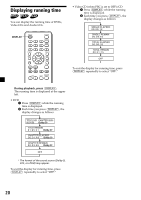Sony MV7101DS Operating Instructions - Page 15
When Video Adjust is selected, When Blue Back is selected, Video, Adjust, Reset, or MENU., Press - parts
 |
UPC - 027242627581
View all Sony MV7101DS manuals
Add to My Manuals
Save this manual to your list of manuals |
Page 15 highlights
When "Video Adjust" is selected; Press m or M to select "Reset." "Picture," "Brightness," "Color," "Hue," and "Dimmer" settings will be reset to the factory preset level. Video Adjust; Reset Press Vv, or MENU. When "Blue Back" is selected; Press m or M to select "On." The blue background screen appears when no signal, or a weak signal is received. When a continuously weak video signal is received, the blue background may flicker. If this occurs, set to off. • "Zoom" An image with an aspect ratio of 4 to 3 enlarged to the left and right edges of the screen, with the overflowing parts (top and bottom) cut off to fill the screen. Zoom • "Widezoom" An image with an aspect ratio of 4 to 3, with only the left and right sides of the image being enlarged to fill the screen. Wide Blue Back; On Press Vv, or MENU. When "Mode" is selected; "Normal," "Full," "Zoom," or "Widezoom" can be set as the screen mode. Mode; Zoom Press Vv, or MENU. • "Normal" An image with an aspect ratio of 4 to 3 (regular image). Normal • "Full" An image with an aspect ratio of 4 to 3 enlarged to the left and right edges of the screen. Full 15