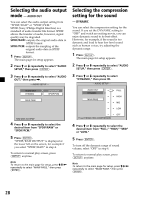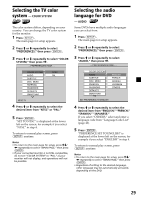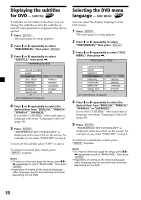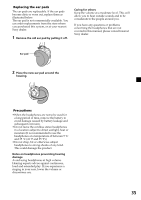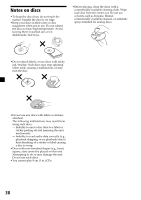Sony MV7101DS Operating Instructions - Page 33
Returning this player to the factory setting — DEFAULTS
 |
UPC - 027242627581
View all Sony MV7101DS manuals
Add to My Manuals
Save this manual to your list of manuals |
Page 33 highlights
Returning this player to the factory setting - DEFAULTS You can return this player to the factory setting except your password (page 31, 32) and parental setting (page 31). Follow the steps below. 1 Press (SETUP). The main page for setup appears. 2 Press M or m repeatedly to select "PREFERENCES," then press (ENTER). 3 Press M or m repeatedly to select "DEFAULTS," then press ,. -- PREFERENCES PAGE - - COLOR SYSTEM AUDIO SUBTITLE DISC MENU PARENTAL PASSWORD DEFAULTS SMART NAVI RESET LOAD FACTORY SETTINGS 4 Press , to select "RESET." 5 Press (ENTER). "FACTORY SETTINGS LOADED" is displayed at the lower left on the screen. To return to normal play screen, press (SETUP) anytime. Note To return to the main page for setup, press M/m/< repeatedly to select "MAIN PAGE," then press (ENTER). Setting the menu display for MP3 files - SMART NAV If you have set "SMART NAV" to "WITH MENU" and play a CD containing MP3 files, the menu display for folder names and MP3 file names appear. You can easily search the desired MP3 file with the "SMART NAV" menu display. 1 Press (SETUP). The main page for setup appears. 2 Press M or m repeatedly to select "PREFERENCES," then press (ENTER). 3 Press M or m repeatedly to select "SMART NAV," then press ,. -- PREFERENCES PAGE - - COLOR SYSTEM AUDIO SUBTITLE DISC MENU PARENTAL PASSWORD DEFAULTS SMART NAVI NO MENU WITH MENU NO MENU 4 Press , to select "WITH MENU." 5 Press (ENTER). "WITH MENU" is displayed at the lower left on the screen. To turn off the menu display for MP3 files, select "NO MENU" in step 4. To return to normal play screen, press (SETUP) anytime. Note To return to the main page for setup, press M/m/< repeatedly to select "MAIN PAGE," then press (ENTER). 33