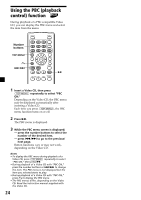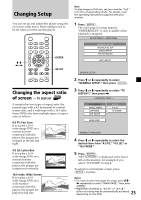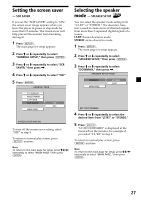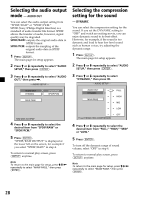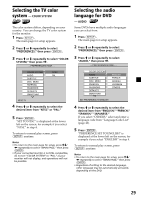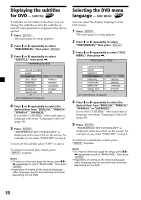Sony MV7101DS Operating Instructions - Page 29
Selecting the TV color system — COLOR SYSTEM, Selecting the audio language for DVD — AUDIO
 |
UPC - 027242627581
View all Sony MV7101DS manuals
Add to My Manuals
Save this manual to your list of manuals |
Page 29 highlights
Selecting the TV color system - COLOR SYSTEM The color system differs, depending on your country. You can change the TV color system for the monitor. 1 Press (SETUP). The main page for setup appears. 2 Press M or m repeatedly to select "PREFERENCES," then press (ENTER). 3 Press M or m repeatedly to select "COLOR SYSTEM," then press ,. -- PREFERENCES PAGE - - COLOR SYSTEM AUDIO SUBTITLE DISC MENU PARENTAL PASSWORD DEFAULTS SMART NAVI NTSC PAL NTSC TV 4 Press M or m repeatedly to select the desired item from "NTSC" or "PAL." 5 Press (ENTER). "SET TO NTSC" is displayed at the lower left on the screen, for example if you select "NTSC" in step 4 . To return to normal play screen, press (SETUP) anytime. Notes • To return to the main page for setup, press M/m/ < repeatedly to select "MAIN PAGE," then press (ENTER). • If your connected monitor is not PAL compatible, do not set "COLOR SYSTEM" to "PAL," as your monitor will not display, and operations will not be possible. Selecting the audio language for DVD - AUDIO Some DVDs have multiple audio languages you can select from. 1 Press (SETUP). The main page for setup appears. 2 Press M or m repeatedly to select "PREFERENCES," then press (ENTER). 3 Press M or m repeatedly to select "AUDIO," then press ,. -- PREFERENCES PAGE - - COLOR SYSTEM AUDIO SUBTITLE DISC MENU PARENTAL PASSWORD DEFAULTS SMART NAVI ENGLISH FRENCH SPANISH JAPANESE OTHERS SET PREFERENCE TO ENGLISH 4 Press M or m repeatedly to select the desired item from "ENGLISH," "FRENCH," "SPANISH," "JAPANESE." If you select "OTHERS," select and enter a language code from "Language Code List" (page 46). 5 Press (ENTER). "PREFERENCE SET TO ENGLISH" is displayed at the lower left on the screen, for example if you select "ENGLISH" in step 4. To return to normal play screen, press (SETUP) anytime. Notes • To return to the main page for setup, press M/m/ < repeatedly to select "MAIN PAGE," then press (ENTER). • Regardless of setting to the desired language, other language may be automatically activated, depending on the DVD. 29