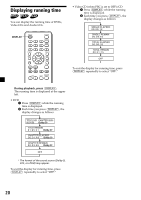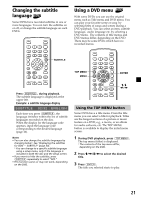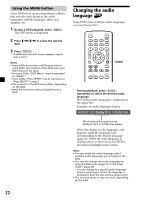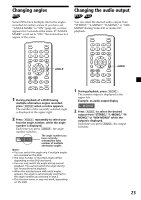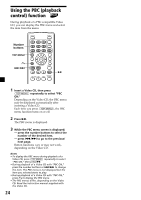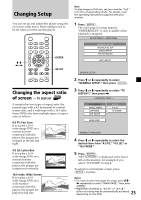Sony MV7101DS Operating Instructions - Page 21
Changing the subtitle language, Using a DVD menu, Using the TOP MENU button
 |
UPC - 027242627581
View all Sony MV7101DS manuals
Add to My Manuals
Save this manual to your list of manuals |
Page 21 highlights
Changing the subtitle language Some DVDs have recorded subtitles in one or more languages. You can turn the subtitles on or off, or change the subtitle language on such DVDs. DISPLAY POWER 12 45 78 TOP MENU SEARCH 3 CLEAR 6 90 SUBTITLE MENU ENTER ANGLE AUDIO SETUP SUBTITLE VOL MONITOR INPUT POWER Press (SUBTITLE), during playback. The subtitle language is displayed at the upper left. Example: a subtitle language display SUBTITLE 02/32 : ENGLISH Each time you press (SUBTITLE), the language switches within the list of subtitle languages recorded on the disc. When the display for the language code appears, input the language code corresponding to the desired language (page 46). Notes • You can also change the subtitle languages by changing Setup*. See "Displaying the subtitles for DVD - SUBTITLE" (page 30). * You can change to a specific subtitle language using a setup menu, only if the language is included in both the disc and the setup screen. • If you want to hide the subtitles, press (SUBTITLE) repeatedly to select "OFF." • This function varies or may not work, depending on the DVD. Using a DVD menu With some DVDs you can use the original menu such as Title menu and DVD menu. You can play your favorite scene or song by selecting titles of songs and scenes during a DVD playback. You can select an item, subtitle language, audio language etc. by selecting a DVD menu. The contents of title menus and DVD menus differ, depending on the DVD. There may be some DVDs which have no recorded menus. TOP MENU MENU DISPLAY POWER 12 45 78 TOP MENU SEARCH 3 CLEAR 6 90 SUBTITLE MENU ENTER ANGLE AUDIO SETUP VOL MONITOR INPUT POWER ENTER M/m