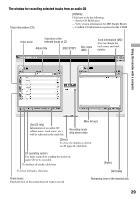Sony MZ-M200 Operating Instructions - Page 27
Using MD Simple Burner, Recording using the recorder operations (Simple mode) - software for windows 7
 |
UPC - 027242693401
View all Sony MZ-M200 manuals
Add to My Manuals
Save this manual to your list of manuals |
Page 27 highlights
Using the recorder with a computer Using MD Simple Burner MD Simple Burner allows you to record music tracks from an audio CD in the CD drive of your computer to the recorder without storing the data to the computer's hard disk. There are two modes for recording from an audio CD: Simple mode (recording by the recorder operations) and Standard mode (recording by computer operations). Note Only audio CDs with a mark can be used with MD Simple Burner. We do not guarantee normal operation in the case of the copy-controlled CDs. Recording using the recorder operations (Simple mode) 1 Insert a disc into the recorder and connect the recorder to your computer ( page 21). 2 Insert the audio CD that you want to record into the CD drive of your computer. 3 Press and slide REC on the recorder. The operation lamp on the recorder flashes in red and recording starts. All tracks on the CD are recorded as a new group. Make sure not to disconnect the USB cable until the recording ends. To stop recording Click on the computer display. You can also stop recording by pressing · CANCEL on the recorder. Before starting recording, you can set the following settings by right-clicking the the task tray on the computer display. MD Simple Burner icon in • You can select the recording mode by selecting [recording mode]. - [Net MD]: [LP2] or [LP4] - [Hi-MD]: [PCM], [Hi-SP], [Hi-LP], or [48kbps] • You can record the first track only by selecting [Recording settings] - [Record 1st Track Only]. • You can select the setting when the CDDB has more than one item of information by selecting [CDDB(r)] - [Multiple Matches]. - [User Selection]: A selection window is displayed - [No Resolve]: No CD information is downloaded - [First Choice]: The first item is downloaded Note You cannot record in simple mode while the MD Simple Burner in standard mode or OpenMG software (SonicStage, OpenMG Jukebox, etc.) is active. 27