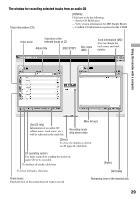Sony MZ-M200 Operating Instructions - Page 30
Storing non-audio data to a disc
 |
UPC - 027242693401
View all Sony MZ-M200 manuals
Add to My Manuals
Save this manual to your list of manuals |
Page 30 highlights
Storing non-audio data to a disc If you connect the recorder to a computer with a disc in Hi-MD mode inserted, the disc is recognized as storage media by the Windows Explorer, allowing you to store non-audio data such as text data or image data. For the storage space for each disc, refer to "The storage space for each disc (formatted with the recorder/SonicStage)" below. 1 Insert a disc in Hi-MD mode into the recorder and connect the recorder to the computer ( page 21). The recorder is recognized as an external device and can be viewed on the Windows Explorer. You can use the recorder in the same way as other devices. Notes • When the SonicStage software is active, the recorder is not recognized as a data storage device. • If you format a disc on the computer, make sure to format the disc using the SonicStage software. • Make sure not to delete the file management folder and file (HMDHIFI folder and HI-MD.IND file) on the Windows Explorer. The storage space for each disc (formatted with the recorder/SonicStage) The storage space is varied depending on disc type. Total size Disc management space * Free space 1GB Hi-MD disc 964 MB 1.65 MB 80-minute standard disc 291 MB 1.65 MB 963 MB 290 MB 74-minute standard disc 270 MB 1.65 MB 268 MB 60-minute standard disc 219 MB 1.65 MB 217 MB * This is space that is used for managing the files on the disc. The size of the disc management space changes according to the operating conditions of your computer and other factors. Therefore, the actual space available for use may be lower than that displayed by Windows Explorer. 30