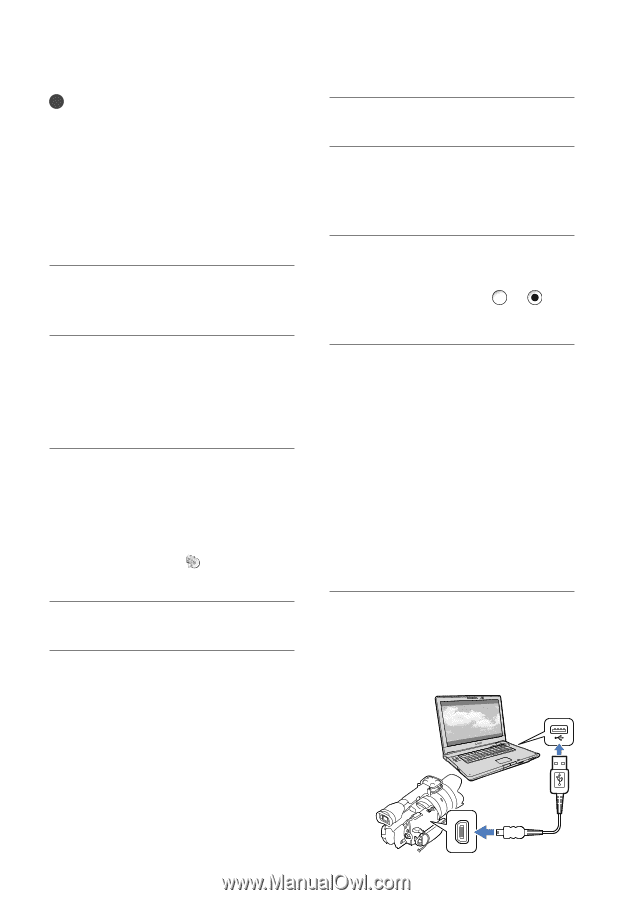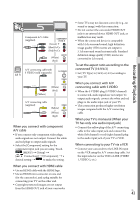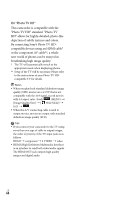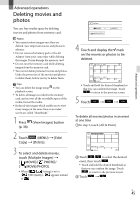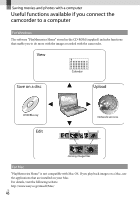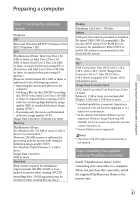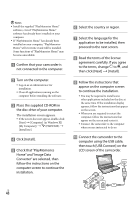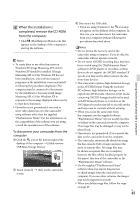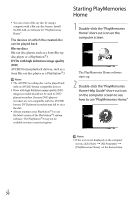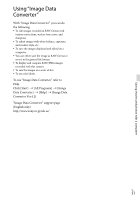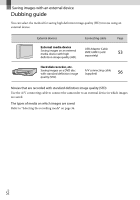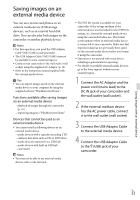Sony NEX-VG30H Operating Guide - Page 48
Home and Image Data, Check that PlayMemories
 |
View all Sony NEX-VG30H manuals
Add to My Manuals
Save this manual to your list of manuals |
Page 48 highlights
Notes Install the supplied "PlayMemories Home" software, even if "PlayMemories Home" software has already been installed on your computer. If "PlayMemories Home" has already been installed on your computer, "PlayMemories Home" will overwrite it and will be installed. Some functions of "PlayMemories Home" may become unavailable. Confirm that your camcorder is not connected to the computer. Turn on the computer. Log on as an Administrator for installation. Close all applications running on the computer before installing the software. Place the supplied CD-ROM in the disc drive of your computer. The installation screen appears. If the screen does not appear, double-click [Start] [Computer] (in Windows XP, [My Computer]) (PMHOME) [Install.exe]. Click [Install]. Check that "PlayMemories Home" and "Image Data Converter" are selected, then follow the instructions on the computer screen to continue the installation. Select the country or region. Select the language for the application to be installed, then proceed to the next screen. Read the terms of the license agreement carefully. If you agree to the terms, change to , and then click [Next] [Install]. Follow the instructions that appear on the computer screen to continue the installation. You may be required to install some other applications included on the disc at the same time. If the installation display appears, follow the instructions that appear on the screen. When you are required to restart the computer, follow the instructions that appear on the screen and restart it. Connect the camcorder to the computer when you are instructed to do so. Connect the camcorder to the computer using the USB cable, then touch [USB Connect] on the LCD screen of the camcorder. US 48