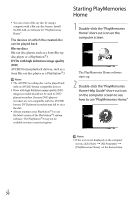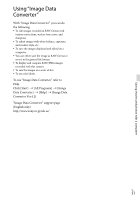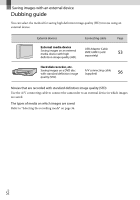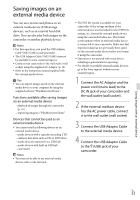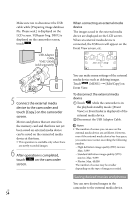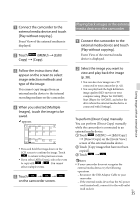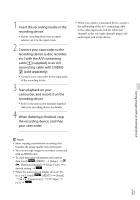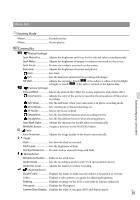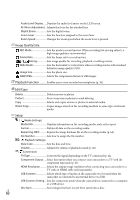Sony NEX-VG30H Operating Guide - Page 55
Playing back images in the external, media device on the camcorder, Images], touch the image to
 |
View all Sony NEX-VG30H manuals
Add to My Manuals
Save this manual to your list of manuals |
Page 55 highlights
Connect the camcorder to the external media device and touch [Play without copying.]. Event View of the external medium is displayed. Touch (MENU) [Edit/ Copy] [Copy]. Follow the instructions that appear on the screen to select image selection methods and type of the image. You cannot copy images from an external media device to the internal recording medium on the camcorder. When you selected [Multiple Images], touch the image to be saved. appears. Press and hold the image down on the LCD screen to confirm the image. Touch to return to the previous screen. If you select [All In Event], select the event to copy with / . You cannot select multiple events. Touch on the camcorder screen. Playing back images in the external media device on the camcorder Connect the camcorder to the external media device and touch [Play without copying.]. Event View of the external media device is displayed. Select the image you want to view and play back the image (p. 38). You can also view images on a TV connected to your camcorder (p. 42). You can play back the high definition image quality (HD) movies on your computer using [Player for AVCHD]. Start [Player for AVCHD], and select the drive where the external media device is connected with [Settings]. To perform [Direct Copy] manually You can perform [Direct Copy] manually while the camcorder is connected to an external media device. Touch (MENU) [Edit/Copy] [Direct Copy] on the [Event View] screen of the external media device. Touch [Copy images that have not been copied.]. Touch . Notes If your camcorder does not recognize the external media device, try the following operations. Reconnect the USB Adaptor Cable to your camcorder. If the external media device has the AC power cord (mains lead), connect it to the wall outlet (wall socket). US 55 Saving images with an external device